Quick Tip: How To View File Extensions in Windows 10
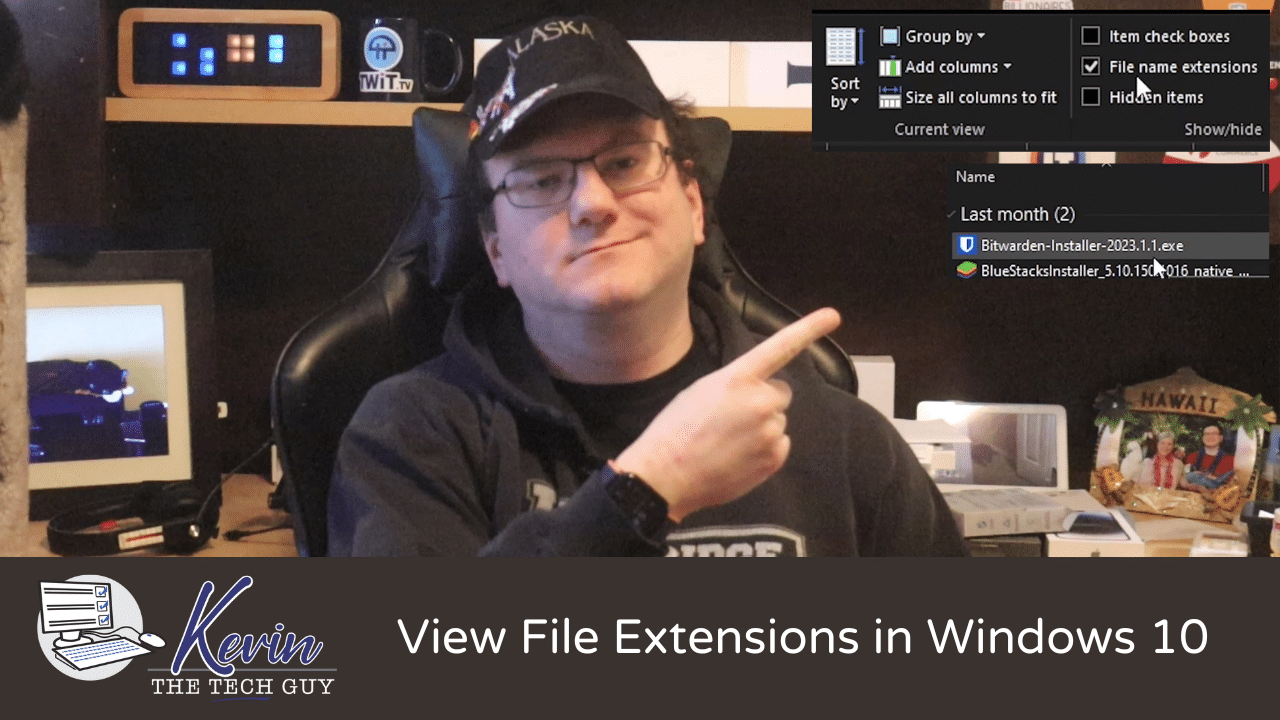
By default, out of the box, Windows 10 does not show file type extensions, presumably because most average users don’t care about file extensions. Still, in my experience with on-site and remote work, I have done, inevitably, most people end up wanting to know the file extension of a file that they are dealing with.
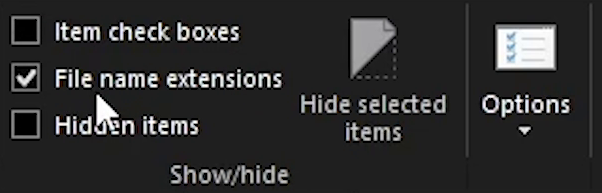
Click Image to View Larger Version
To view the file extensions of a files across Windows, in Windows 10, single left-click on the “View” tab, and click the checkbox next to show “File Extensions”. That’s it. You’re done.
Here is an example of what you will see with File Extensions enabled. You’ll notice “.exe” or “.jpg”, or others at the end of each file name. Keep in mind Windows already knows what type of file it is. Seeing File Extensions are solely for your benefit.
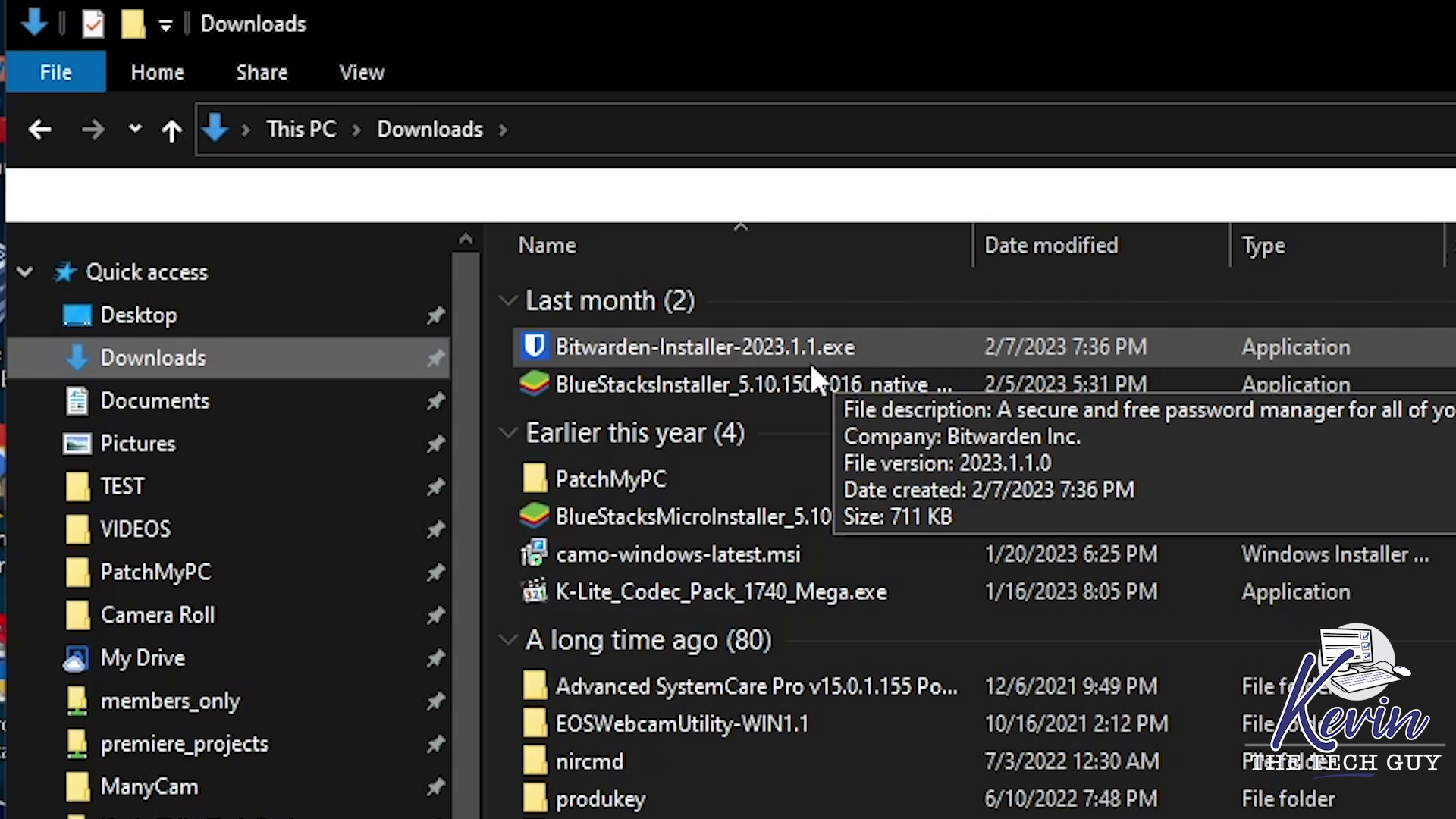
Click Image to View Larger Version
How To Guide For A System Cleanup (FREE)
Please check out my FREE How To Guide regarding the steps I recommend taking during a System Cleanup.
Thank you so much for reading this blog post! You can keep up to date with my latest posts right here on KevinTheTechGuy.ca, or via the RSS feed. You can also check out my FREE newsletter. Please consider supporting my work directly, or using Buy Me a Coffee! Your support makes my work possible.
