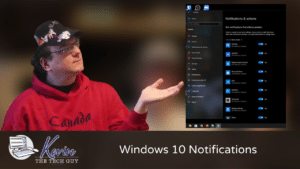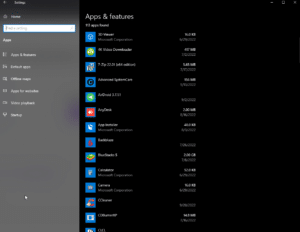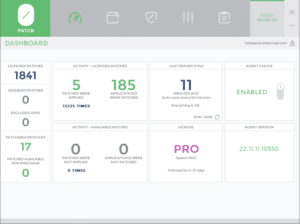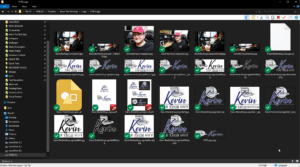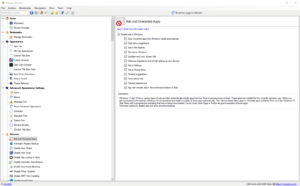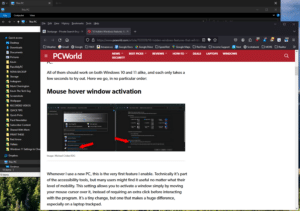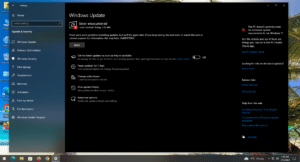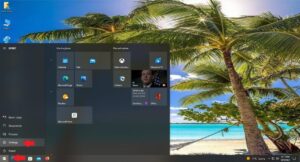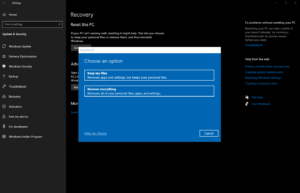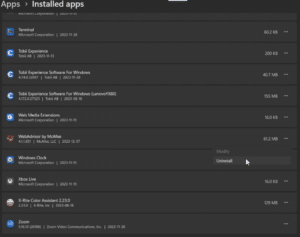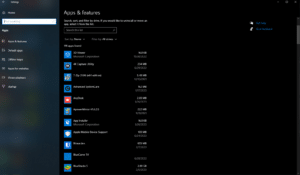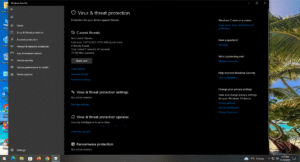windows 10
Quick Tip: How To Turn Off Notifications for Certain Apps in Windows 10
Tired of nonstop notifications? In this Quick Tip, learn how to easily customize what pops up, what stays silent, and what gets your attention in Windows.
Read MoreQuick Tip: Removing Apps and Programs in Windows 10
Not sure how to uninstall apps or programs from your computer? This quick guide breaks it down step by step, so you can clean up your system with confidence—no tech expertise needed!
I wanted to take a moment to clarify that although the terms “apps” and “programs” are used interchangeably, there are differences between them, and how to remove, or uninstall the ones you don’t want.
Read MoreQuick Tip: How To Adjust the Size of What’s on Your Screen in Windows 10
In this blog post, I will cover how to increase or decrease the size of the content on your screen. I’m not talking about screen resolution here, although that’s an option. Rather, we’ll look at the size of text and whatnot.
Read MoreQuick Tip: How To Change Default Programs in Windows 10
In this Quick Tip, I will cover how to change your default program settings in Windows 10.
Suppose you have left the settings in Windows 10 on your computer mostly the same since you bought it or installed Windows 10. In that case, you have, without a doubt, quickly encountered moments where you want to open a file or open a web page in a specific program. Still, Windows insists on opening a program you may not want to use, such as Microsoft Edge, when you want to use Firefox.
Read MoreQuick Tip: How To Change Your Windows 11 PIN Into A Secure Password
In this blog post, I will cover changing your Windows 11 PIN to a proper, secure password. By default, out of the box, so to speak, it requires that you create at least a 4-digit PIN. I strongly suggest immediately changing that to a secure password to reduce your computer’s likelihood of being compromised. Here’s how to do that.
Read MoreQuick Tip: How To Turn On Dark Mode in Windows 10
Tired of bright screens? Learn how to enable dark mode in Windows 10 in just a few clicks! While not every app respects the choice, it’s a great start to ease eye strain.
Read MoreQuick Tip: File and Folder Thumbnail Cache Images in Windows
If you’ve ever used a cleanup tool or dug around in your system to free up space, you might have encountered something called a “thumbnail cache” or “thumbnail images.”
At first glance, these can seem like junk files taking up space for no reason. But before you hit delete, let’s talk about why they’re not as disposable as they seem.
Read MoreKevin’s Picks: PowerToys
Are you looking for ways to make your Windows experience more powerful and personalized? Well, you’re in for a treat!
Today, I’m introducing you to PowerToys—a free, feature-packed utility from Microsoft that adds a whole new level of functionality to your system.
Read MoreQuick Tip: Pin Folders to Quick Access in Windows 10
In Windows 10 and 11, you have the option of “pinning” folders under “Quick Access”on the left hand pane in File Explorer. I literally use my pinned folders every single day, and the time it saves me adds up over time!
Read MoreKevin’s Picks: WinAero Tweaker
WinAero Tweaker is a free app that lets you adjust (tweak) settings in Windows from a user friendly app. It allows you to make convenient changes and add extra functionality to context menus, and different parts of Windows.
Read MoreQuick Tip: Activate a Window Simply by Moving Your Mouse Cursor Over it (instead of needing to click it)
In this Quick Tip, I will show you how to “activate” any Window or app to use it instead of first needing to click it and use it. This is particularly useful to login details on a web page. You start typing or even copying and pasting, only to realize it didn’t work because that app wasn’t selected.
Read MoreTech News: Microsoft Confirms It Can’t Fix The KB5034441 0x80070643 Error On Windows 10
Back in January, Microsoft released an update for Windows 10 that could not be installed due to specific conditions that exist on certain computers (many of them). The issue has persisted, but the suggested solutions are NOT worth the risk. Please hide or ignore the update.
Read MoreHow To Reset Windows 10
Here’s a quick guide on how to reset Windows 10 to it’s out-of-the-box factory state. You can either choose to do a “reinstall”, where it won’t touch any personal files on the drive, or a “clean install”, where Windows will mark the drive as empty and you’ll be starting from scratch. Jump List Navigate To…
Read MoreBought A New Computer? Here’s Why You Should Reset Windows Before You Use It.
First off, congratulations on your new computer! Chances are your computer came with bundled software you don’t want and altered settings thanks to the company that made your new computer.
BEFORE you do anything, the first thing I strongly recommend is resetting Windows.
Read MoreSystem Cleanup Series: Uninstall (Remove) Apps and Programs in Windows 10
This blog post is part of my System Cleanup series. One of the best ways to free up some space on your computer is to remove programs and apps you’re not using or no longer want, some of which may have come pre-installed when you purchased your computer and you might not even know are there.
Read MoreQuick Tip: Is Your Antivirus Working?
In this Quick Tip, I’ll show you how to verify if your antivirus program is working or not. One assumes it would be, and Windows SHOULD notify you if that’s not the case, but here’s how you can check it yourself. This is part of my regular System Cleanup routine, because some malware can disable…
Read More