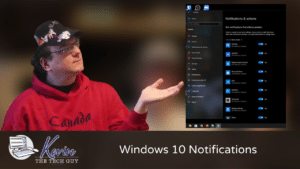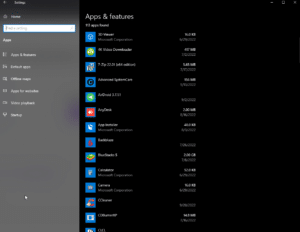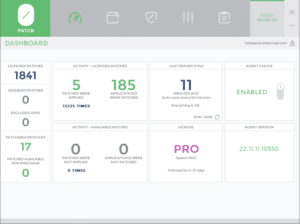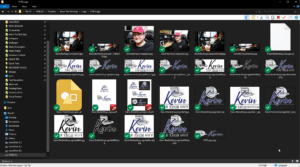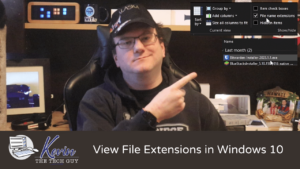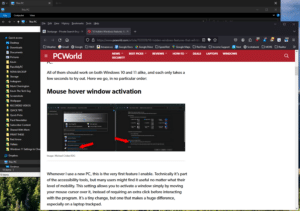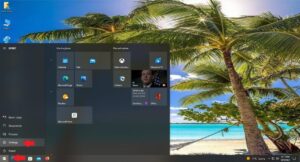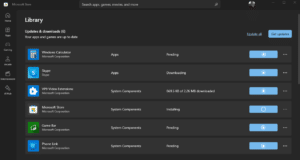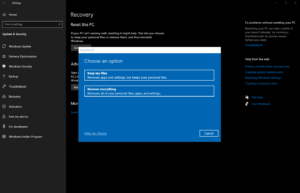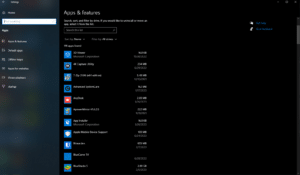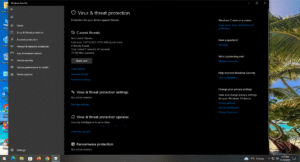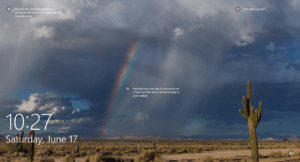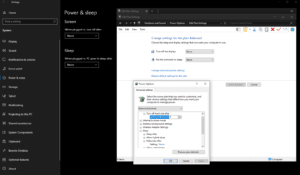Windows 10
Quick Tip: How To Turn Off Notifications for Certain Apps in Windows 10
Tired of nonstop notifications? In this Quick Tip, learn how to easily customize what pops up, what stays silent, and what gets your attention in Windows.
Read MoreQuick Tip: Removing Apps and Programs in Windows 10
Not sure how to uninstall apps or programs from your computer? This quick guide breaks it down step by step, so you can clean up your system with confidence—no tech expertise needed!
I wanted to take a moment to clarify that although the terms “apps” and “programs” are used interchangeably, there are differences between them, and how to remove, or uninstall the ones you don’t want.
Read MoreQuick Tip: How To Change Your Windows 11 PIN Into A Secure Password
In this blog post, I will cover changing your Windows 11 PIN to a proper, secure password. By default, out of the box, so to speak, it requires that you create at least a 4-digit PIN. I strongly suggest immediately changing that to a secure password to reduce your computer’s likelihood of being compromised. Here’s how to do that.
Read MoreQuick Tip: How To Turn On Dark Mode in Windows 10
Tired of bright screens? Learn how to enable dark mode in Windows 10 in just a few clicks! While not every app respects the choice, it’s a great start to ease eye strain.
Read MoreQuick Tip: File and Folder Thumbnail Cache Images in Windows
If you’ve ever used a cleanup tool or dug around in your system to free up space, you might have encountered something called a “thumbnail cache” or “thumbnail images.”
At first glance, these can seem like junk files taking up space for no reason. But before you hit delete, let’s talk about why they’re not as disposable as they seem.
Read MoreQuick Tip: Pin Folders to Quick Access in Windows 10
In Windows 10 and 11, you have the option of “pinning” folders under “Quick Access”on the left hand pane in File Explorer. I literally use my pinned folders every single day, and the time it saves me adds up over time!
Read MoreQuick Tip: How To Disable The News and Interests Widget From Opening on Hover
In Quick Tip, I’ll be talking about how to disable the “open on hover” feature on the News And Interest widget in Windows 10 and why you want to do this.
Read MoreQuick Tip: How To View File Extensions in Windows 10
By default, out of the box, Windows, any version of Windows, does not show file type extensions, presumably because most average users don’t care about file extensions. Still, in my experience with on-site and remote work, I have done, inevitably, most people end up wanting to know the file extension of a file that they are dealing with.
Read MoreQuick Tip: Activate a Window Simply by Moving Your Mouse Cursor Over it (instead of needing to click it)
In this Quick Tip, I will show you how to “activate” any Window or app to use it instead of first needing to click it and use it. This is particularly useful to login details on a web page. You start typing or even copying and pasting, only to realize it didn’t work because that app wasn’t selected.
Read MoreQuick Tip: Keep Microsoft Store Apps Up To Date
In this Quick Tip, I will talk about how to update apps from the Microsoft Store.
When it comes to updating our computers, we often think of Windows Updates and updating programs we use, but it’s important to keep Microsoft Store apps up to date as well since many are included in Windows 10 and 11.
Read MoreHow To Reset Windows 10
Here’s a quick guide on how to reset Windows 10 to it’s out-of-the-box factory state. You can either choose to do a “reinstall”, where it won’t touch any personal files on the drive, or a “clean install”, where Windows will mark the drive as empty and you’ll be starting from scratch. Jump List Navigate To…
Read MoreSystem Cleanup Series: Uninstall (Remove) Apps and Programs in Windows 10
This blog post is part of my System Cleanup series. One of the best ways to free up some space on your computer is to remove programs and apps you’re not using or no longer want, some of which may have come pre-installed when you purchased your computer and you might not even know are there.
Read MoreQuick Tip: Is Your Antivirus Working?
In this Quick Tip, I’ll show you how to verify if your antivirus program is working or not. One assumes it would be, and Windows SHOULD notify you if that’s not the case, but here’s how you can check it yourself. This is part of my regular System Cleanup routine, because some malware can disable…
Read MoreQuick Tip: How To Turn Off Ads and Tips on Windows 10 Login Screen
In this Quick Tip, I will show you how to remove Microsoft ads and tips from the Windows 10 login screen. These are enabled by default in what Microsoft calls “Windows Spotlight”. Once disabled, you will simply see your image of choice when you login to Windows instead of it being cluttered up by ads and tips.
Read MoreSleep and Hibernation Settings in Windows 10
In this blog post, I’m going to talk about what it means for your computer to be “going to sleep”, and why it’s different then “hibernation”. I will also talk about whether or not it’s actually beneficial to turn these settings on, even though Microsoft turned them on by default.
Read More