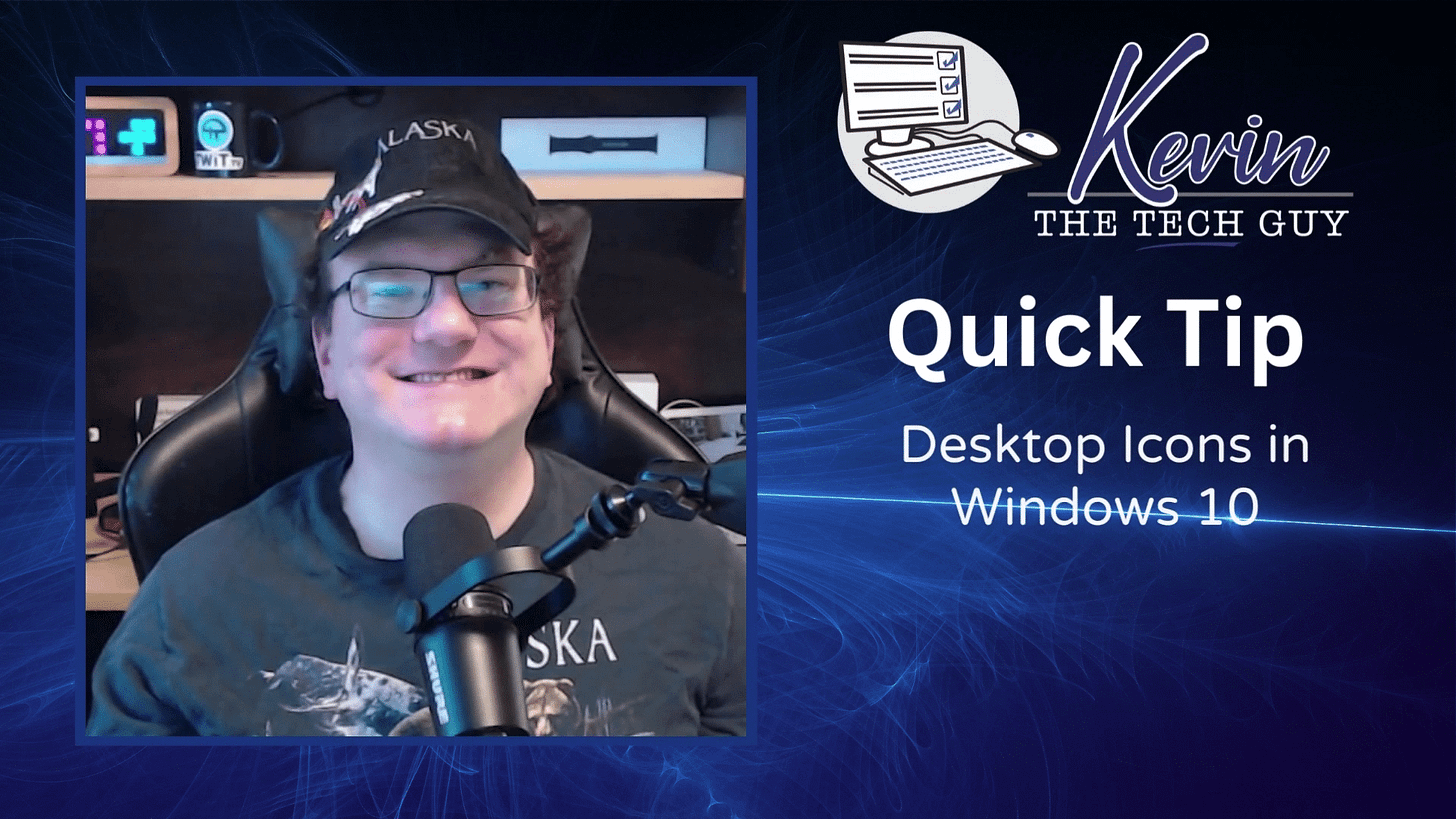Quick Tip: How To Display Desktop Icons in Windows 10 (This PC, etc.)
You can make desktop icons larger or smaller with just your mouse, no menus required. If you want to adjust text or app size across Windows 10, there’s a setting for that too.
In this blog post, I’m going to talk about how to display icons, like This PC, Documents, Network, Recycle Bin, and Control Panel on your Windows 10 desktop.
It’s very frustrating that Microsoft decided to disable the desktop icons by default in Windows 10, but thankfully, they’re easy enough to restore.
Right-click anywhere on the desktop and left-click “personalize”.
On the left-hand side of the window, left click “Themes”.
Then click “Desktop Icon Settings” on the right hand side under “Related Settings”.
A window resembling the desktop icon settings in Windows 7 will show up. You will see checkboxes next to This PC, Documents, Network, Recycle Bin, and Control Panel.
Click each to put a checkbox in them, then click “Apply” and “Okay” at the bottom of that window, and any other windows. You will now see those icons on the desktop.
Thank you so much for reading this blog post! Please consider supporting my work directly, using Buy Me a Coffee! Your support makes my work possible.