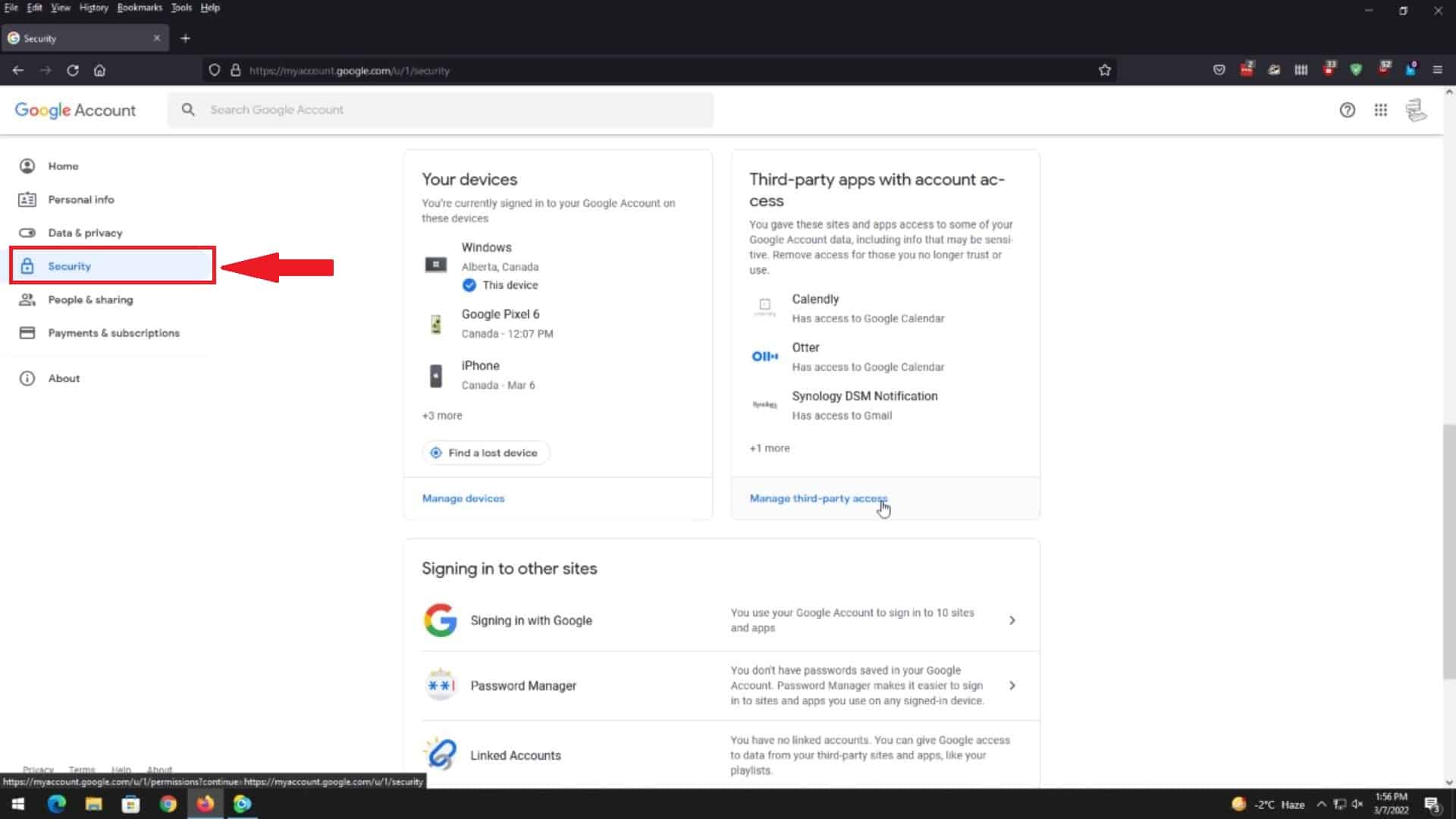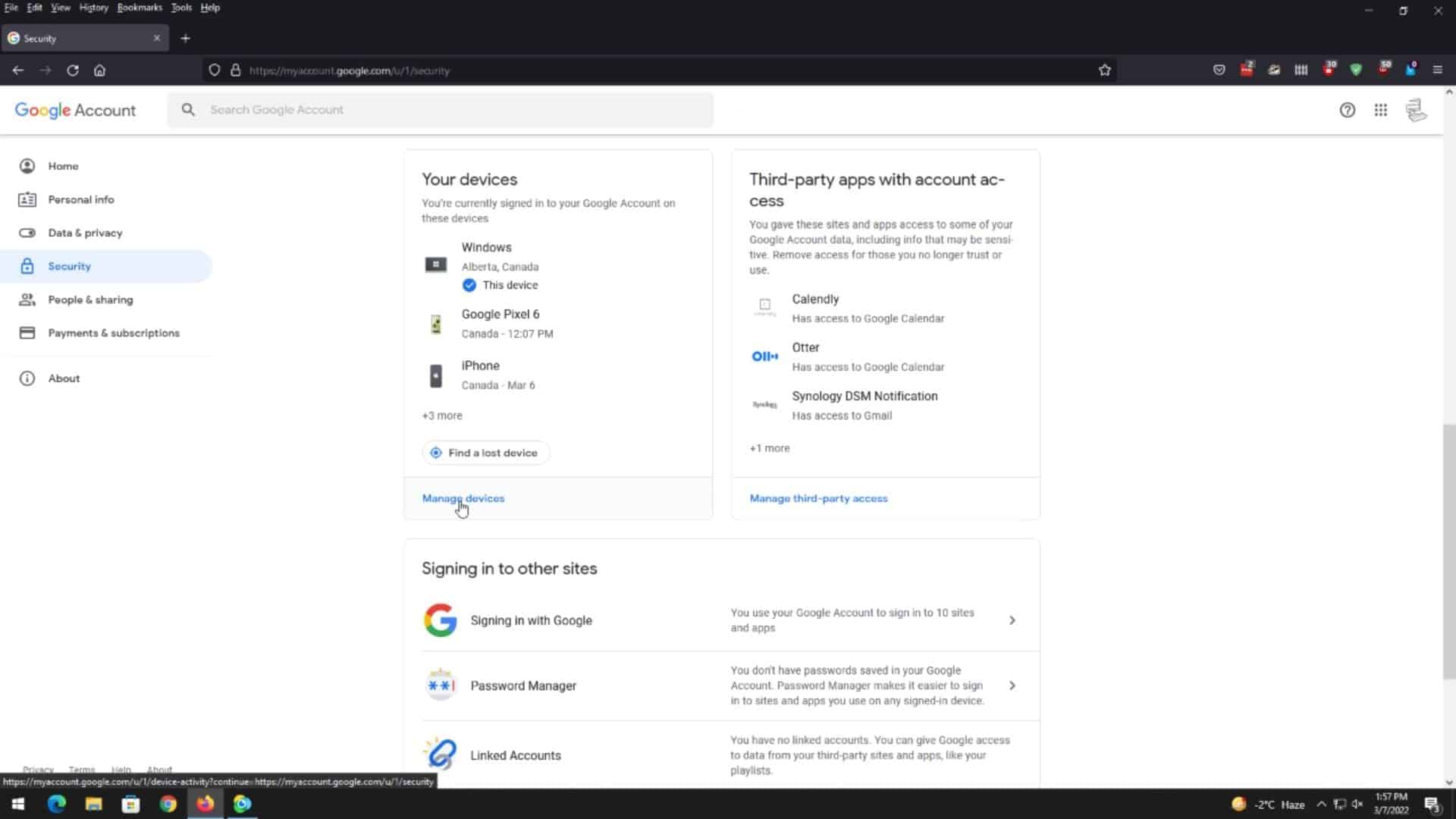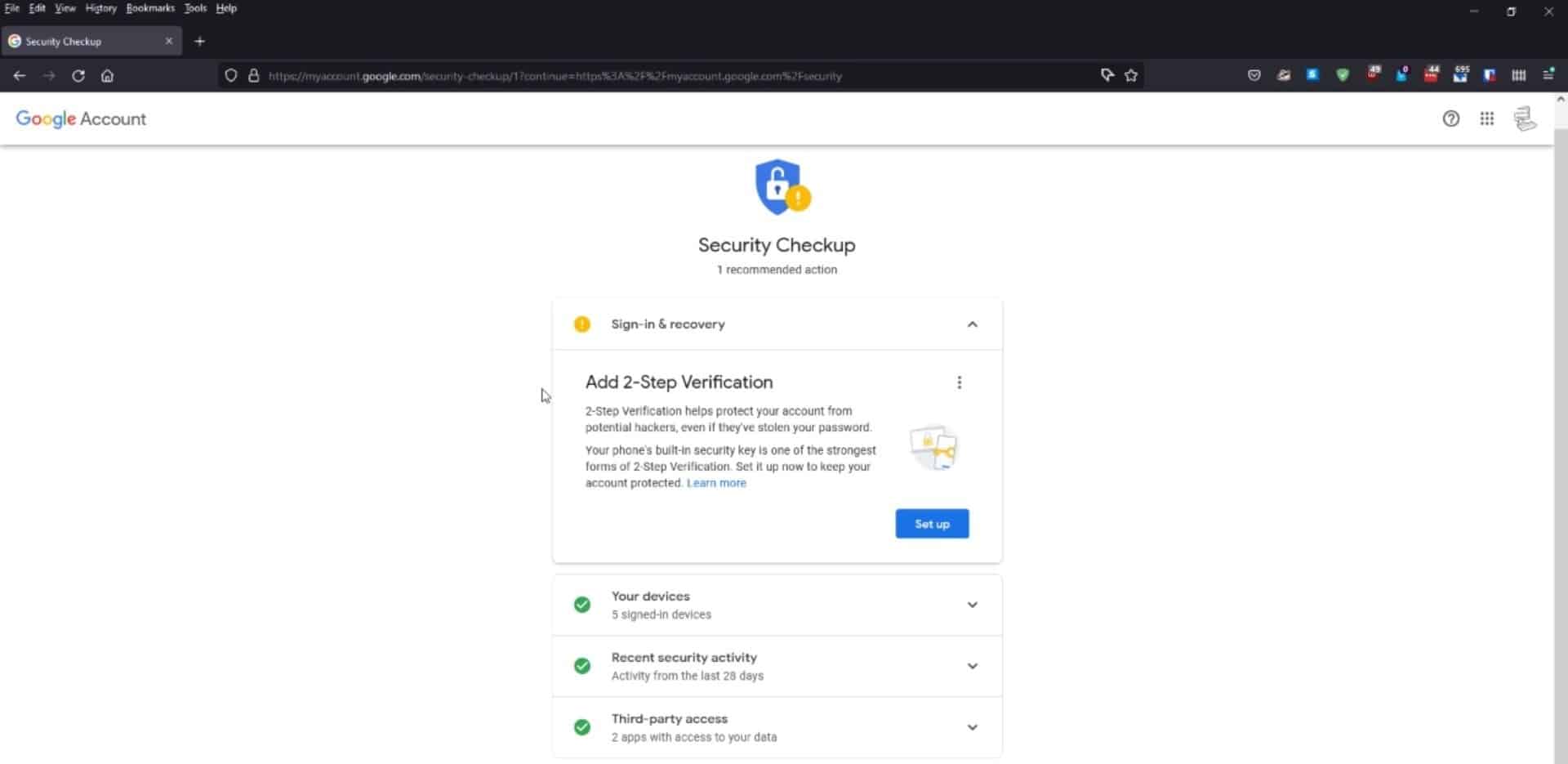How To Better Secure Your Google Account
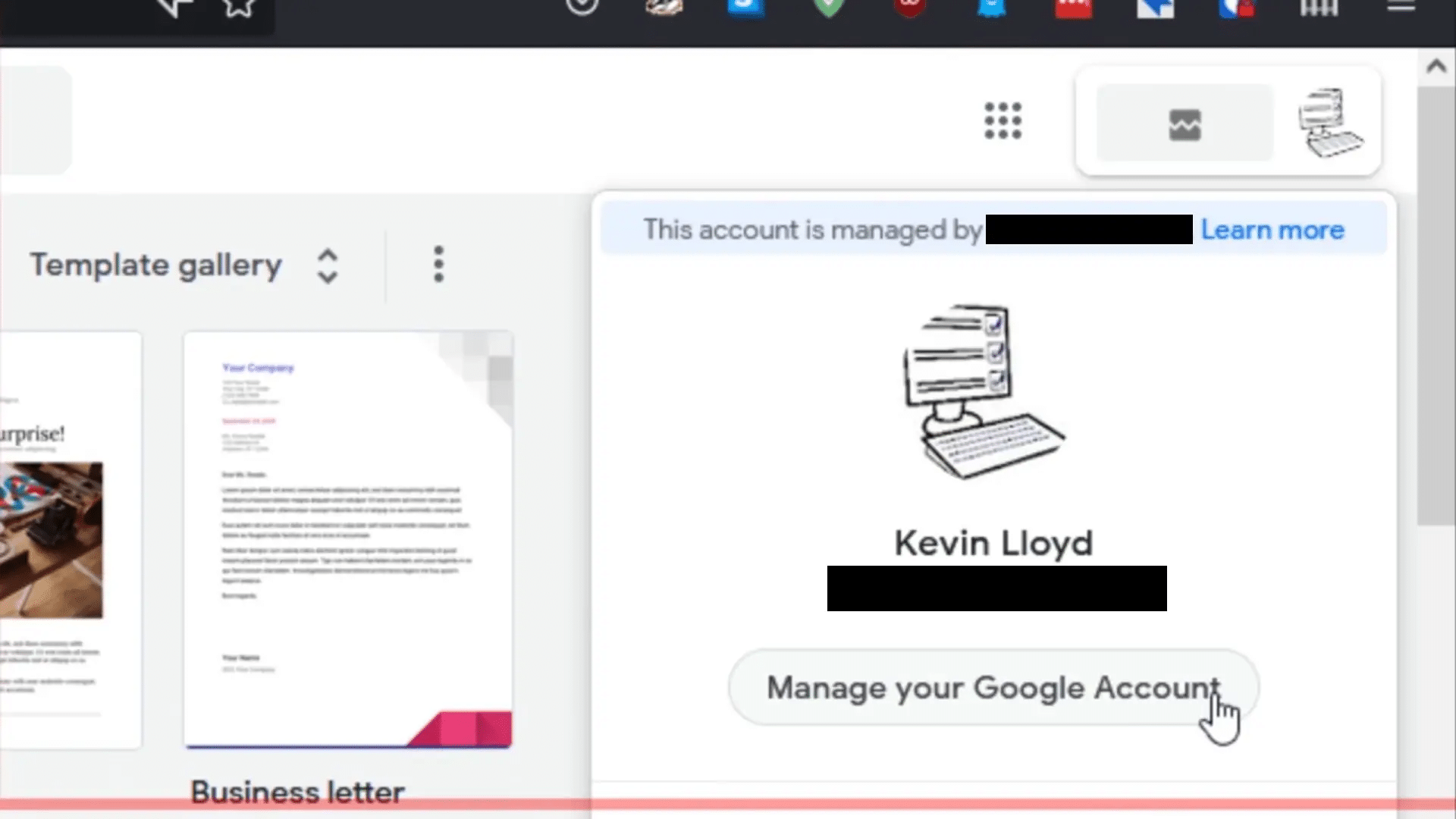
Keeping your Google account secure is more important than ever—especially since it's linked to many parts of your digital life. In this guide, we’ll cover two essential steps to boost your security: managing third-party access and enabling two-factor authentication (2FA).
Managing Third-Party Access
Click Image To View Larger Version
Have you ever signed into a website or app using your Google account? If so, these services might still have access to your account. To keep things safe, it's a good idea to review these apps occasionally.
Here’s how to check:
- Go to your main Google account page and look for Third-Party Apps with Account Access.
- Click Manage Third-Party Access.
You’ll see a list of apps and websites that have permission to access your Google account. If there’s something you don’t recognize or no longer use, click on it and select **“Remove Access.”** You can even review the specific information these apps have access to before removing them.
Managing Devices Connected to Your Google Account
Click Image To View Larger Version
Reviewing which devices are currently signed into your Google account is also helpful. Maybe you forgot to log out of an old device or left yourself signed in on a public computer—this is a good opportunity to check.
- On your Google account page, click Manage Devices under Your Devices.
This will show you all the devices currently signed in. If you don’t recognize a device (or one you don’t use anymore), you can sign it out or remove it completely. If you've lost a device, you can also use this option to locate it.
Setting Up Two-Factor Authentication (2FA)
Click Image To View Larger Version
Now, let’s discuss two-factor authentication (2FA), which adds an extra layer of security to your account. I strongly recommend turning this on to protect yourself from unauthorized access.
Google has made some changes recently. They no longer offer app-based 2FA through third-party apps using one-time codes. Instead, you must now choose between two options:
- Recovery phone: You can receive text-based one-time codes to this number.
- Device-based prompts: If you're signed into Google on your phone, they’ll send prompts to that device to confirm when you're logging in from another device.
To enable 2FA, follow these steps:
- Return to the Signing Into Google section on your main account page.
- Single-click the option to enable Two-Step Verification (2SV).
Once you're there, Google will guide you through setting it up. Whether you opt for text-based codes or device prompts, adding 2FA is a simple but powerful way to secure your account.
Other Helpful Security Tips
While you’re on the Security tab, take a moment to update your Recovery Phone Number and Recovery Email. These can be crucial if you ever forget your password and need to recover your account.
Finally, remember that once 2SV (2FA) is enabled, there’s no way to bypass it—so always have access to your recovery methods.
By managing third-party access, reviewing connected devices, and enabling two-factor authentication, you’re putting yourself in the best position to keep your Google account safe and secure.
Thank you so much for reading this blog post! You can keep up to date with my latest posts right here on KevinTheTechGuy.ca, or via the RSS feed. You can also check out my FREE newsletter. Please consider supporting my work directly, or using Buy Me a Coffee! Your support makes my work possible.