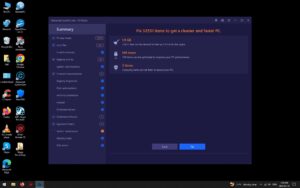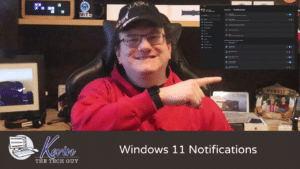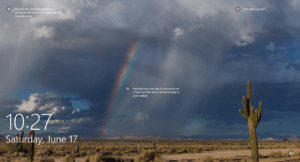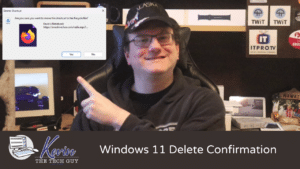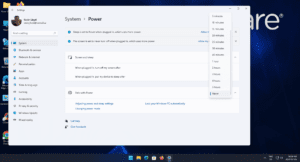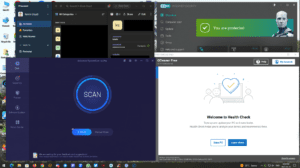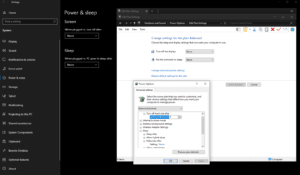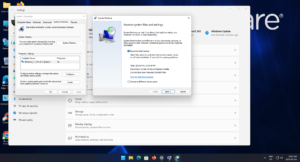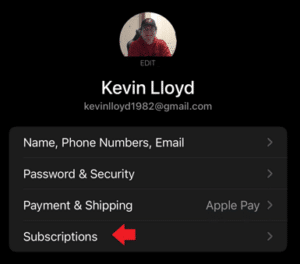how to
System Cleanup Series: Advanced System Care
Hello! My name is Kevin. Welcome to my System Cleanup series. Each part of this series has or will have an accompanying YouTube video. Today, we will focus on using Advanced SystemCare to perform a System Cleanup. Related posts are linked here, including the apps I use during what I strongly consider a proper System Cleanup.…
Read MoreKevin’s Picks: PatchMyPC
WIth our computers now constantly connected to the internet, any vulnerability in any program could potentially be used as a way to access our computers, though most of the time it’s unlikely and targeted. That said, keeping programs up to date better ensures our computers remain reliable and secure.
My go-to is PatchMyPC, an all-in-one installer for hundreds of the most commonly used programs.
Read MoreQuick Tip: How To Change Notifications Settings in Windows 11
In this Quick Tip, I’ll show you how to access and change the Notification settings in Windows 11. Since every single program and app can apparently send you notifications above the System Tray and Clock, it’s a good idea to go into those settings and disable the ones you don’t want, or simply turn them…
Read MoreQuick Tip: How To Turn Off Ads and Tips on Windows 10 Login Screen
In this Quick Tip, I will show you how to remove Microsoft ads and tips from the Windows 10 login screen. These are enabled by default in what Microsoft calls “Windows Spotlight”. Once disabled, you will simply see your image of choice when you login to Windows instead of it being cluttered up by ads and tips.
Read MoreQuick Tip: Display Delete Confirmation Message in Windows 11
In this Quick Tip, I’ll show you how to turn on the delete confirmation dialog in Windows 10 and 11.
Read MoreWhat An Effective Data Backup Strategy Looks Like
In this blog post, I will talk about the various ways to backup the files on your computer. I will talk about how I used to do it, and modern methods including what’s built into Windows, external drives, cloud backup, how to do it manually, and how NOT to backup your files. Obviously, automatic backup is preferred, regardless I hope you’re inspired to take some time and setup your own data backup strategy!
Read MoreHow To Change Sleep and Hibernation Settings in Windows 11
In this blog post, I’m going to talk about what it means for your computer to be “going to sleep”, and why it’s different then “hibernation”. I will also talk about whether or not it’s actually beneficial to turn these settings on, even though Microsoft turned them on by default.
Read MoreHow To Perform A Proper Monthly Tune-Up
As noted on the Remote Support (coming soon) page, here are more details about what is involved when I do a Monthly Tune-Up and Updates. This process takes roughly 20 minutes.
Read MoreSleep and Hibernation Settings in Windows 10
In this blog post, I’m going to talk about what it means for your computer to be “going to sleep”, and why it’s different then “hibernation”. I will also talk about whether or not it’s actually beneficial to turn these settings on, even though Microsoft turned them on by default.
Read MoreHow To Use System Restore in Windows 11
In this blog post, I’m going to cover how to navigate to System Restore settings in Windows 11, and the process of creating a Restore Point to allow you to tell Windows to revert settings to a previous point in time, which may be necessary if a newly installed program is causing you grief, but uninstalling it isn’t resolving the issue.
Read MoreQuick Tip: How Many Firefox Tabs Are Open On Your Android Phone? Here’s How To Close Some Or All Of Them
How many tabs do you have open on your iPhone in Firefox? I’ve had upwards of 30, because it’s unclear on mobile how many tabs are open compared to Firefox on your desktop computer or laptop. In this Quick Tip, I’ll show you how to locate your tabs on mobile and how to close individual…
Read MoreQuick Tip: Have You Checked Your App Subscriptions On Your iPhone Lately? Here’s How.
If you have an iPhone, chances are you have a few (or many) subscriptions to various apps you’re using. In this Quick Tip, I’ll show you how to find and even cancel them on your iPhone.
Read More- « Previous
- 1
- 2
- 3