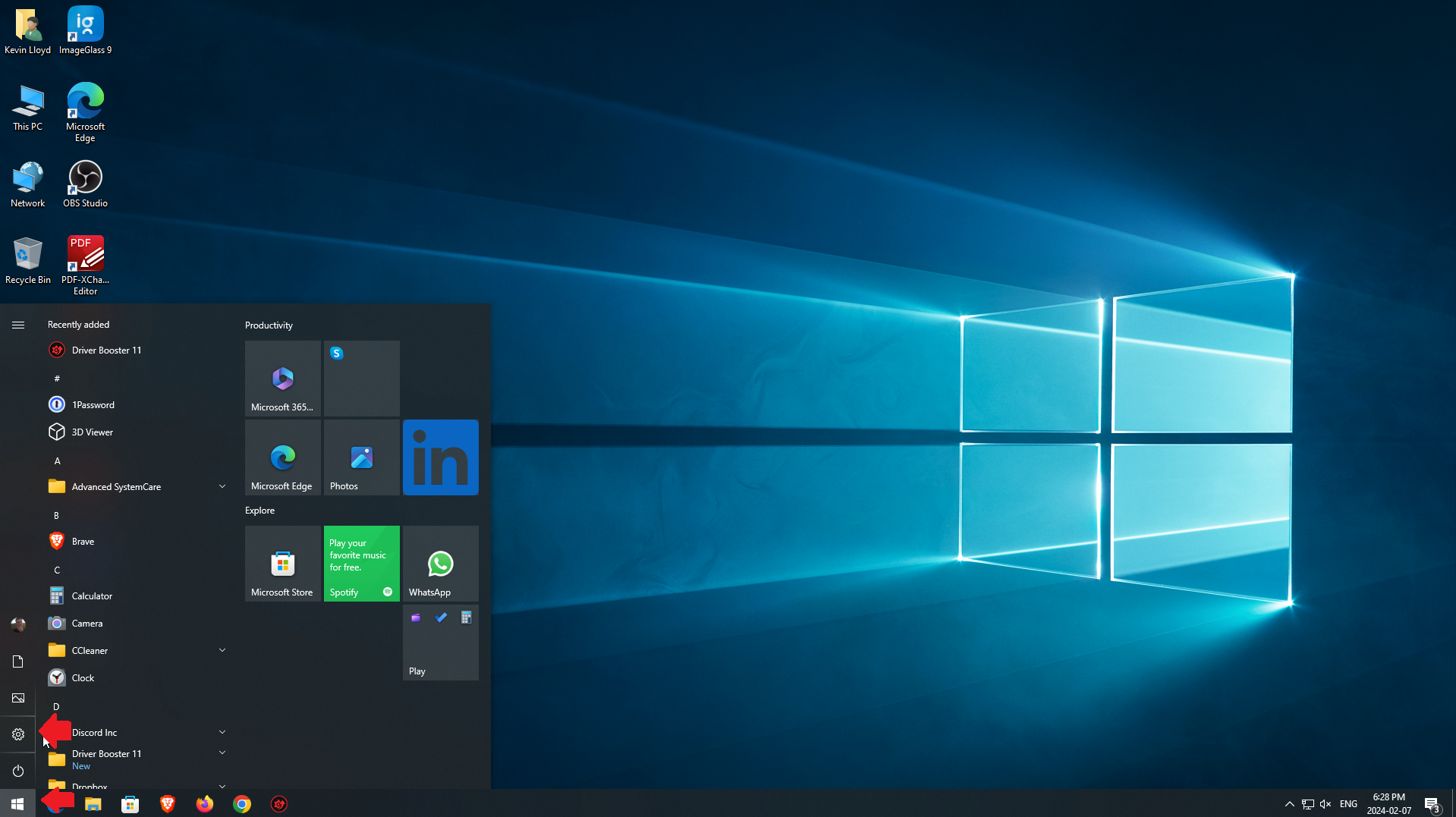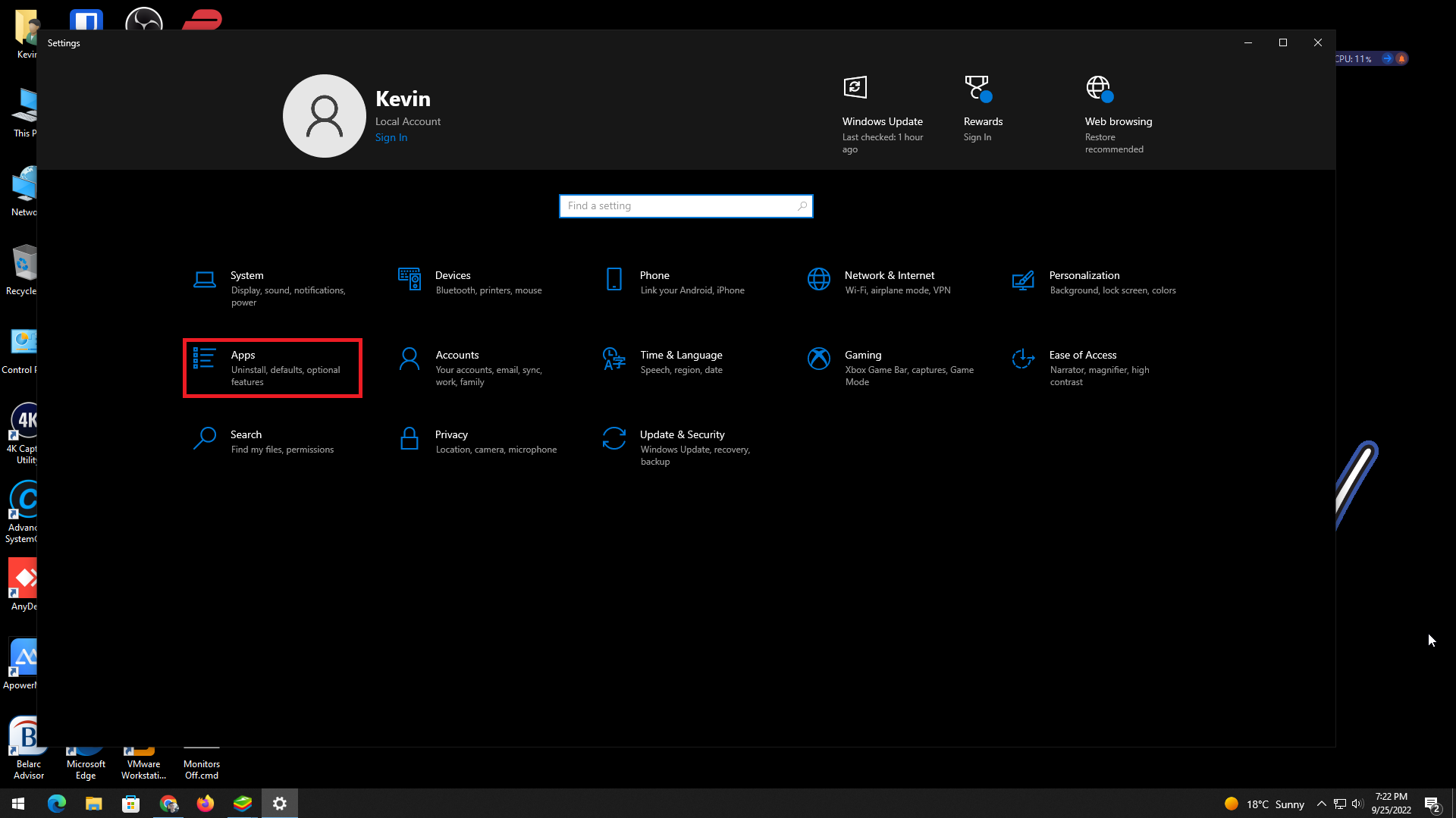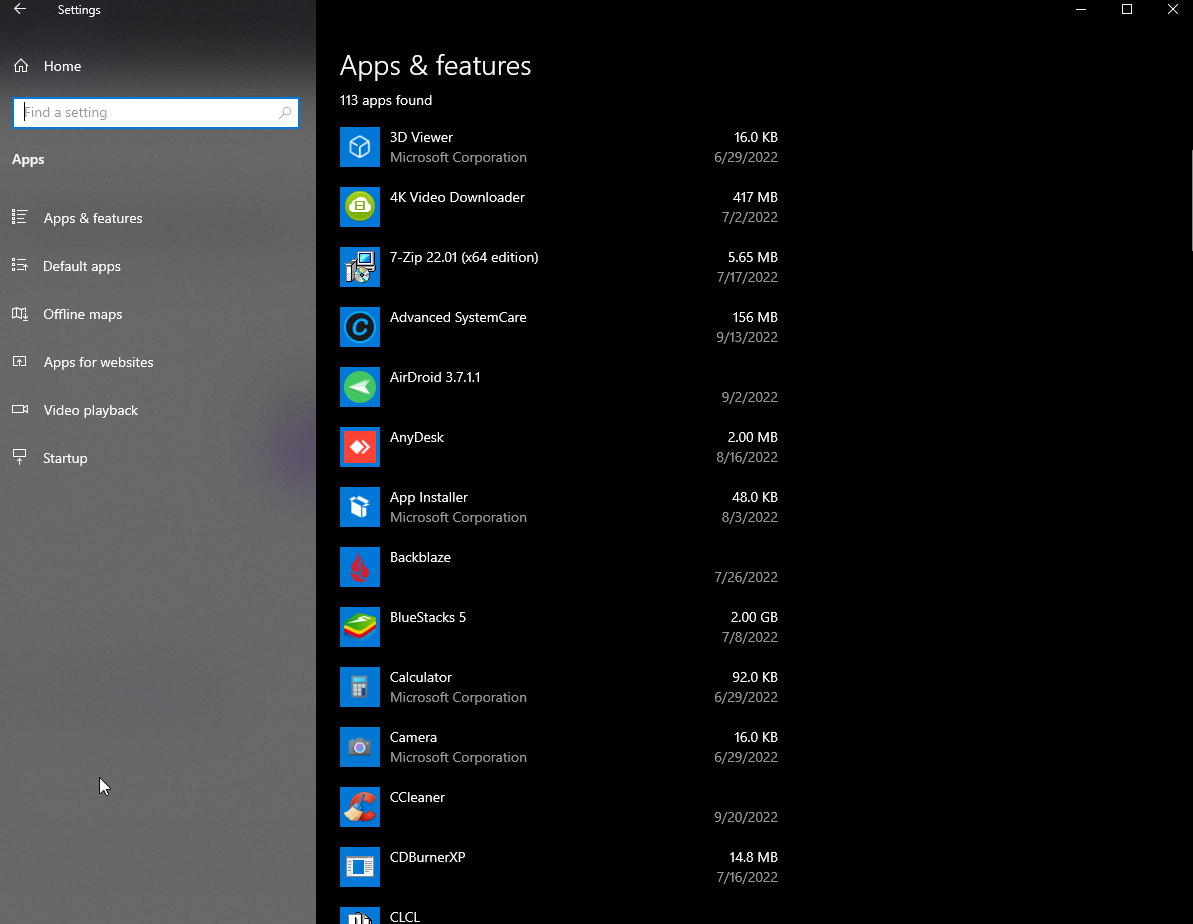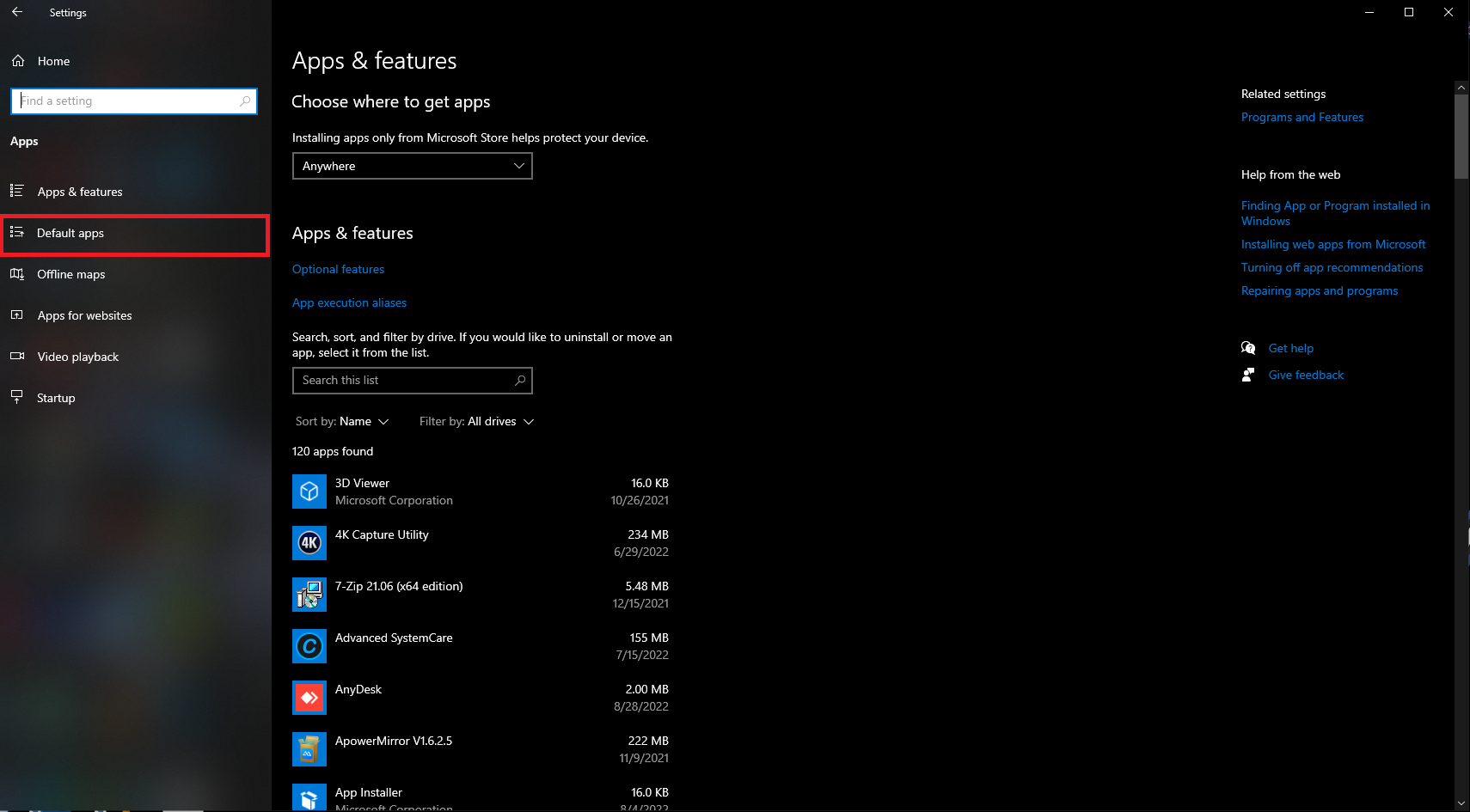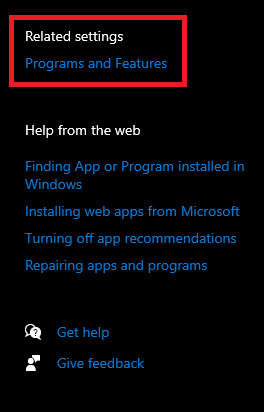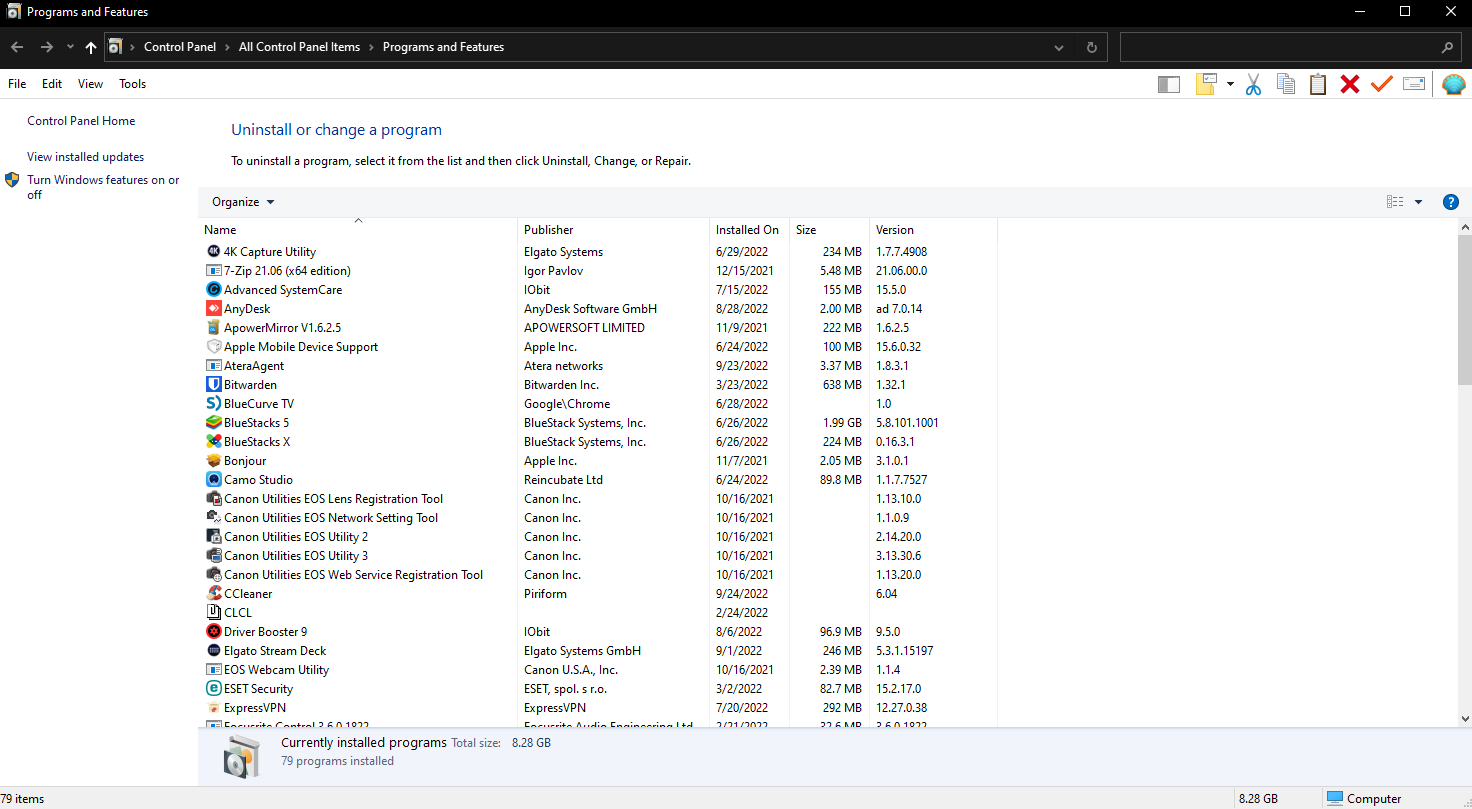Quick Tip: Removing Apps and Programs in Windows 10
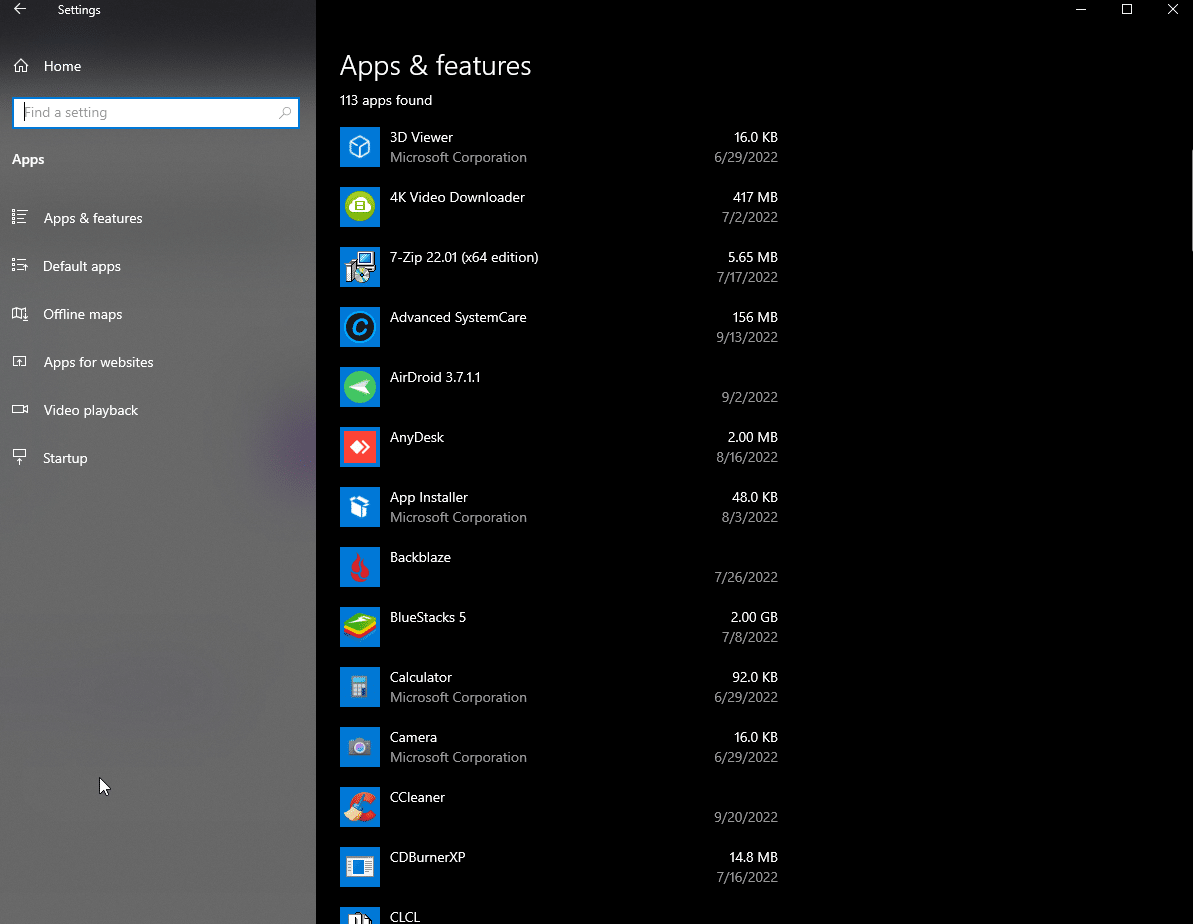
Cleaning up your computer can feel like a daunting task, especially when it comes to figuring out what apps or programs to remove—and how to do it. If you’ve ever hesitated, wondering if you might accidentally delete something important or wished you didn’t have to rely on a computer shop for something that seems so simple, you’re not alone.
In this post, I’ll walk you through the steps to confidently remove apps and programs from your system, explaining the difference between the two along the way. By the end, you’ll clearly understand how to handle both without confusion or stress. Let’s dive in.
Removing Apps (not the same as Programs)
Apps are similar to the kind of apps you use on your smartphone, but in this case are built into Windows or manually installed.
To uninstall them, click “Settings” in the Start Menu”.
You should see the “Apps and Features” window. If not, click “Apps and Features” on the left hand side. You can go through the list, click apps individually and click “uninstall”.
It’s important to note here that regular Programs are listed here as well, which may be confusing. Accessing just the list of installed Programs is done a different way I describe below.
Removing Programs
As mentioned above, installed Programs are different than apps. To remove any programs you no longer want, please click “Settings” in the Start Menu.
You should see “Apps and Features”. If not, click “Apps and Features” on the left hand side.
At the top right, under “Related Settings”, please click “Programs and Features”.
The legacy “Programs and Features” window will appear. You can go through this list and click on individual programs, then click “uninstall” to remove them.
Please note: This list does NOT include installed APPS.Please note: This list does NOT include installed APPS.
Now you’ve got the tools to clean up your computer without second-guessing yourself. Whether you’re uninstalling apps or removing old programs, the process is simpler than it might seem at first glance.
The key is understanding where to find what you’re looking for and taking your time to go through the steps. The more familiar you get with these tools, the easier it’ll be to keep your system running smoothly.
Thank you so much for reading this blog post! You can keep up to date with my latest posts right here on KevinTheTechGuy.ca, or via the RSS feed. You can also check out my FREE newsletter. Please consider supporting my work directly, or using Buy Me a Coffee! Your support makes my work possible.