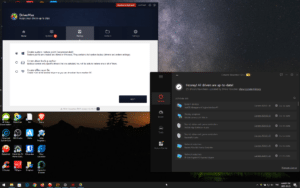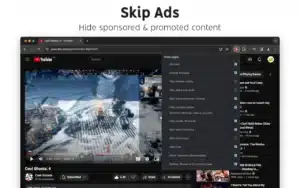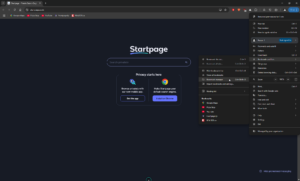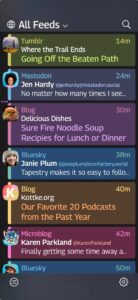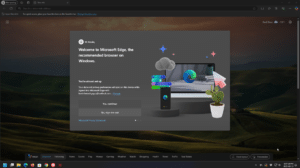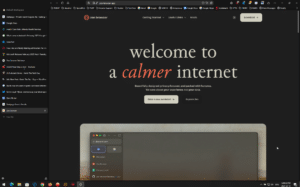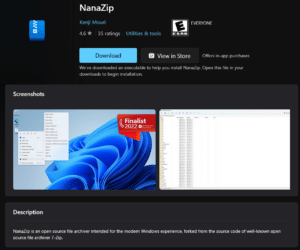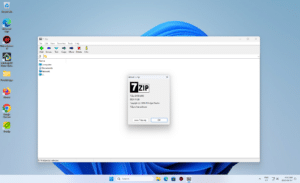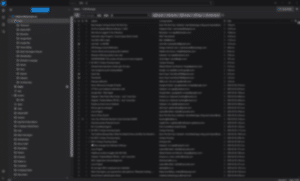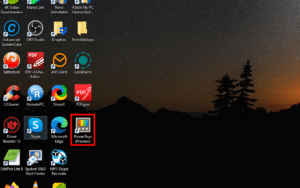Posts
I’m Moving My Home Business Website Over To Substack. Here’s Why.
I have moved my website to Substack. It wasn’t an easy decision, but it lets me focus on creating content, not managing tech. Here’s why this change means for you, and for my home business.
Read MoreWhat Made Me Choose Driver Booster Over DriverMax (And Stick With It)
In this blog post, I compare Driver Booster and DriverMax to see which one actually makes driver updates easier. Here’s why Driver Booster stood out with smarter features and more control, even in the free version.
Read MoreThe Mark Cherrington Podcast Episode 7: A Young Mom Is Denied Income Support
In this episode, I talk about a young mother was ready to escape exploitation and build a better life for herself and her child. But when she applied for Income Support, she was denied—because her trafficker’s deposits were counted as “income.” Instead of helping her break free, the system reinforced her captivity. This isn’t just a bureaucratic failure—it’s a dangerous oversight that keeps victims trapped. Here’s what happened and why this needs to change.
Read MoreWhat Firefox Is Actually Doing Regarding Advertising and User Data
Firefox updated its Terms of Use, and people panicked. But is Mozilla really selling you out—or just trying to keep the lights on without crossing the line? Let’s unpack what’s actually happening behind the legal jargon.
Read MoreThe Mark Cherrington Podcast Episode 6 – Making Changes To My Podcast
We’re changing how we share these stories. Instead of long episodes, we’re focusing on one story at a time—easier to follow, connect with, and act on. I also talk about the challenge of asking for donations without overwhelming people. Let me know what you think—I’m figuring this out as I go.
Mark emphasizes the importance of listening and meeting families where they are, showing how this approach can reshape their experience in a broken system.
Mark shows how personalized support can make all the difference.
Read MoreApple’s iCloud Encryption Rollback in the UK: What It Means for You, No Matter Where You Live
Apple just removed Advanced Data Protection in the UK, making iCloud backups more accessible to authorities. What does this mean for your privacy, and how can you protect your data? Read on to find out what you need to know!
Read MoreKevin’s Picks: Control Panel for YouTube
I have been using the browser extension Control Panel for YouTube to improve my experience using YouTube. It’s available for Firefox and Chrome. Instead of getting lost or distracted by YouTube’s algorithmically driven home page, this extension takes me straight to my subscriptions, where I know I’ll find content I have chosen to pay attention to.
Read MoreQuick Tip: How To Backup And Restore Your Chrome Bookmarks
If you’ve ever spent a good part of your day clicking on useful links in Chrome, you know that your bookmarks are more than just a collection of URLs—they’re your personalized roadmap to the web. Today, I’m walking you through an easy process to safeguard those bookmarks.
Read MoreE-Transfer Scams Are on the Rise. Here’s How to Protect Yourself.
Got an e-transfer for something you’re selling? Think twice before accepting it. A new scam tricks sellers into **approving withdrawals instead of receiving payments**—and some even lose access to their accounts. Here’s what you need to know to stay safe.
Read MoreKevin’s Picks: Tapestry – A Reading App For the Web, Not a Social Media Client
If you remember Twitterrific, you know that The Iconfactory has a history of building apps that respect user choice. Now, after launching Tapestry as a Kickstarter project in January 2025. Now, they’re in the app store.
Read MoreApple’s Moment of Truth on Encryption: A Purity Test for Its Commitment to Privacy
Apple built its reputation on privacy, but the UK’s demand for an iCloud backdoor is a moment of truth. Will they pass this purity test and stand by encryption, or comply and risk losing trust forever?
Read MoreQuick Tip: How Do You Take a Snapshot in VLC, and Where Does VLC Save Snapshots in Windows?
Ever wanted to capture the perfect moment in VLC? Learn how to take snapshots, find where they’re saved on Windows, and change the default save location—so you never lose a screenshot again. Here’s how to do it in just a few clicks!
Read MoreQuick Tip: Microsoft Really Wants You to Keep It’s Edge Browser. Here’s How to Safely Uninstall It Anyway.
Microsoft doesn’t make it easy to ditch Edge, but that doesn’t mean you’re stuck with it. Their own “uninstall Edge” page won’t help—but this guide will. With a free tool, you can remove Edge for good. Here’s how.
Read MoreZen Browser: I Love You (For Now), But STOP Messing with Basic Functionality and User Habits
I love Zen Browser—for now—but their latest update broke new tabs *on purpose*. Instead of opening a blank tab, it forces you into the URL bar. I called them out on Bluesky, and their response? “It’s a feature.” Here’s why that’s a problem—and how to fix it.
Read MoreKevin’s Picks: 7Zip Alternatives
Looking for a 7-Zip alternative that updates itself? After a recent security flaw, some users want an archiver that doesn’t rely on manual updates. PeaZip and NanaZip both offer great features. Which is right for you?
Read MoreWindows Mail is Gone. Here Are A Few Alternatives to the Free Outlook: Thunderbird, Betterbird, and EM Client
Frustrated with Microsoft’s new Outlook? With Windows Mail gone, finding a solid email client can be tricky. Thunderbird, Betterbird, and eM Client each offer unique strengths—whether you need power, polish, or simplicity. Let’s explore the best fit for you.
Read MoreBig Changes Coming to Kevin The Tech Guy
I tried offering free tech help—turns out, even FREE isn’t always an easy sell. People stick to what they know, and a home-based repair service wasn’t on their radar. So, I’m shifting gears. As of February 10th, no more drop-off repairs or remote support. Instead, I’m doubling down on what I love—blogging, newsletters, and Quick Tip videos.
But that’s not the only change. After 20 years in IT, I’m seriously considering a career in healthcare. It’s a big shift, but one that’s been on my mind for a while. Want the full story? Read on. Don’t worry, I’m not going anywhere.
Read MoreQuick Tip: Mute Your Mic and Turn Off Your Webcam With These Keyboard Shortcuts
Ever been caught off guard in a video call, scrambling to mute yourself or turn off your camera? Instead of fumbling with your mouse, you can use simple keyboard shortcuts to mute, unmute, or toggle your webcam quickly.
Here’s a quick guide to the shortcuts for the most popular video conferencing apps.
Read MoreKevin’s Picks: ZoomIt
In this Quick Tip, let’s look at Microsoft’s latest PowerToy. It’s a classic free Windows utility that many people still swear by. Now, it’s part of the PowerToys package. It’s called ZoomIt, and it’s been around since the 90s.
Read More