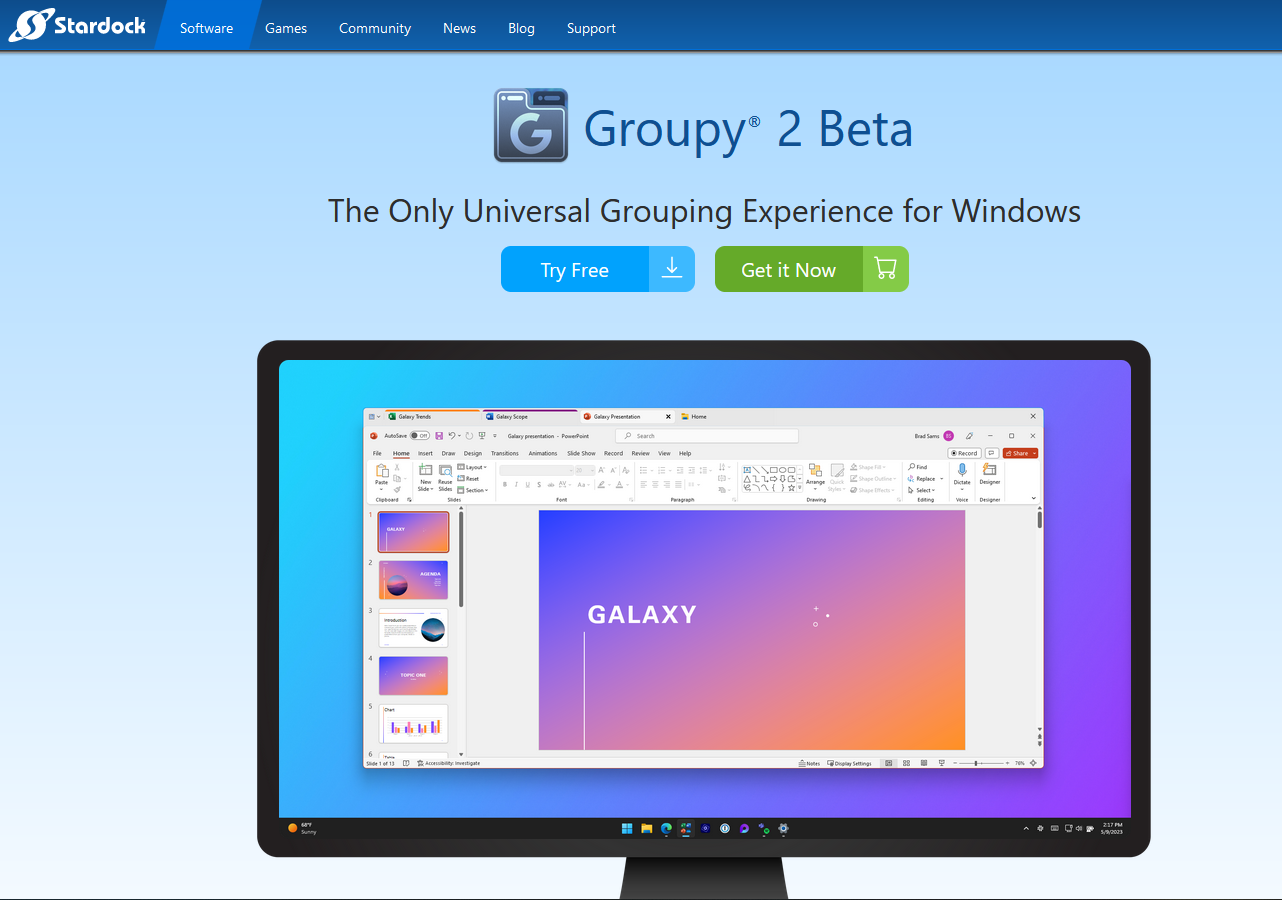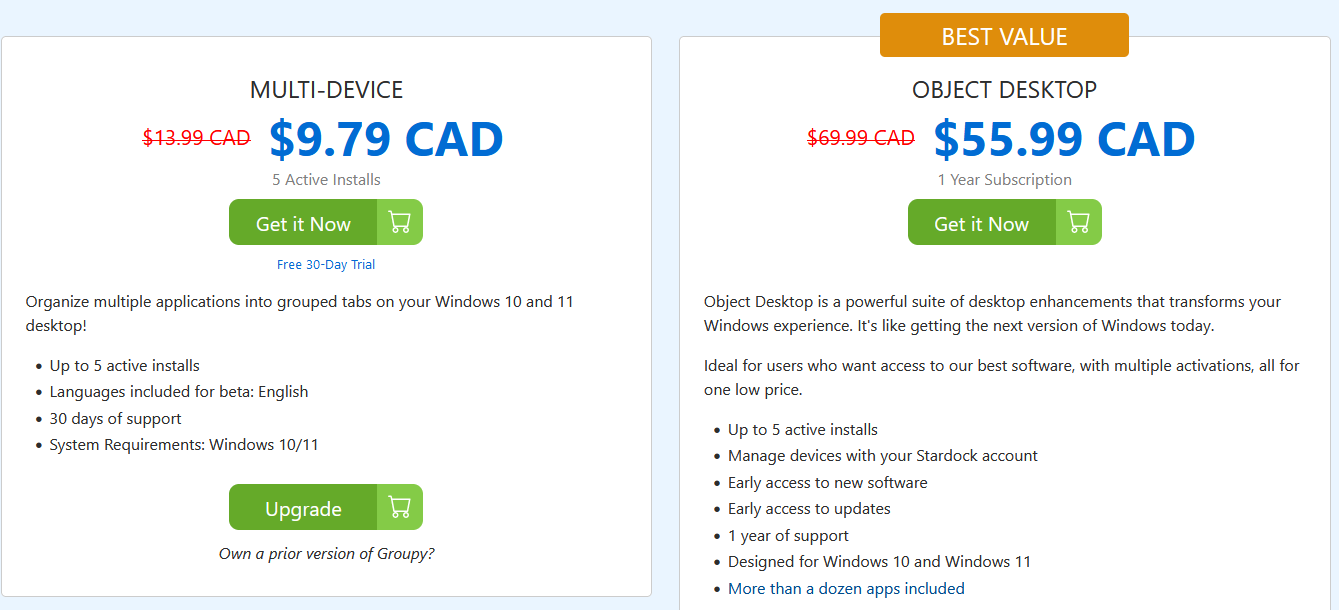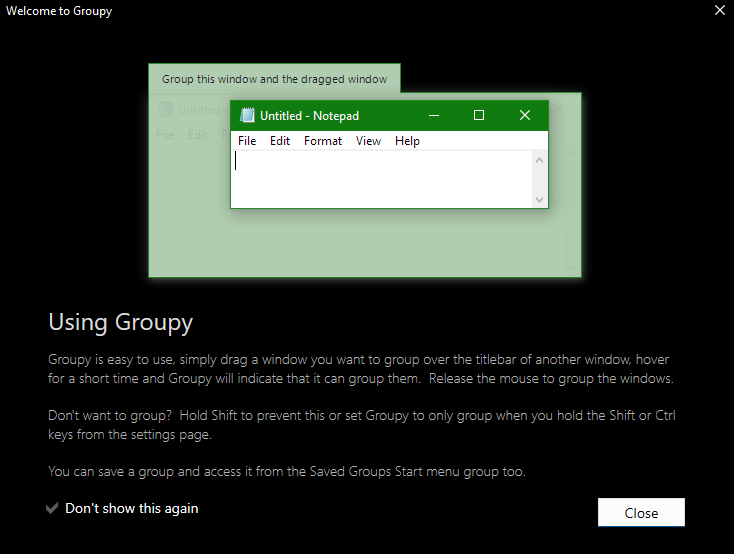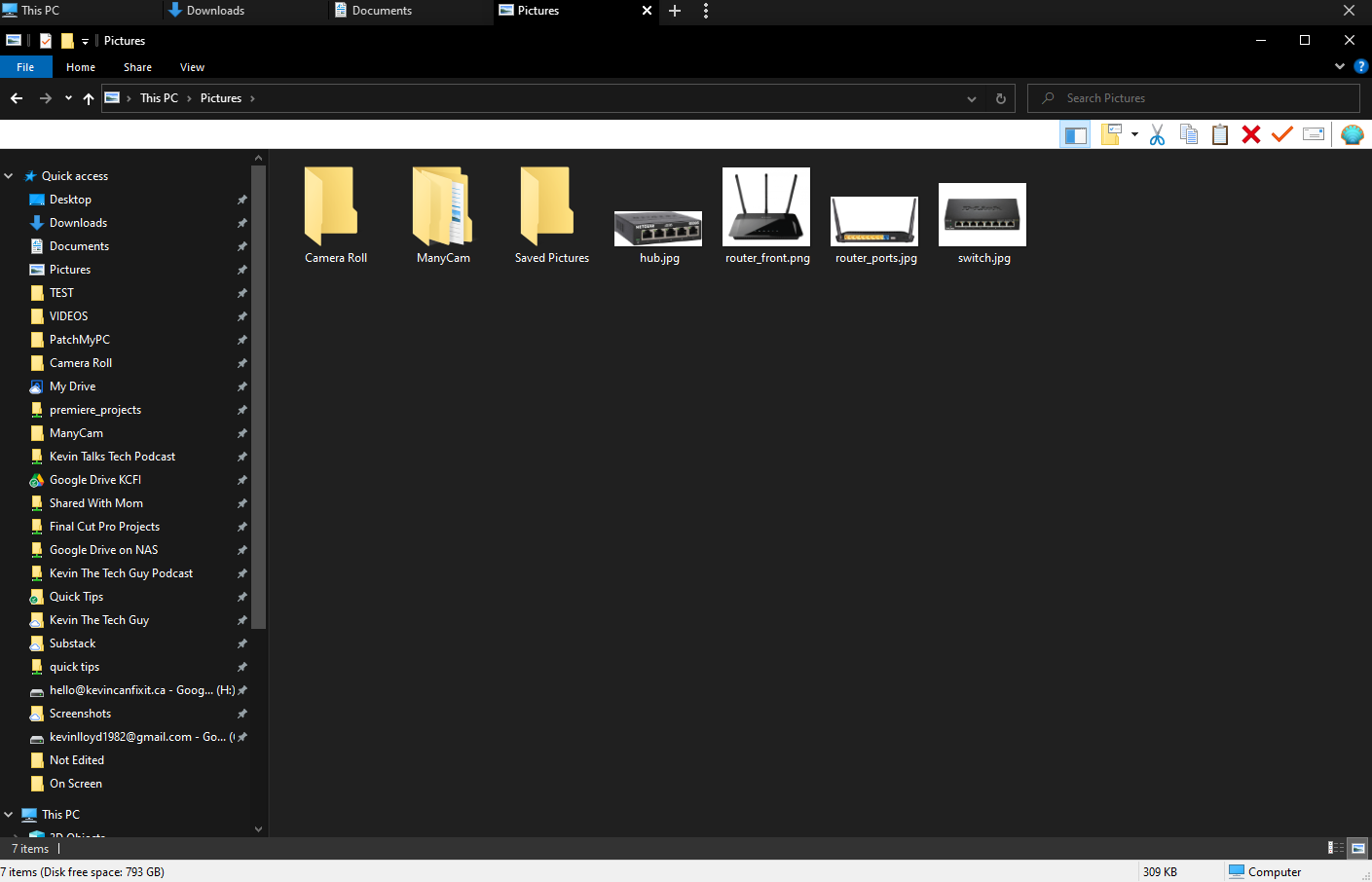Kevin’s Picks: How To Create Tabs in Windows Akin to Your Browser Using Groupy

If you have ever felt the need to have tabs in Windows in the same way web browsers have tabs, you can use a program called Groupy to do just that for under $10! I absolutely love having the ability to do this! It makes me a lot more productive, too!
On the Groupy page, click the “Get It Now” button. There’s a “Try Free” button, but trust me, you want this app.
You’ll see it’s just under $10CDN. Go ahead and click the “Get It Now” button. You can ignore the upsell option beside it.
You should be able to locate the file in the “Downloads” folder. Once you have installed, you’ll see this screen explaining Groupy. It’s straight-forward, so just click “Close”.
You will then see the Settings page. I don’t recommend changing anything. Simply close the window.
You will now see a “+” (plus) sign above any open window. Click it to open a duplicate tab, then navigate to the other folder you want to see.
I strongly recommending using Groupy, which is by a company called Stardock. It’s fantastic and works as promised.
I’ll be doing many more Quick Tips like this, so please let me know if you want to see more content like this!
Thank you so much for reading this blog post! You can keep up to date with my latest posts right here on KevinTheTechGuy.ca, my free newsletter, via the RSS feed, and on my Social Media accounts. Just search for Kevin The Tech Guy! To find more content about the topics I cover, and other perks, please consider subscribing to my Patreon for $5 per month. Your support makes my work possible.