What You Can Expect When I Connect Remotely To Your Computer

We’ll use RemotePC Help Desk when I connect remotely to YOUR computer.
This program requires YOUR assistance to help me connect remotely EVERY time. It only takes a moment, but it is a very important step to provide peace of mind that I cannot connect and do things on your computer whenever I want. Of course, I would NEVER do that. Yes, I’m spelling that out here. Trust is incredibly important to me.
I will likely need to restart your computer remotely and continue working during the same session, but I’ll need your Windows or Mac login password to do that.
RemotePC Help Desk is a secure program that allows me to work on your computer with your assistance.
Trust is Key
Every time we connect, you must be involved in the process, ensuring that I only have access when you give me permission. This step is quick but super important, giving you peace of mind that I can’t access your computer without your say-so. And don’t worry, I would never do anything like that. Yes, I'm spelling that out here. Trust is important to me.
Login Password
Once I'm connected, I will likely need to restart your computer, and I will need your Windows or Mac login password to keep things moving smoothly in the same session. I store that securely in my password manager.
Take Control At Any Time
Throughout the process, you’ll be able to see everything I’m doing on your screen, and you can even take control at any time.
Once I’ve completed the work, I’ll end the session, and I won’t be able to reconnect unless we go through the same process together again.
One-Time Installer Built for Our Session
Here’s how the process works: When you download and run the RemotePC Help Desk program, it’s a one-time installer, meaning it’s specifically built for our session. There’s no need to uninstall anything afterward, as it only works until that session ends.
Straightforward and Secure
I’ve used many remote support software in the past, and RemotePC Help Desk is by far the most straightforward and most secure. Some programs take forever to download and set up, and I’ve had clients spend 30 minutes just getting things going before I could even start the work. That’s why I’m sticking with this—it’s quick, simple, and reliable.
Your trust means everything to me, so I’ll always be upfront about what I’m doing on your computer. We’ll review the tasks before I start, and I promise not to do anything we haven’t discussed.
If you have any questions, please email me—I’m here to help! Thanks for taking the time to read through this, and I look forward to working with you!
RemotePC Walkthrough:

Click Image To View Larger Version
To download RemotePC, I will email you a link with a one-time code already included in it. From there, you can download the program.
You will then see a page confirming you one-time code. You do not need to write this down, as we will not need it again.
Please enter you full name, and click the "continue" button.

Click Image To View Larger Version

Click Image To View Larger Version
On the next page, you are agreeing that RemotePC itself takes no legal responsibility for anything done during remote support sessions.
Please agree to these terms and click "continue" again.
If your web browser is using default settings, the file will automatically download to your computer, probably to your "downloads" folder.
You can access it at the top right of your browser via the downward pointing arrow symbol.
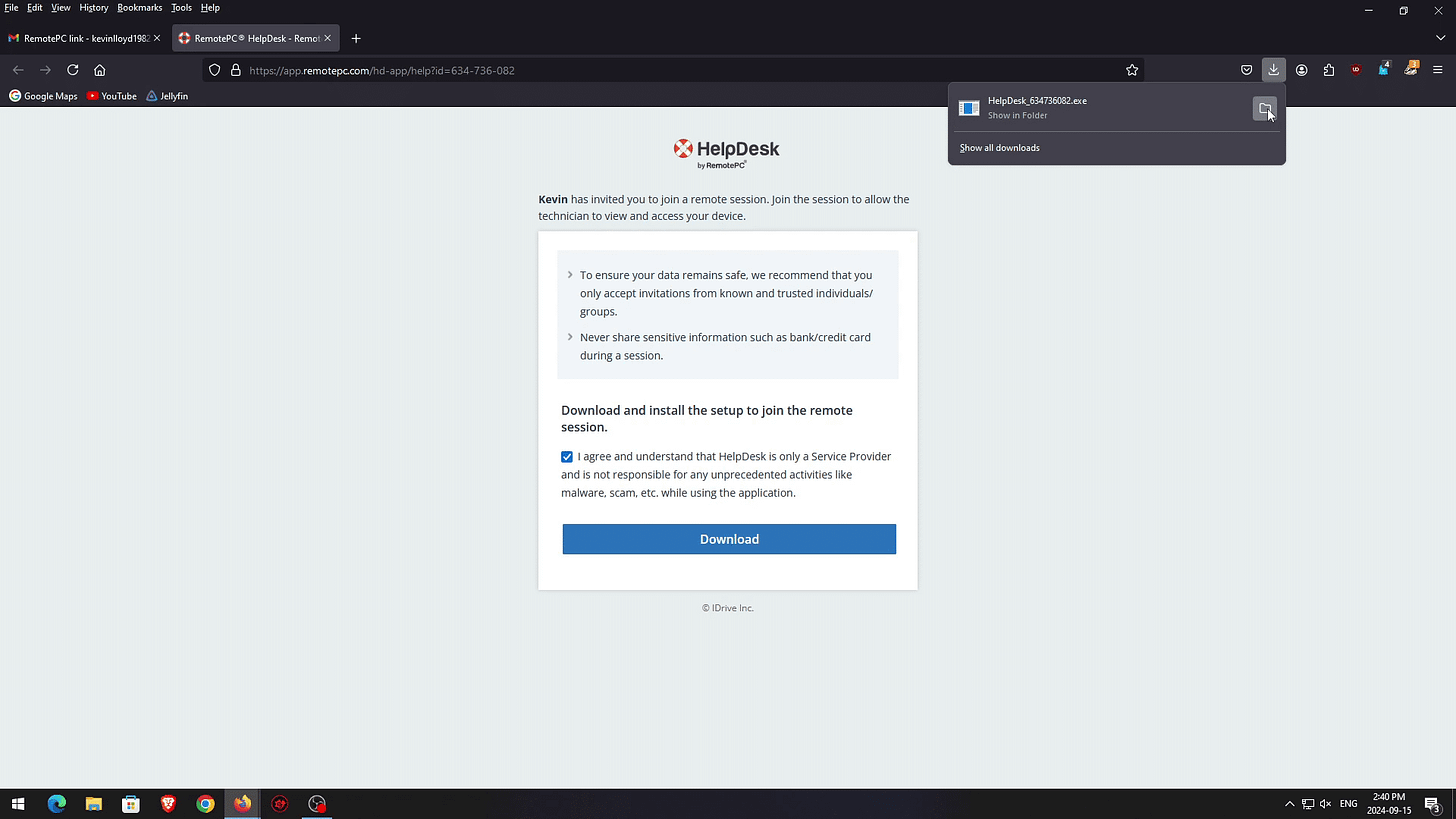
Click Image To View Larger Version
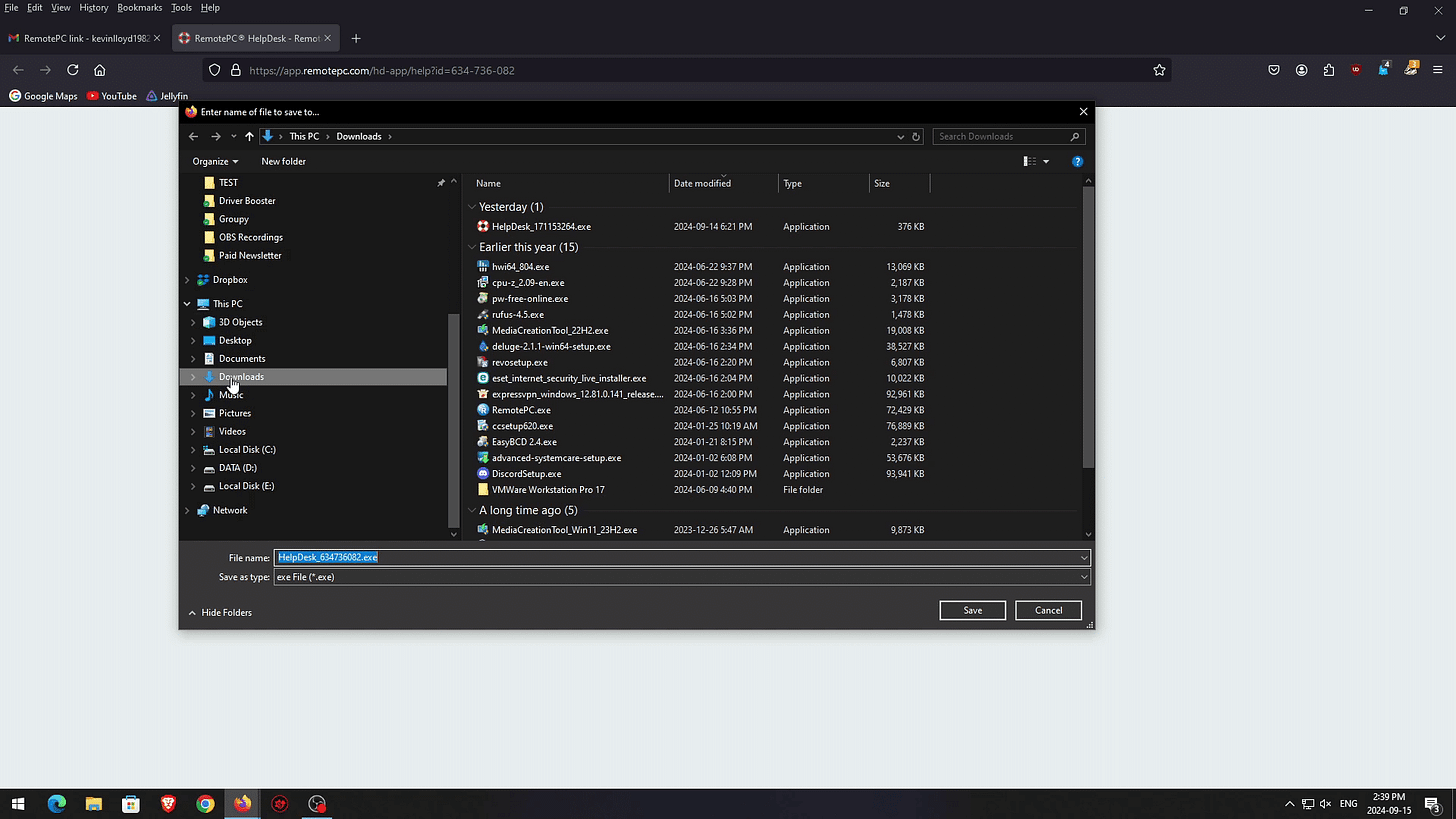
Click Image To View Larger Version
Alternatively, you may see a "save" dialog box appear, and you can choose the Downloads folder from there, and click 'save'.
Double left click the "Help Desk" file to open it.

Click Image To View Larger Version

Click Image To View Larger Version
It will quickly say “ready to connect”,and provide you with that same one-time code. I already have it, and will connect remotely right away.
We will then discuss the issues at hand, and I’ll get to work.
By the way, you can end the session on your end at any time. I promise I won’t give you a reason to do that, but the ability is there, and that matters.
You can see what I’m doing on your screen at any time, and take control at any time.

Click Image To View Larger Version

Click Image To View Larger Version
When you download and run this program, it is a standalone installer built for each session automatically. It’s basically portable, so there is nothing to uninstall, because it doesn’t work that way. It literally only works until each session with each unique one-time code ends.
Your trust is critical to me, and I will NEVER do anything on your computer you haven’t given me permission to do.
We will review and briefly discuss the work to be done and the steps that will be taken. I will NOT snoop or do anything on your computer that we haven't specifically talked about first.
Making the process simple for you matters a lot to me, and it is crucial for my home business to succeed.
Thanks for watching or reading! Please email me if you have any questions about this.

