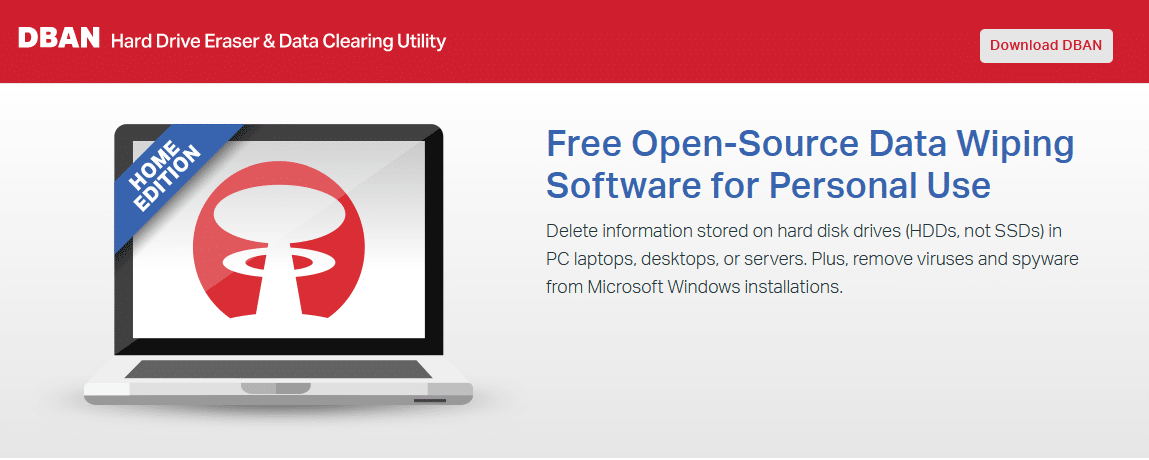Thinking of Donating Your Computer?
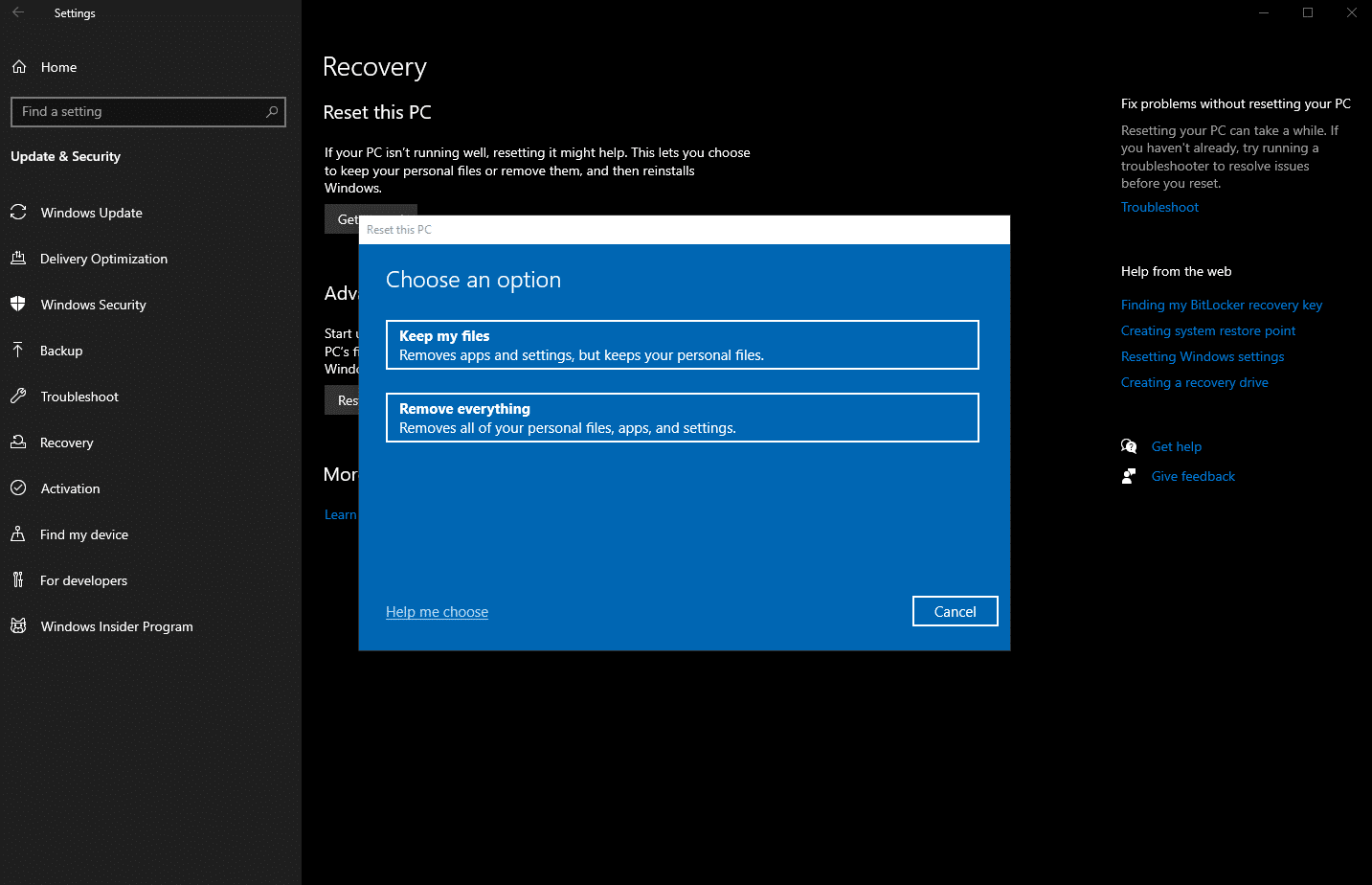
A friend mentioned that her mother is donating her laptop to charity and is re-installing Windows as part of that process. I quickly mentioned that re-installing Windows will NOT erase the hard drive or solid-state drive. Instead, it will only appear empty in Windows. There are some important considerations when donating or giving away a used laptop.
Personal data left on devices can be valuable to the wrong people. Important differences exist between Windows Reset options, erasing the drive, and a Clean Install of Windows. Keeping this in mind will help you protect your data.
This blog post is simply for reference. If you're uncomfortable doing a Windows Reset or Clean Install of Windows 10 or 11, please have your local computer shop take care of it for you.
DATA BACKUP
Please make a point to backup your data to an external hard drive or solid state drive, or to a cloud service like Google Drive or Dropbox before making any serious changes to your computer regarding a Windows Reset or Clean Install of Windows 10 or 11.
If you're unsure of how to do this, please talk to your local computer shop.
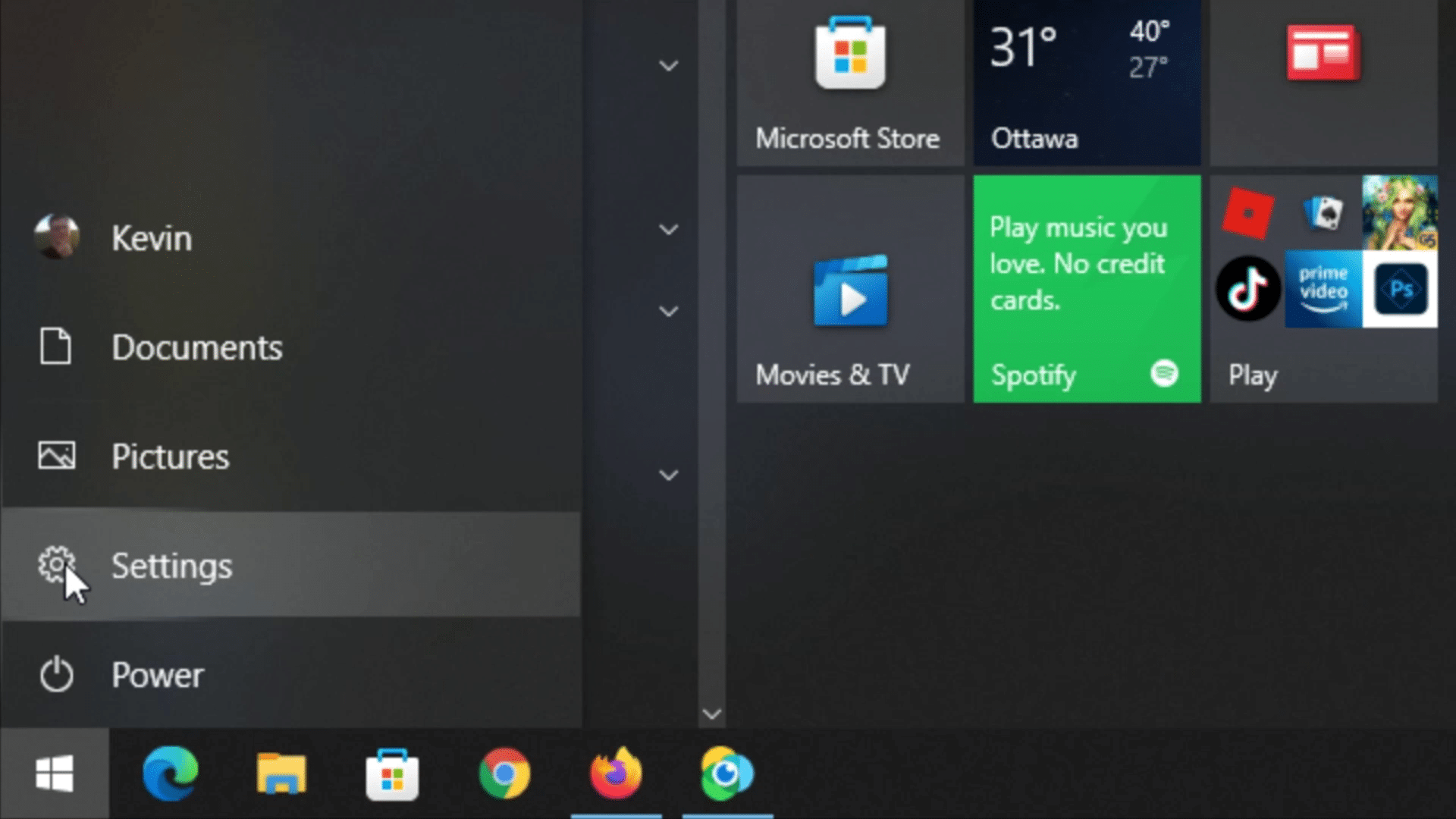
Click Image To View Larger Version
Let's start with the basics. To access Windows Reset features, In the Start Menu, go to "Settings".
Then, "Update and Security".
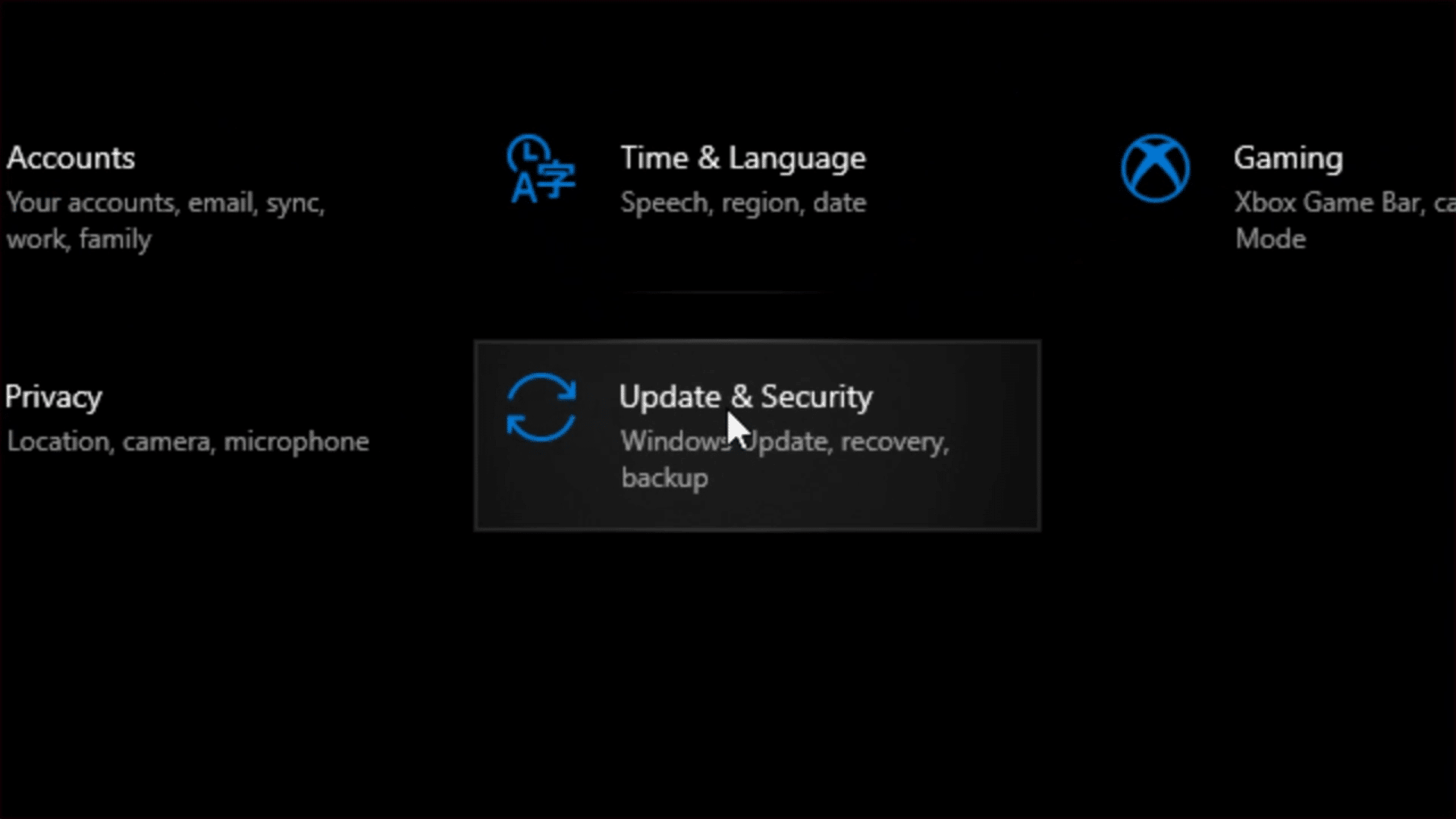
Click Image To View Larger Version
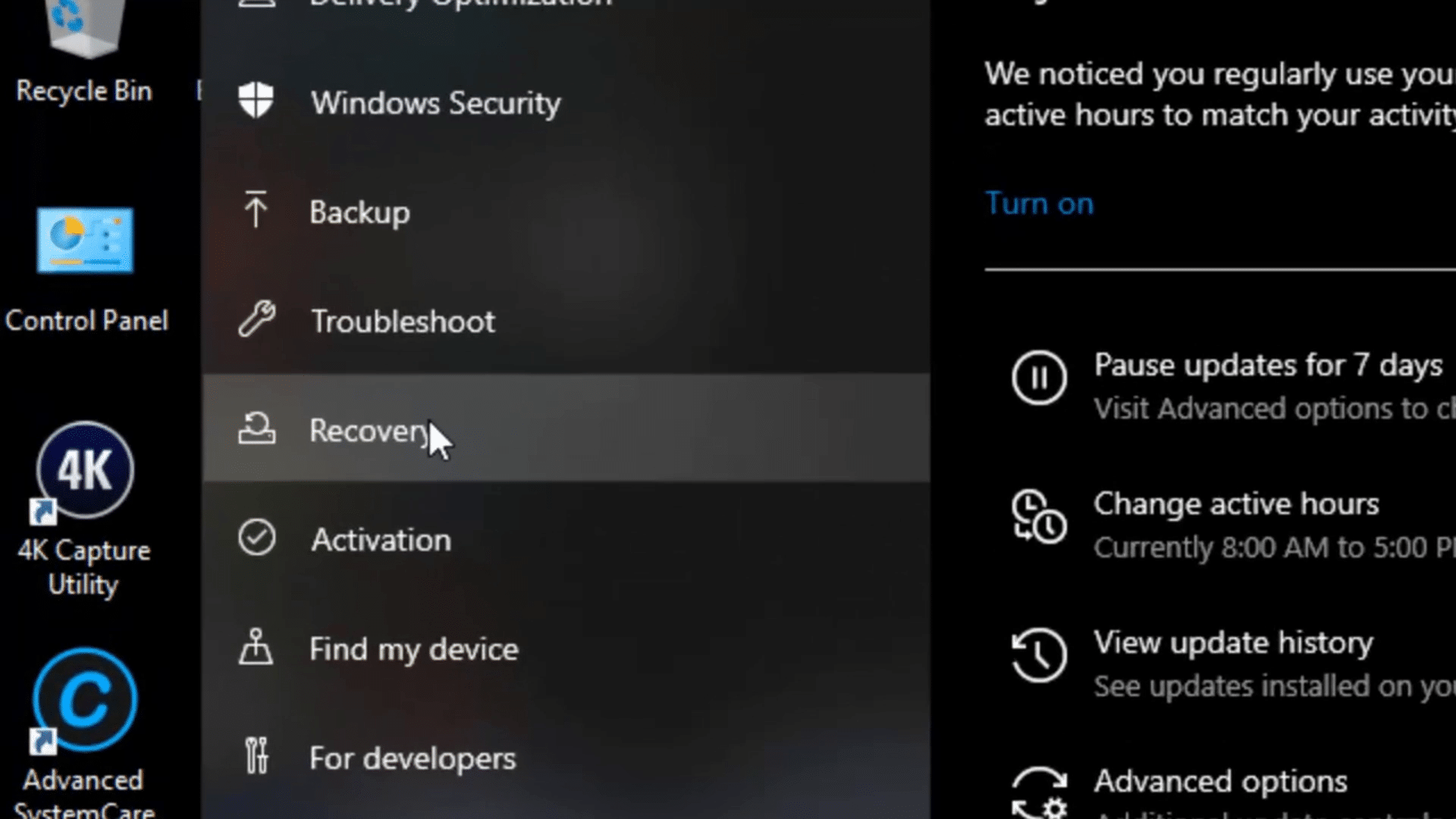
Click Image To View Larger Version
Then "Recovery" on the left.
Here, if you want to reset Windows, click on "Get Started" under "Reset This PC".
Please note clicking this button won't start the process right away. There are a few more steps involved.
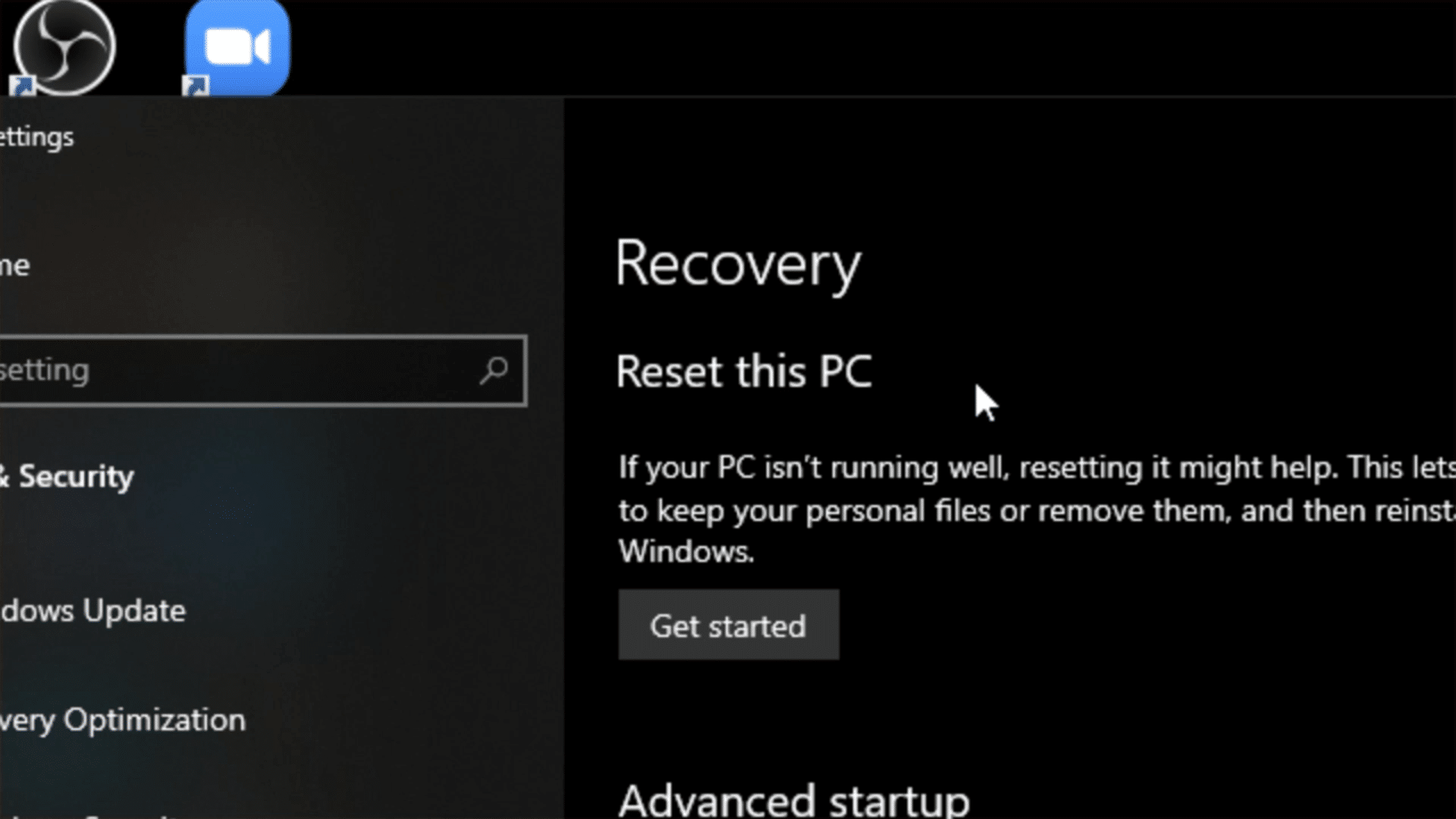
Click Image To View Larger Version
Keep My Files
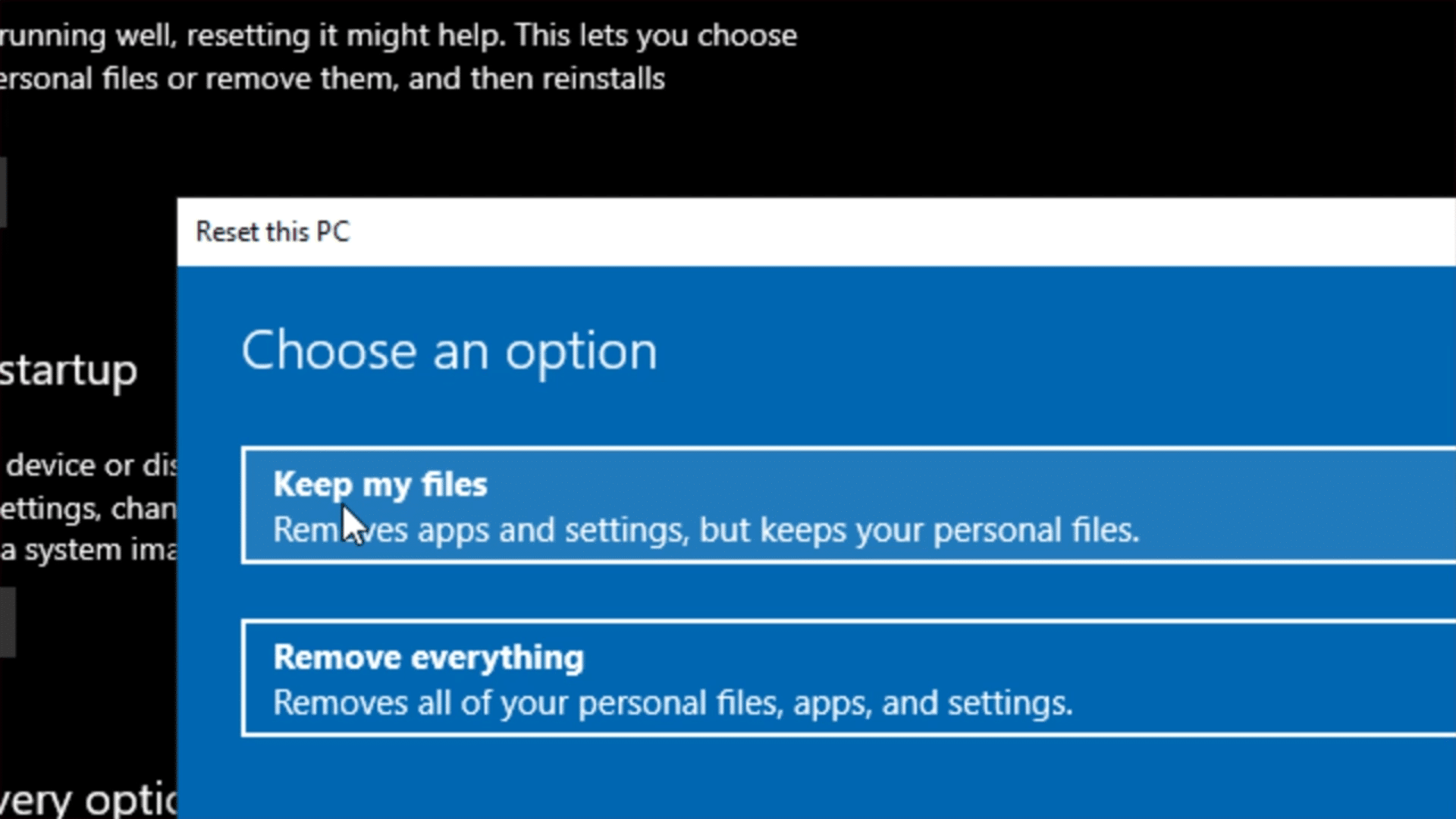
Click Image To View Larger Version
The first option is to "Keep My Files". This will remove all apps and settings, but *should* NOT touch your personal files. However, only some things with technology always go as planned or work as they should.
So, I STRONGLY recommend backing up your files to a separate hard drive, external drive, or cloud storage before continuing.
Having a backup never hurts, especially when your files have a lot of personal or financial meaning.
TO BE CLEAR: choosing Keep My Files will re-install Windows itself, removing installed programs and apps, but *shouldn't* touch your own files. So, after it's done, you'll need to reinstall programs and apps and change any Windows settings back to how you like them. That said, please backup your data just in case.
Remove Everything and a Fresh Install
Windows will do just that - remove EVERYTHING. However, this does NOT mean Windows will erase the hard drive or solid-state drive before installing a fresh copy of Windows 10 or 11. Windows will ONLY treat the drive as empty and make it appear empty when browsing folders.
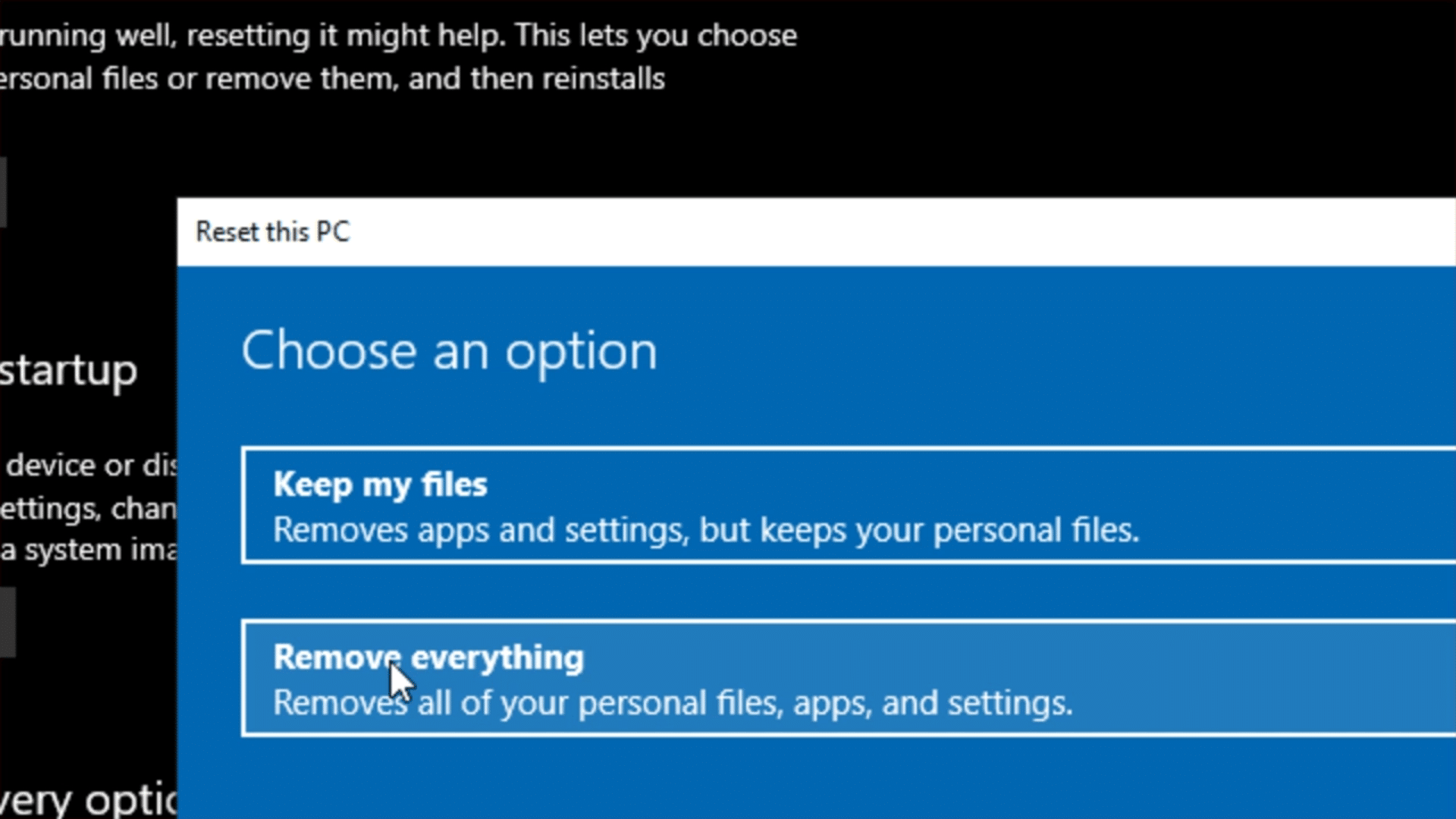
Click Image To View Larger Version
TO BE CLEAR: a “Fresh Install” using either of these options in Windows 10 or 11 means your files will very much STILL EXIST on the drive. Windows will only TREAT the drive as empty. That space will be overwrit-ten in time as you or Windows saves things to take up that space. If you're giving your computer away to a trusted family member or friend, this might not be a big deal to you. However, if a stranger may be using it, you want to take added precautions. You really want to ERASE the hard drive or solid-state drive first, THEN install a clean version of Windows 10 or 11 BEFORE donating your computer.
Otherwise, someone tech-savvy could recover your files from the drive. Malicious actions, such as data or identity theft, are still possible if they have the tools to access the data.
Erasing the Drive and a Clean Install
TO BE CLEAR: I do NOT recommend regular users do this themselves! Completely erasing your computer should only be done by professionals. PLEASE take your computer to a local shop. If you mention you're donating the computer to charity, they might even do it for free.
Strictly for reference, my go-to tool for erasing a hard drive or solid state drive is using Derrick's Boot and Nuke (DBAN). This process can take hours, and erases the drive using Military grade methods. There will be zero opportunity to recover any data erased by this process.
Then, the computer shop can either use the USB stick to erase the hard drive or solid-state drive and install a fresh/clean copy of Windows 10 or 11. Or they can use a tool like DBAN. Don't worry about the specifics, they'll have everything they need. Please DO NOT attempt to erase the drive or install Windows using the USB stick yourself.
So, those are the differences between a Windows Reset, a Fresh Install, and what I call a Clean install of Windows 10 or 11.
So, those are the differences between a Windows Reset, a Fresh Install, and a Clean install of Win-dows 10 or 11. When considering donating a used laptop to a stranger, your best bet is to ensure it is completely erased by a tech professional first.
In time, I hope to volunteer my services to accept donations of old computers at my home office. I will follow these steps and donate them to those in need. I will make an announcement when I start doing that.
Thank you so much for reading this blog post! You can keep up to date with my latest posts right here on KevinTheTechGuy.ca, or via the RSS feed. You can also check out my FREE newsletter. Please consider supporting my work directly, or using Buy Me a Coffee! Your support makes my work possible.