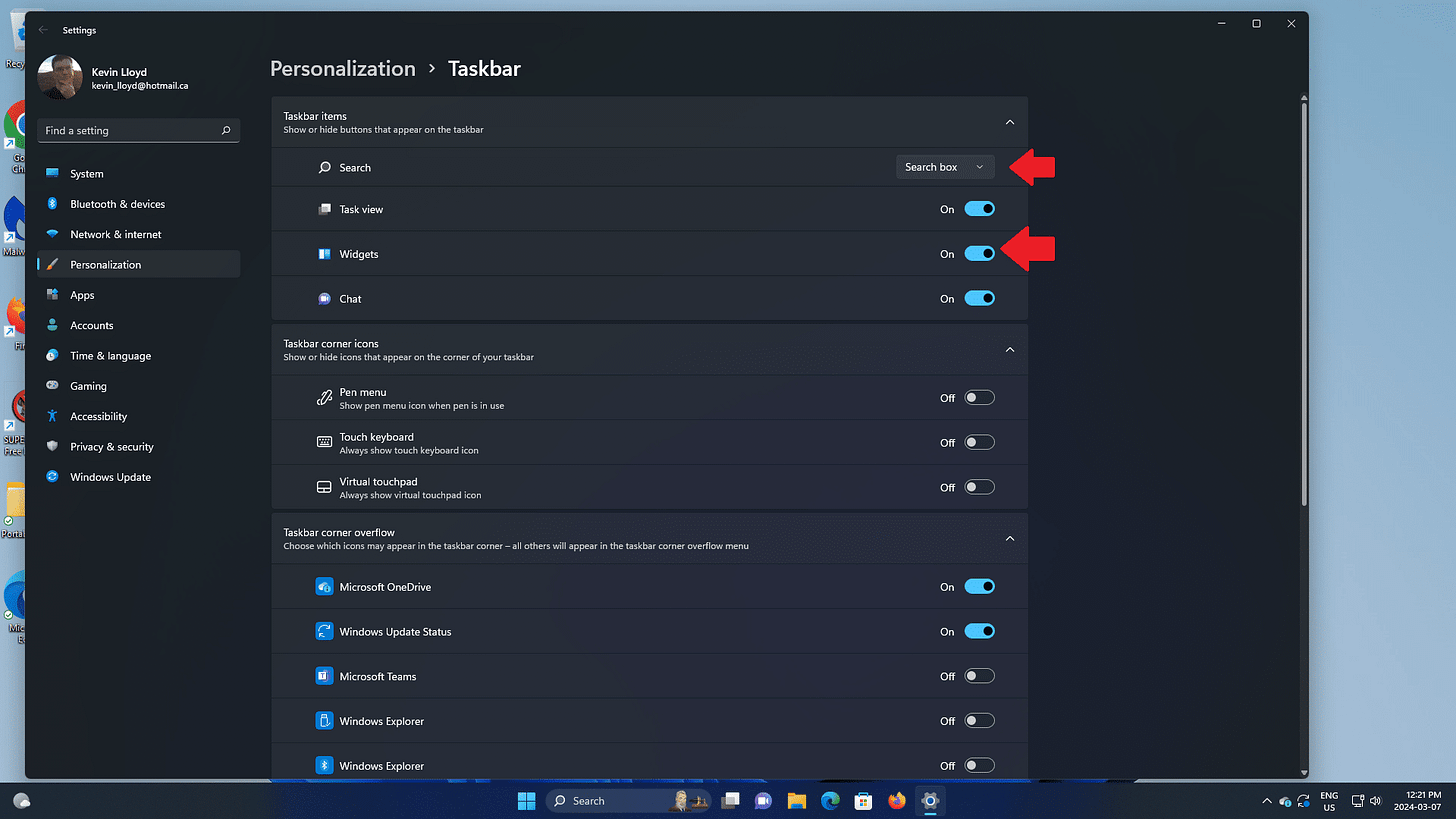Quick Tip: Customize The Windows 11 Taskbar
Tired of a cluttered or distracting Windows Taskbar? Here’s how I clean it up by disabling features I don’t use, hiding junk, and reclaiming space for what actually matters.
You may want to customize the behavior of the Windows Taskbar to turn off settings you find annoying or that you don't want to use. In this Quick Tip, let's take a look at those.
Open the Start Menu and choose "Settings", then click "Personalization" on the left, and "Taskbar" on the right.
I also disable widgets because I don't use them, though seeing the local weather at a glance in the taskbar is a nice feature. Widgets are generally just a way for Microsoft to show you their junky Microsoft Start newsfeed, which is nothing more than a distraction from what you're trying to do on your computer.
I also shrink the Search button to just an icon to take up less space. Use the small drop-down at the top to do that.
I also recommend hiding the apps you have no intention of using.
How To Guide For A System Cleanup (FREE)
Please check out my FREE How To Guide regarding the steps I recommend taking during a System Cleanup.
Thank you so much for reading this blog post! Please consider supporting my work directly, using Buy Me a Coffee! Your support makes my work possible.