How To Send Text Messages via Satellite Using Your iPhone or Pixel (not just during emergencies)

Imagine this: you're caught in the aftermath of a natural disaster like Hurricane Milton. Cell towers are down, Wi-Fi is out, and you're completely cut off from the outside world. It's a terrifying scenario, but what if you could still reach out for help or let your loved ones know you're safe?
That's where the magic of satellite messaging comes in. This incredible technology, available on newer iPhones and Pixels, allows you to connect with emergency services or family and friends even when traditional networks fail.
It's worth noting here that although satellite messaging should be reserved for emergency situations to avoid overwhelming that network, it can now be used to message people in your contacts when cell reception isn't ideal during non-emergency situations.
Audio Overview generated by NotebookLM by Google.
Here are the steps from a great article on The Verge detailing how to enable and use satellite messaging on iPhone and Android.
You can contact 911 using an iPhone 14 or later without cell service or Wi-Fi. No prior setup is required, but you will need a clear view of the sky as with all satellite services.
- If dealing with an emergency, Dial 911 first. If the call fails, tap Emergency Text via Satellite to text emergency services.
- Alternatively, go to the Messages app and text 911 or SOS, then tap Emergency Services.
- Tap Report Emergency and follow the onscreen instructions.
The text conversation will include your Medical ID and emergency contact information, location, questionnaire responses, and remaining battery life. If you’ve set up emergency contacts in the Health app, you can also choose to share information with them automatically.
If your contacts don’t have iMessage on an iPhone running iOS 16.1 or higher, they’ll get a text alert. If they do, they’ll get a transcript with your messages to emergency services and a map of your location.
How to use Satellite SOS messaging on a Pixel 9
Calling 911 on Google Pixel 9 devices (Pixel 9, Pixel 9 Pro, Pixel 9 Pro XL, and Pixel 9 Pro Fold) can use satellite connectivity without cellphone service or Wi-Fi. Here’s how to do it.
- Make sure Google Messages is your default messaging app.
- Dial 911. If you don’t have cell service and aren’t connected to Wi-Fi, you’ll see a Satellite SOS option.
- Tap Satellite SOS > Use Satellite SOS > Start.
- You’ll then be asked to fill out an emergency questionnaire.
- Once you’re finished, you’ll be given the option to notify your emergency contacts.
- Next, onscreen prompts will help you aim your phone at the satellite. (Google adds that connection and response times will vary based on “location, site conditions, and other factors.”)
- Stay outside in clear view of the sky while you wait for an emergency service provider to reply via text.
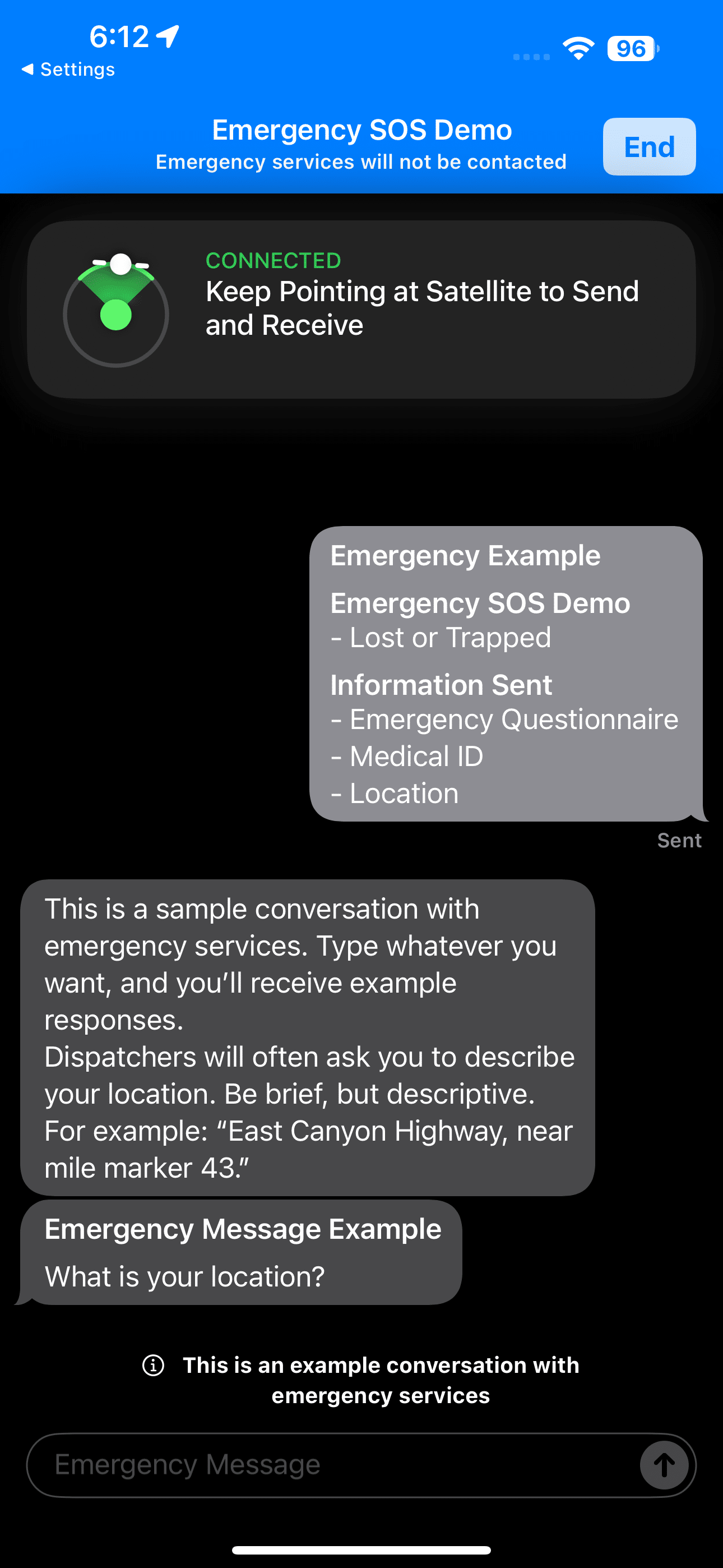
How to set up satellite messaging on an iPhone
The new satellite messaging feature works on iPhones 14 or newer iOS 18. It must be enabled before you are out of service, so set it up now to be sure it’s available when needed. You can also demo the service before you’re off the grid.
If you're connected to Wi-Fi and still want to use the Satellite SOS option, you'll need to disable WiFi to see the Satellite SOS option.
IMPORTANT: CHECK OUT THE DEMO FIRST
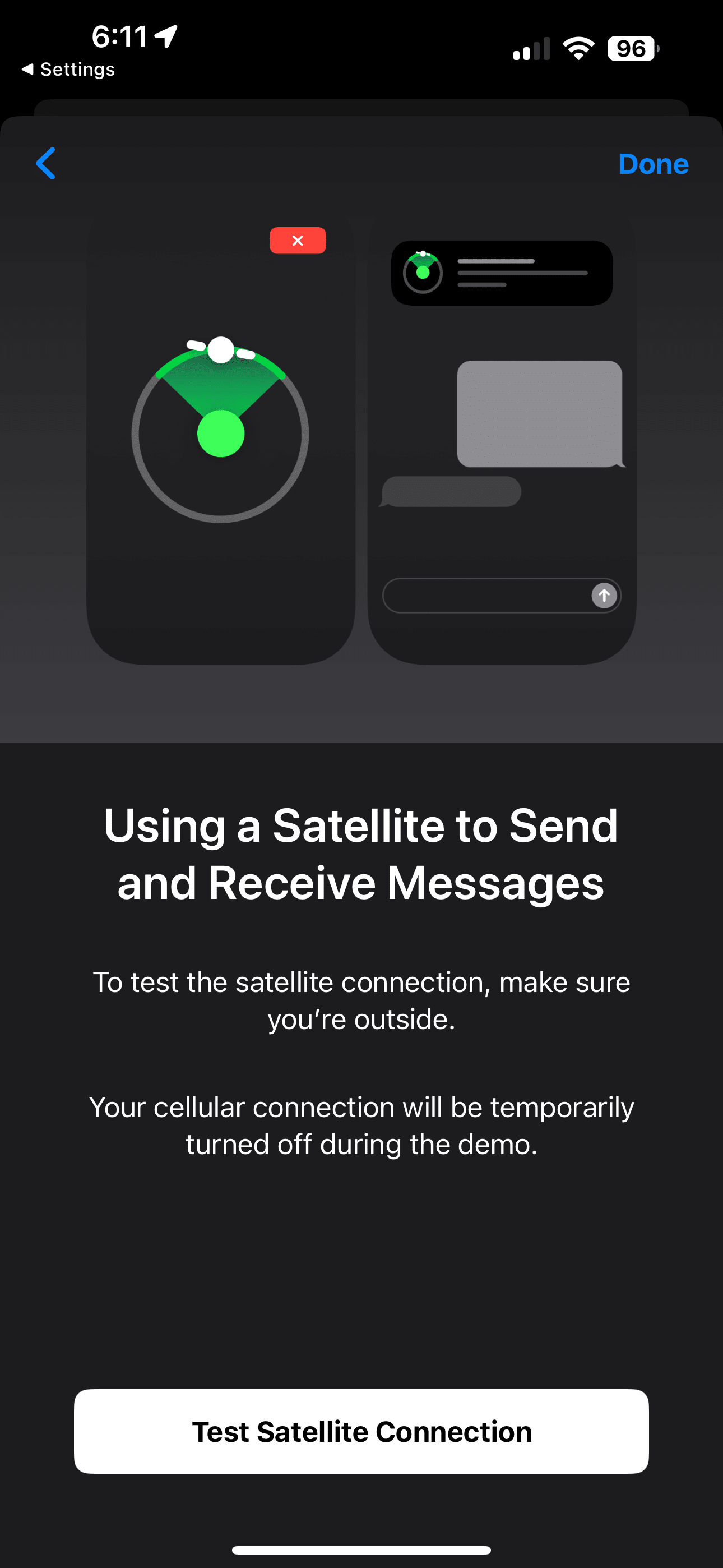
On iPhone, you can see a demo of what it's like within the Satellite SOS settings BEFORE you're in an emergency situation. To be clear, if you dial 9-1-1, you WILL actually be calling Emergency Services, NOT testing the demo. You can see a demo in the Satellite SOS settings to show you what it's like, but it WILL NOT actually contact 9-1-1.
- Upgrade to iOS 18.
- Ensure iMessage is turned on; go to Settings > Apps > Messages > iMessage.
- Have your friends and family upgrade to iOS 18. The person you message needs to be on iOS 18 to send an iMessage to you. Otherwise, it will default to SMS.
- Update your Family Sharing group and emergency contact. Once you’ve sent a message over satellite, that person can reply, but you can only receive a message before sending one from someone in your family group or emergency contact.
- If your recipient does not have iOS 18, your message will be sent as an SMS. To ensure this will work, go to Settings > Apps > Messages and turn on Send as Text Message.
How to use satellite messaging on an iPhone
- Go to the Messages app.
- A satellite prompt will automatically appear if there’s no cellular service or Wi-Fi.
- Tap Use Messages via Satellite.
- Follow the instructions to connect to a satellite. A green dot and a satellite icon will appear at the top of your phone.
- If your connection is weak, it will turn orange and an arrow will point in the direction you need to move to find a signal.
- Type your message and press send. It may take a few minutes to transmit. Anyone you message will see a status notifying them that you are messaging via satellite.
How to share your location via satellite on an iPhone
You can share your location via satellite using the Find My app, but you need to set this up in advance and use an iPhone 14 or newer running iOS 16.1 or later.
- Go to the Find My app on your iPhone and turn on Share My Location.
- When outside cell and Wi-Fi service, open the Find My app.
- Tap Me at the bottom of the screen.
- Tap Send My Location and follow the onscreen instructions; you can send your location once every 15 minutes.
Based on that article, here are the benefits and limitations of satellite messaging for iPhone and Pixel users:
Benefits of Satellite Messaging
- Emergency Communication: Satellite messaging enables users to contact emergency services (911) even when cellular and Wi-Fi networks are unavailable. This is particularly crucial during natural disasters or when in remote areas.
- Peace of Mind for Family and Friends: Users can notify loved ones about their safety during emergencies or when off the grid, providing reassurance and reducing anxiety.
- Staying Connected in Remote Areas: Satellite messaging allows users to send messages to family and friends even when outside of cellular range, making it ideal for hiking, camping, or traveling in areas with limited connectivity.
- Location Sharing: iPhone users can share their location with others using the Find My app via satellite, which is beneficial if lost or stranded without cellular service.
Limitations of Satellite Messaging
- Device Compatibility: Currently, satellite messaging is only available on iPhone 14 and newer models and the Pixel 9 lineup.
- Geographic Restrictions: iPhone users can only utilize this feature in the US and Canada with an active SIM card or eSim, and a supported carrier.
- iOS 18 Requirement (iPhone): iPhone users need to upgrade to iOS 18 to access satellite messaging features.
- Potential Delays: Connection speeds can vary based on location and surroundings, and messages may take longer to transmit than with traditional cellular or Wi-Fi connections.
- Limited Functionality (Pixel): Google's Satellite SOS on Pixel is primarily designed for emergency communication and does not yet offer broader messaging capabilities like Apple's Messages via Satellite.
- Requires Clear View of the Sky: A clear view of the sky is necessary for optimal satellite connection.
Based on that same article, here are the key differences between Apple's Emergency SOS via Satellite and Google's Satellite SOS:
- Availability: Apple's Emergency SOS via Satellite is available on iPhone 14 and newer models. Google's Satellite SOS is available on the Pixel 9 lineup, including the Pixel 9 Pro and Pixel 9 Fold.
- Functionality: Both services allow users to contact emergency services when cellular and Wi-Fi networks are unavailable. However, Apple's Emergency SOS via Satellite also includes a Messages via Satellite feature, which allows users to send messages to family and friends. This feature is currently only available in the US and Canada on iPhone 14 and newer models with an active SIM and a carrier that supports the feature.
- Activation: To use Apple's Emergency SOS via Satellite, users can dial 911 or text 911 or SOS in the Messages app. To use Google's Satellite SOS, users need to dial 911 and select the "Satellite SOS" option.
- Setup: Google's Satellite SOS does not require any special setup. Apple's Emergency SOS via Satellite requires users to upgrade to iOS 18, enable iMessage, and update their Family Sharing group and emergency contacts.
- Additional Features: Apple's satellite messaging service also allows users to share their location using the Find My app. This feature is helpful if a user is lost or stranded without service.
You never know when regular cell service might fail, whether it's due to a storm or being out in the wilderness. Having satellite messaging on your iPhone or Pixel gives you that extra layer of security.
It lets you stay connected when you really need it, whether you're reaching out for help or just letting loved ones know you're okay. Setting it up ahead of time gives you peace of mind and a little more control when things get unpredictable.
Thank you so much for reading this blog post! You can keep up to date with my latest posts right here on KevinTheTechGuy.ca, or via the RSS feed. You can also check out my FREE newsletter. Please consider supporting my work directly, or using Buy Me a Coffee! Your support makes my work possible.
