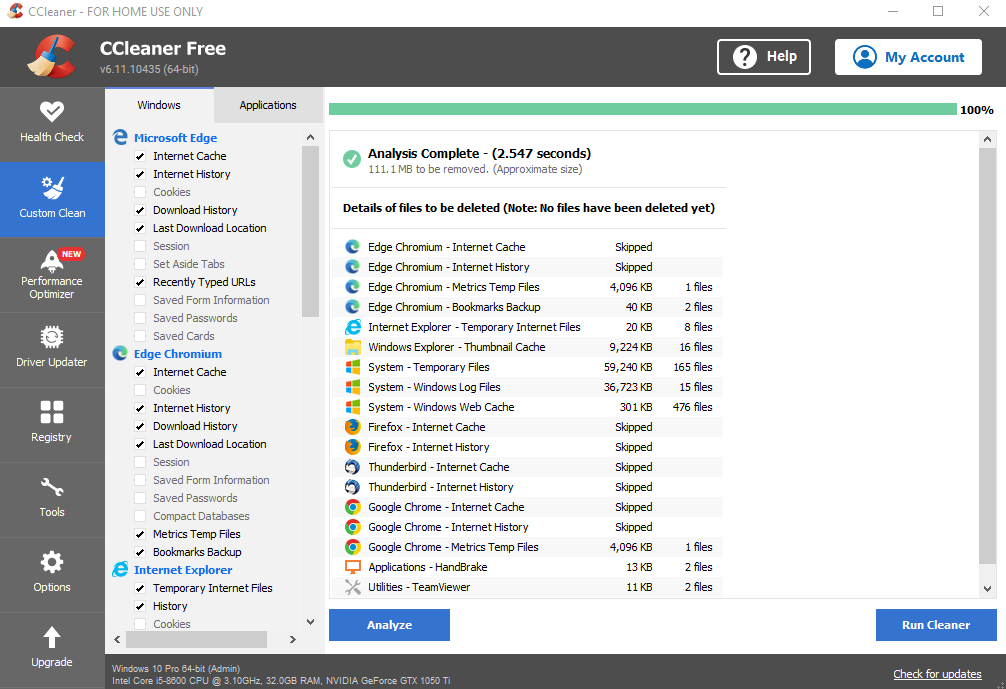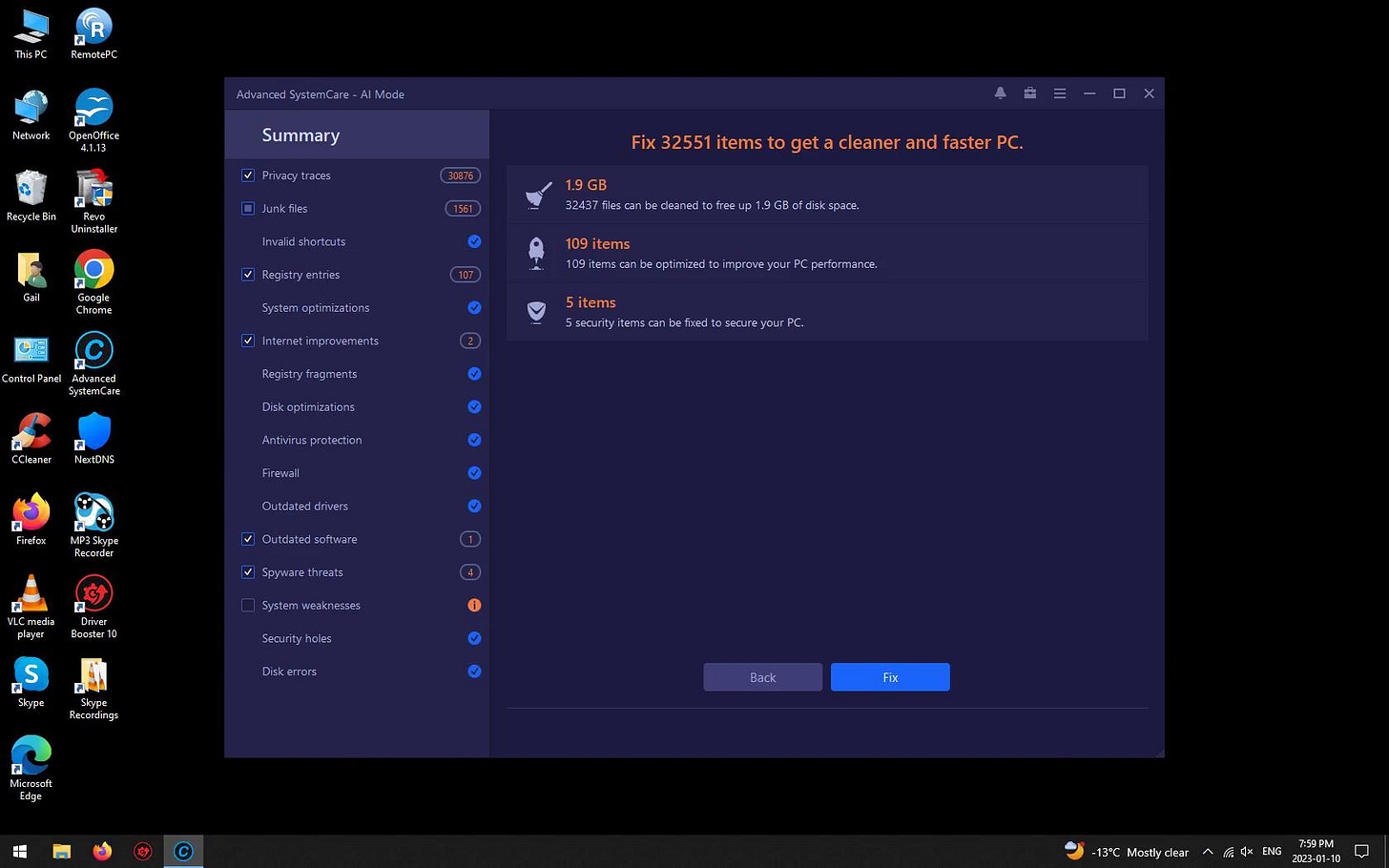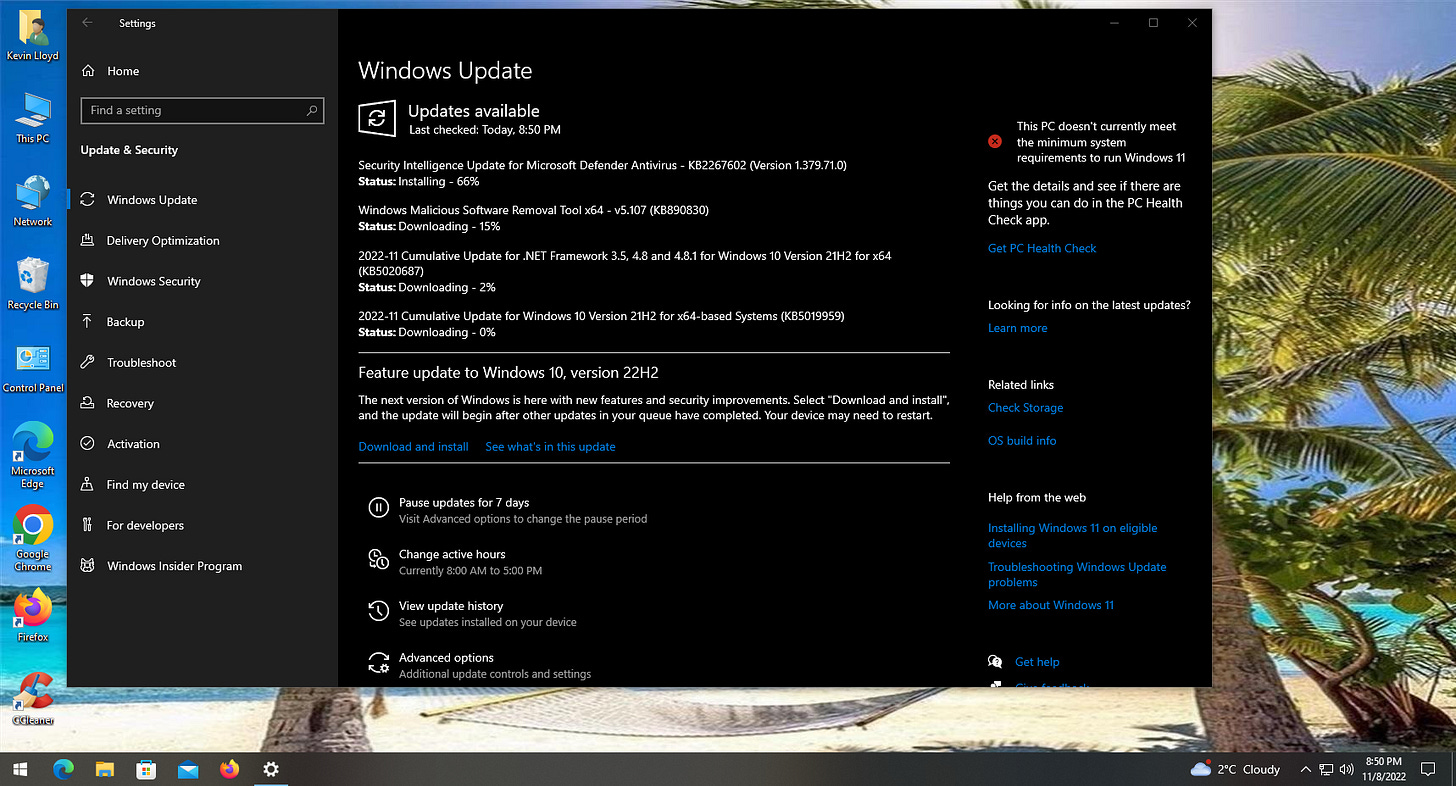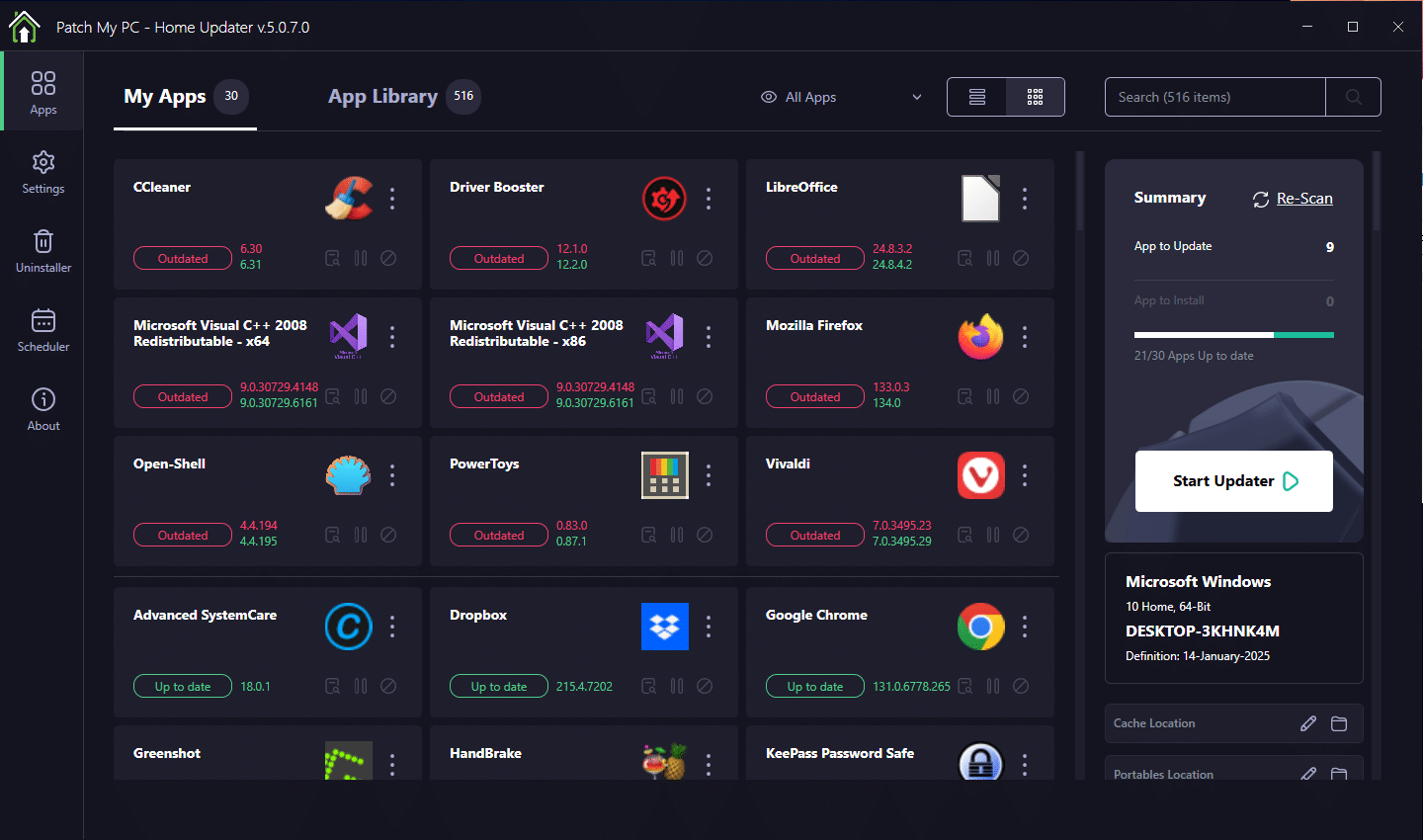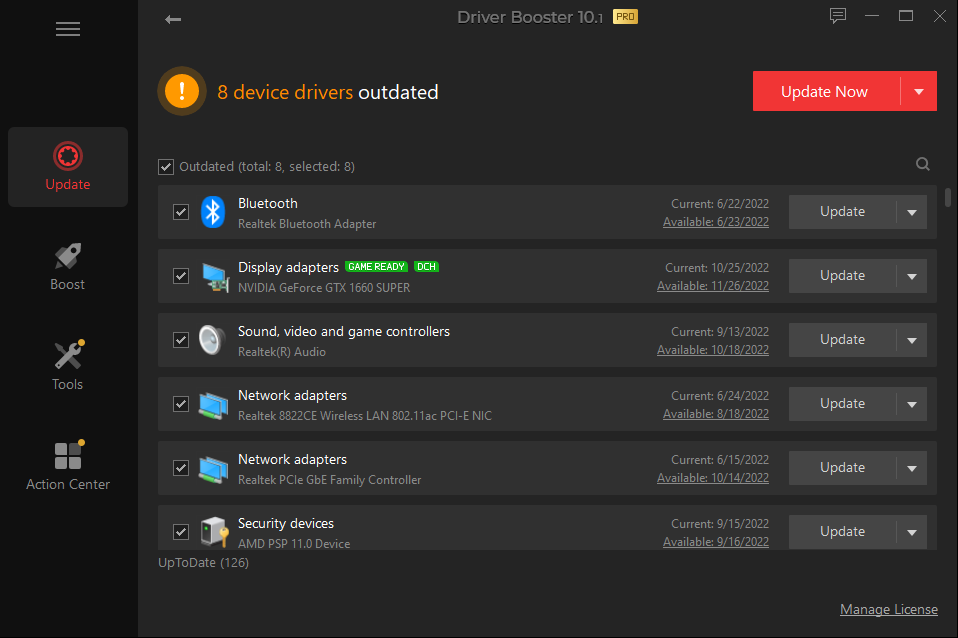How To Perform A Proper Monthly Tune-Up
A Monthly Tune-up keeps your system running smoothly by clearing junk, updating programs, and checking for issues. I walk you through the steps I use myself—and offer support if you need it.
I strongly recommend first doing a proper System Cleanup. After that, depending on how often you use your computer, I generally recommend a Monthly Tune-up about once a month, but it’s based on usage and need. Biweekly is even better.
This blog post is exclusive to paid subscribers. Thank you for your support!
This process takes roughly 20 minutes. A Monthly Tune-up basically involves tidying things up, clearing junk files (not including Cookies), updating Windows and commonly used free programs, and a few other quick steps.
PLEASE NOTE: I DO offer Remote Support services, but I cannot help everyone. I hope all of my blog posts are straightforward enough for you to follow these steps on your own.
If you are facing issues, please contact me, and I may answer your question in a blog post, in a video, or on my podcast.
PLEASE NOTE: Sleep and Hibernation settings
Certain scans and updates may take longer on some computers, for this reason, please change some Sleep and Hibernation settings (WINDOWS 10; WINDOWS 11) in order to ensure the tune-up goes smoothly.
CCleaner
One of my go-to programs to tidy things up is CCleaner. It happens to be FREE, but not all programs I recommend are.
It can clear up things like temporary internet files, internet cache, and internet browsing history. All of which are optional. I don't recommend clearing the cookies unless you have a specific reason to do so.
Advanced SystemCare
I also use IOBit’s Advanced SystemCare.
It clears up junk files but looks in places CCleaner doesn’t (and vice versa).
It also checks for a variety of other issues, including System Optimizations, Spyware, Security holes, disk errors, and privacy traces, and performs other performance checks and takes care of that as well.
The FREE version of Advanced SystemCare works well, but is limited. I strongly recommend the Pro version.
Antivirus
I also recommend checking the status of your antivirus software. As noted in my column related to antivirus software, Windows Defender is the ONLY free antivirus I recommend, and I’ve tried most of them over the years.
The ONLY paid antivirus I recommend is ESET Antivirus.
Windows Update
New Windows Updates are generally released the second Tuesday of each month (Patch Tuesday).
On Windows 10 (or 11) Home Edition computers, these updates and usually downloaded and installed automatically, but sometimes not. On Pro computers, depending on settings you may or may not be given the choice when to download updates, install them, and restart your computer.
PatchMyPC (App Updates)
It’s also very important to keep programs up to date. I generally do this using the FREE programs PatchMyPC, which scans for and updates over 500 of the most commonly used free programs.
Windows Startup
Even if you have a lot of RAM (memory) in your computer, the more programs that are running at any given time, the more performance will be affected, though it won’t be as noticeable if you use a Solid State Drive (SSD).
During the System Cleanup, I suggest disabling anything you don’t need running all the time. However, double-check this to ensure nothing has changed.
Check out my blog post about Windows Startup.
Updating Drivers
Your computer's hardware communicates with Windows and the programs you have installed using “drivers,” which are basically instruction sets for communicating with these components.
Having updated versions of those drivers installed improves performance and reliability.
Doing this manually can be a huge pain, so I prefer a program like Driver Booster.
There is a limited FREE version of Driver Booster, but it only updates one driver at a time. I strongly recommend the Pro version.
To be clear, Windows Update offers some free driver updates, but it's clearly not a huge priority for them given their infrequent updates and lack of driver updates compared to Driver Booster.
Depending on your computer’s needs, more steps may be involved, but this should give a rough idea of what to expect. If you have any questions or concerns, please let me know!
Thank you so much for reading this blog post! Please consider supporting my work directly, using Buy Me a Coffee! Your support makes my work possible.