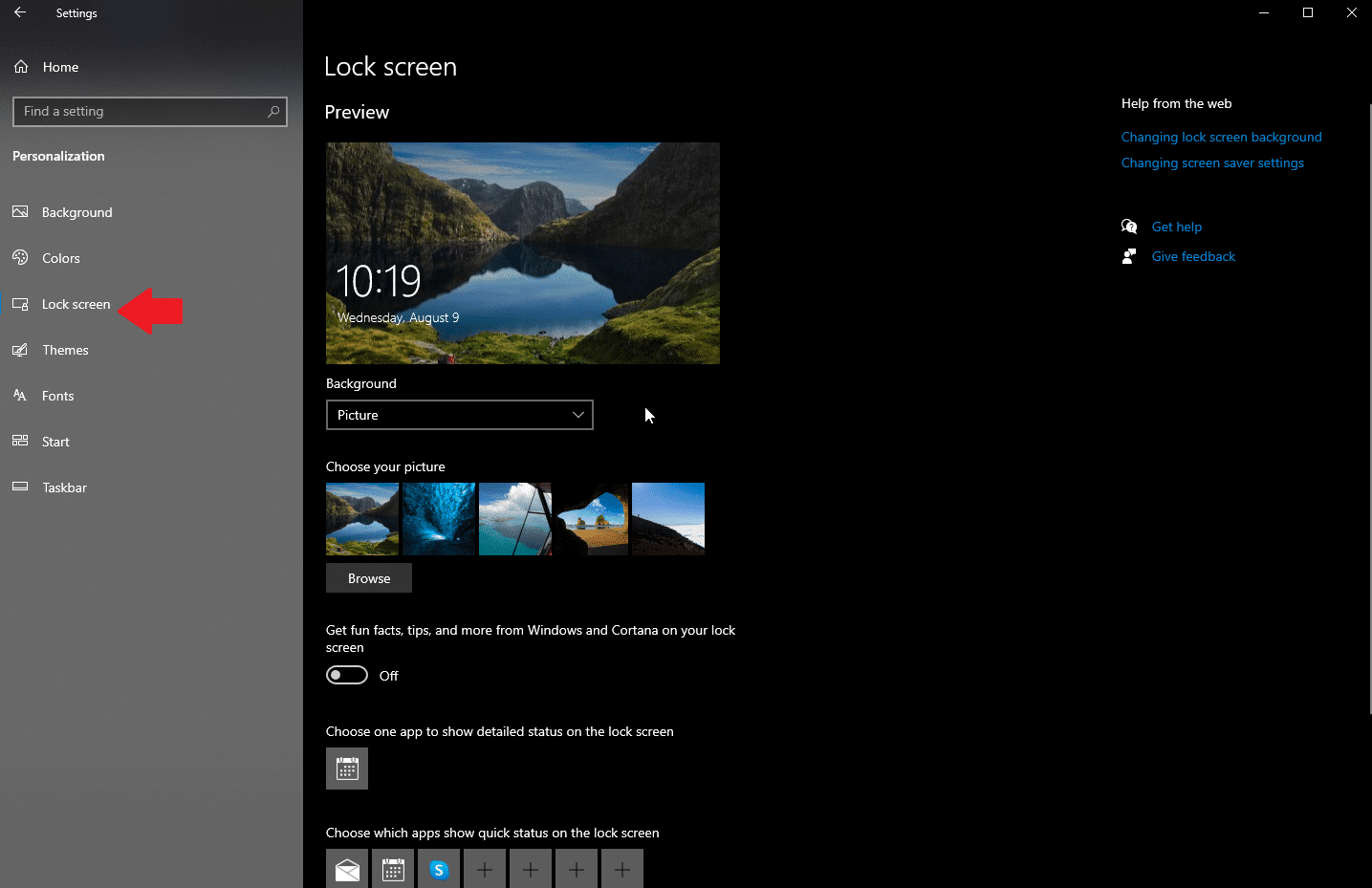Quick Tip: How To Turn Off Ads and Tips on Windows 10 Login Screen
Want a cleaner login screen in Windows 10? Here’s how to turn off Spotlight and tips so you only see the photo you’ve chosen—nothing else.
In this Quick Tip, I will show you how to remove Microsoft ads and tips from the Windows 10 login screen. These are enabled by default in what Microsoft calls "Windows Spotlight." Once disabled, you will simply see your image of choice when you log in to Windows instead of being cluttered by ads and tips.
In the Start Menu, open Settings,then "Personalization".
Click on "Lock Screen" on the left.
Under "Lock screen" on the right, click the drop down under the lock screen visual example, and choose "Picture" instead of "Windows spotlight".
To disable the tips on the lock screen, click the switch below the Lock Screen options to turn those off.
I'm definitely not a fan of having ads and tips from Microsoft cluttering up a lovely image on my lock screen every time I login to Windows 10. Going forward, you will need to change the lock screen photo manually, but that's a small price to pay, so to speak.
Thank you so much for reading this blog post! Please consider supporting my work directly, using Buy Me a Coffee! Your support makes my work possible.