Quick Tip: How To Turn On Dark Mode in Windows 10
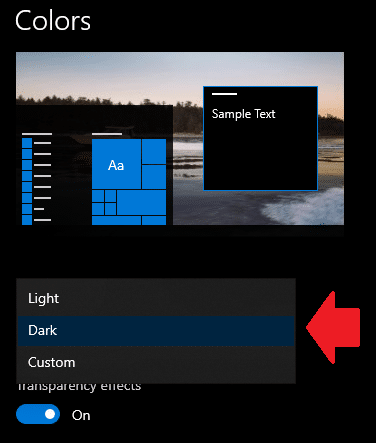
In this Quick Tip, I will walk you through how to turn on dark mode in Windows 10.
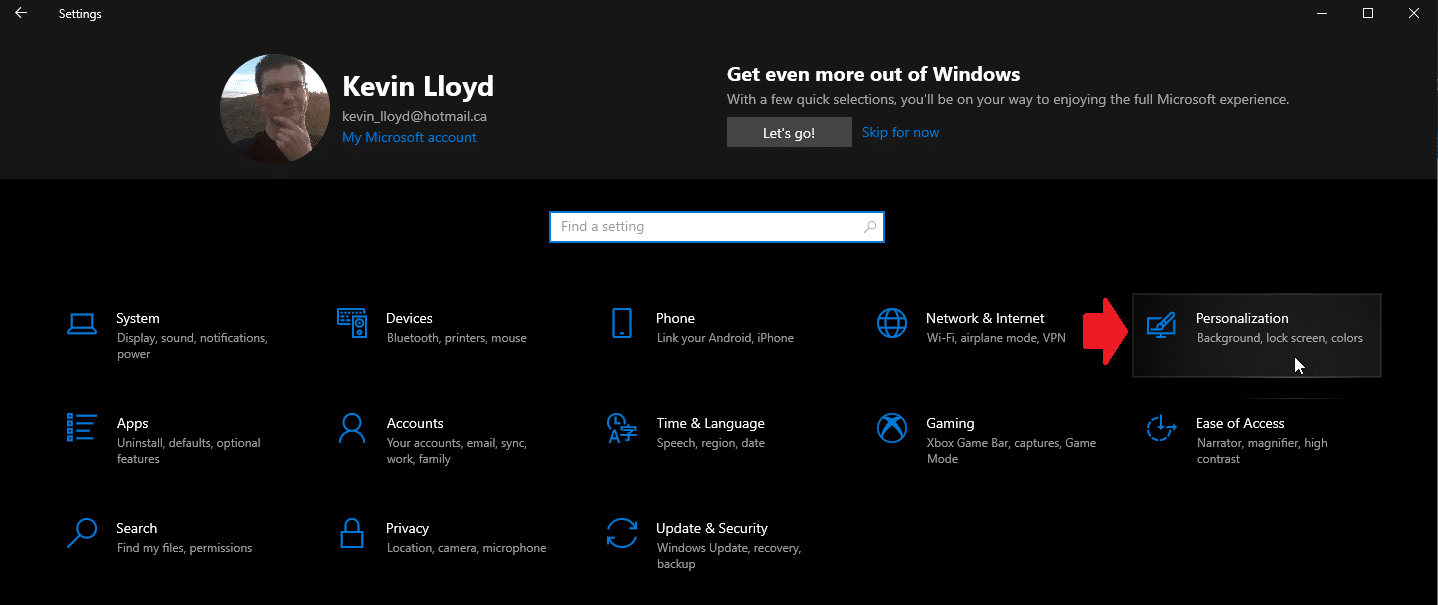
Click Image to View Larger Version
In the Start Menu, click on the gear icon (or Settings), then click “Personalization”.
In the left hand pane, click “Colors”.
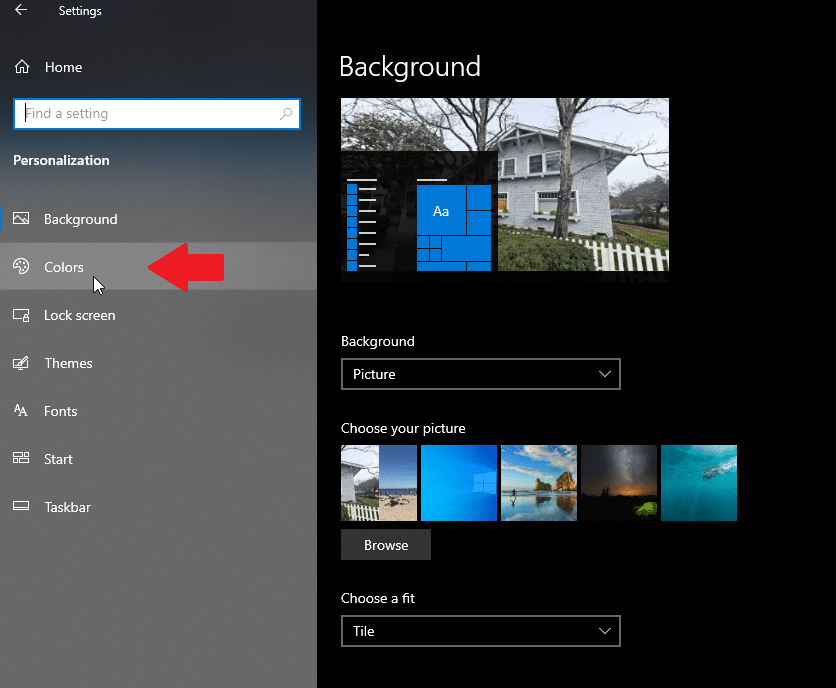
Click Image to View Larger Version
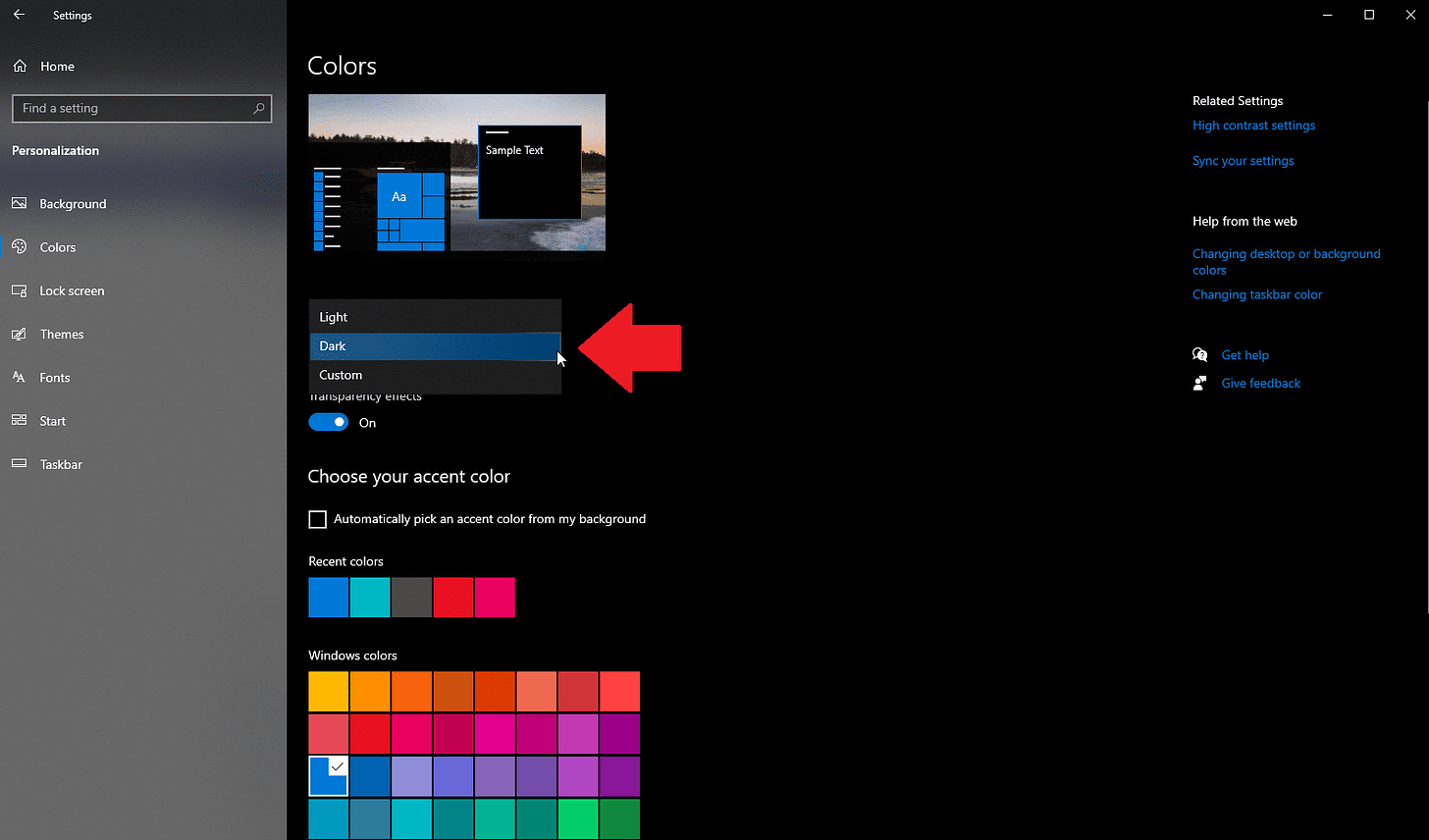
Click Image to View Larger Version
Under “Background”, click “light” or “dark” in the drop down menu, and Windows will automatically change it’s look.
Please note: This will NOT change everything to dark mode in Windows 10, but it will apply in most cases. Not every app respects this setting. For example, specific settings are inherited from Windows 7, and those windows do not have dark mode.
Also, not all programs or apps have dark mode, or their particular setting doesn’t talk to Windows to enable that, so it must be done manually.
I’ll be doing many more Quick Tips like this, so please let me know if you want to see more content like this or not!
Thank you so much for reading this blog post! You can keep up to date with my latest posts right here on KevinTheTechGuy.ca, or via the RSS feed. You can also check out my FREE newsletter. Please consider supporting my work directly, or using Buy Me a Coffee! Your support makes my work possible.

