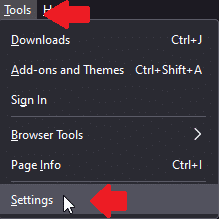Quick Tip: How To Change Download Settings in Firefox
Tired of hunting down where Firefox saved your last download? Here's how to make sure it always asks you first, so you stay in control every time.
In this Quick Tip, I will explain how to access and change the download settings in Firefox.
By default, when you download a file in Firefox, it will automatically save it to your “Downloads” folder, but it tends to remember the last place you downloaded a file to, which may not always be that folder.
In addition, I like to be asked each time to ensure I approve each file that downloads to my computer, and the process doesn't happen automatically.
To ensure Firefox asks you every time, here’s what you must do.
In the “Tools” menu, click “Settings”.
If you do not see the “Tools” menu, as the menus at the top are not there by default, you can enable them by right-clicking in any empty area above the address bar and left-clicking “Menu Bar.”
On the “General” tab, scroll down to “Files and Applications”.
Ensure “Always Ask You Where To Save Files” has a checkmark in it. You can see what that looks like at the top of this blog post.
Thank you so much for reading this blog post! Please consider supporting my work directly, using Buy Me a Coffee! Your support makes my work possible.