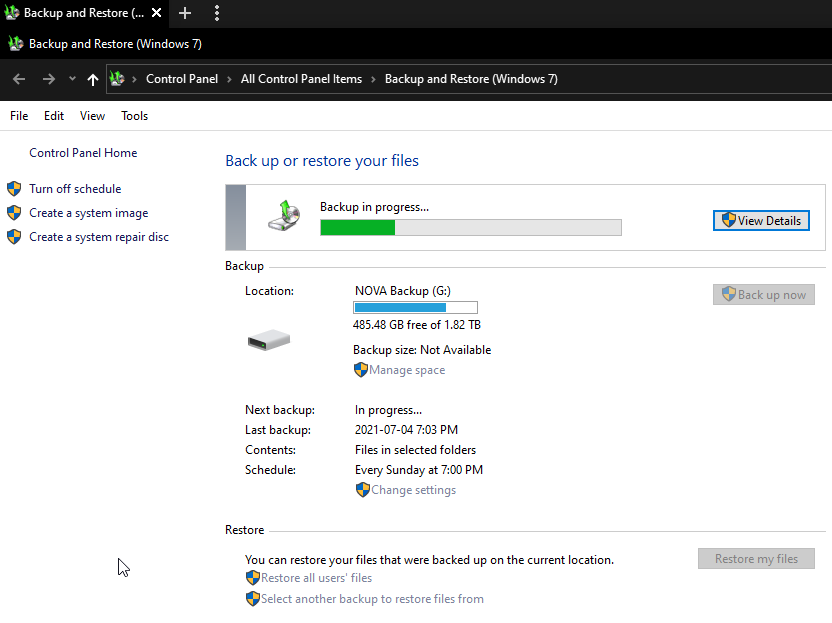Quick Tip: Cloud Backup Services I Recommend
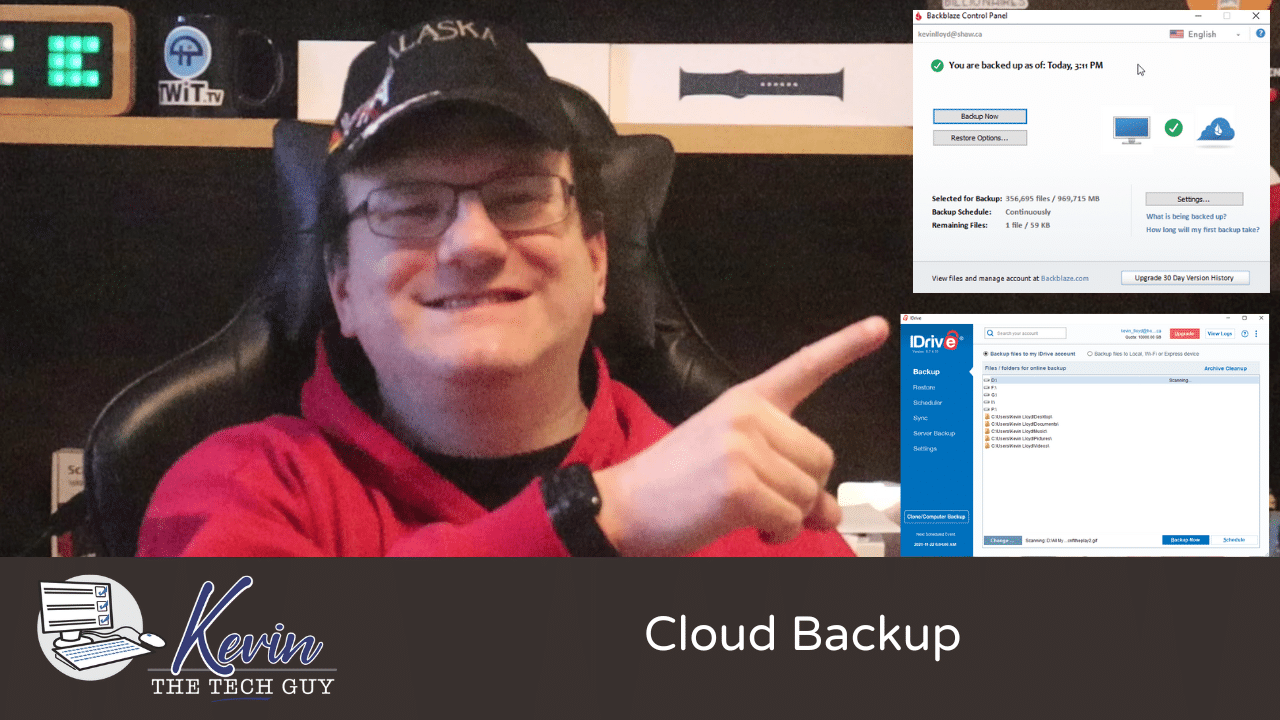
Thankfully there are various ways to backup the data on your computer these days, but by far the most effective is an automatic backup that you rarely need to think about.
This means installing software like BACKBLAZE, IDRIVE, CARBONITE, or others. That said, it’s important to realize that services like DROPBOX, ONEDRIVE, and GOOGLE DRIVE are also effective means of backing up your data off-site.
Regardless, the original copy of those files remains on your computer, while a copy is created, and continuously updated in your off-site account(s) of choice in the cloud.
I also STRONGLY recommend keeping a current copy of your data on an external hard drive. You can use the BACKUP AND RESTORE (Windows 7) feature (yes, that’s what it’s called) in Windows 10 or 11 to do this automatically, but it will ONLY work if your computer is turned on at the scheduled time and the external drive is plugged in via USB. I don’t mean to be condescending when I say that, but I want to be clear. We’re humans and we sometimes forget. I’ve even done it.
Here are some examples.
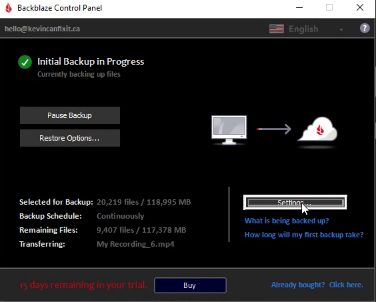
Click Image To View Larger Version
I use BACKBLAZE as my primary off-site cloud backup service. I’ve tried a few over the years, and I prefer how Backblaze works. To each their own.
IDRIVE is an alternative to Backblaze and Carbonite, among others. iDrive often has a steep discount for the first year, so that’s why I’m using it in addition to Backblaze. Only one is necessary, but I wanted to learn it.
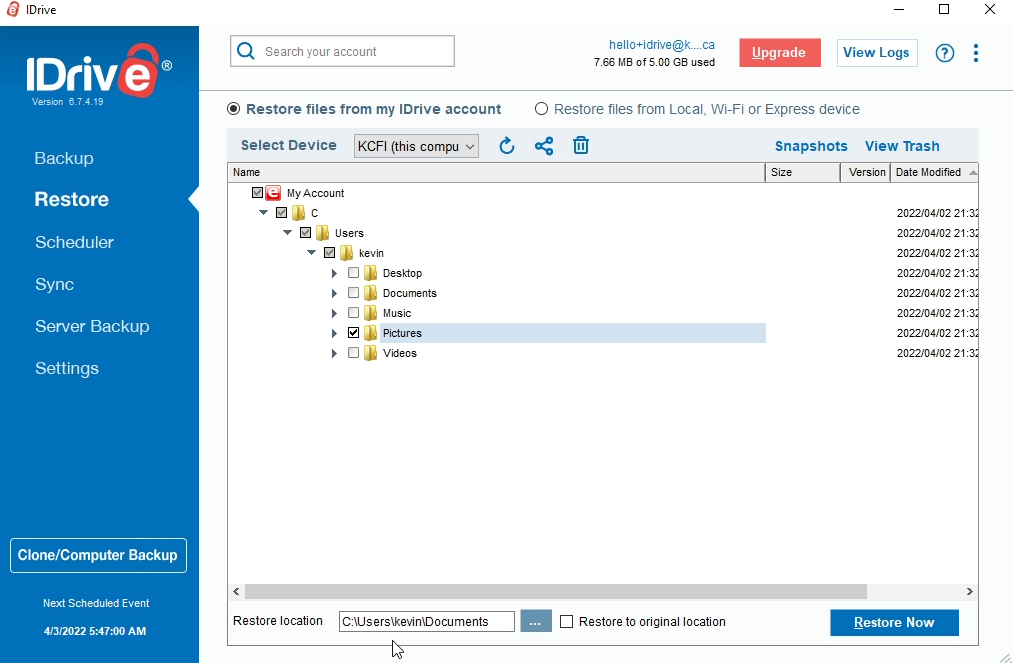
Click Image To View Larger Version
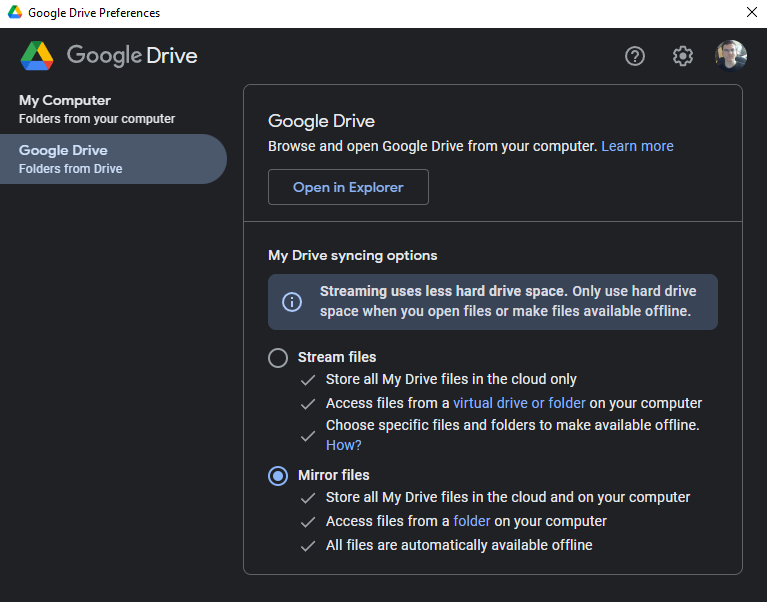
Click Image To View Larger Version
In terms of what are typically considering file sharing and synchronization services, where a copy is stored in the cloud, but can also be synced across your computers almost instantly, I prefer Dropbox. I have tried Google Drive, Sync, and others. Again, to each their own.
I also recommend the Backup and Restore (Windows 7) feature in Windows 10. Don’t let the name confuse you. It works quite well and is easy to setup.
It’s worth pointing out here that it doesn’t simply create a copy of the files you tell it to backup to your external hard drive, and your files cannot be accessed by simply accessing the main folder like any other in Windows. You MUST access your files through Backup and Restore itself, and restore files that way.
One of the most important points that I have always told clients over the years is to NEVER use a USB thumbdrive as a method of backing up your data. They can be finicky and unreliable, stop working suddenly, or Windows (Macs, too) can suddenly decide not to communicate with them! I have learned this the hard way and heard many horror stories from clients over the years.
USB Sticks are fine for quickly transferring data or accessing it, but NEVER use them as a primary method of storage or as a backup for ANY length of time. Always have a copy of the files on a computer, because inevitably the USB Stick WILL stop working.
Thank you so much for reading this blog post! You can keep up to date with my latest posts right here on KevinTheTechGuy.ca, my free newsletter, via the RSS feed, and on my Social Media accounts. Just search for Kevin The Tech Guy! To find more content about the topics I cover, and other perks, please consider subscribing to my Premium Content for as little as $5 per month. Your support makes my work possible.