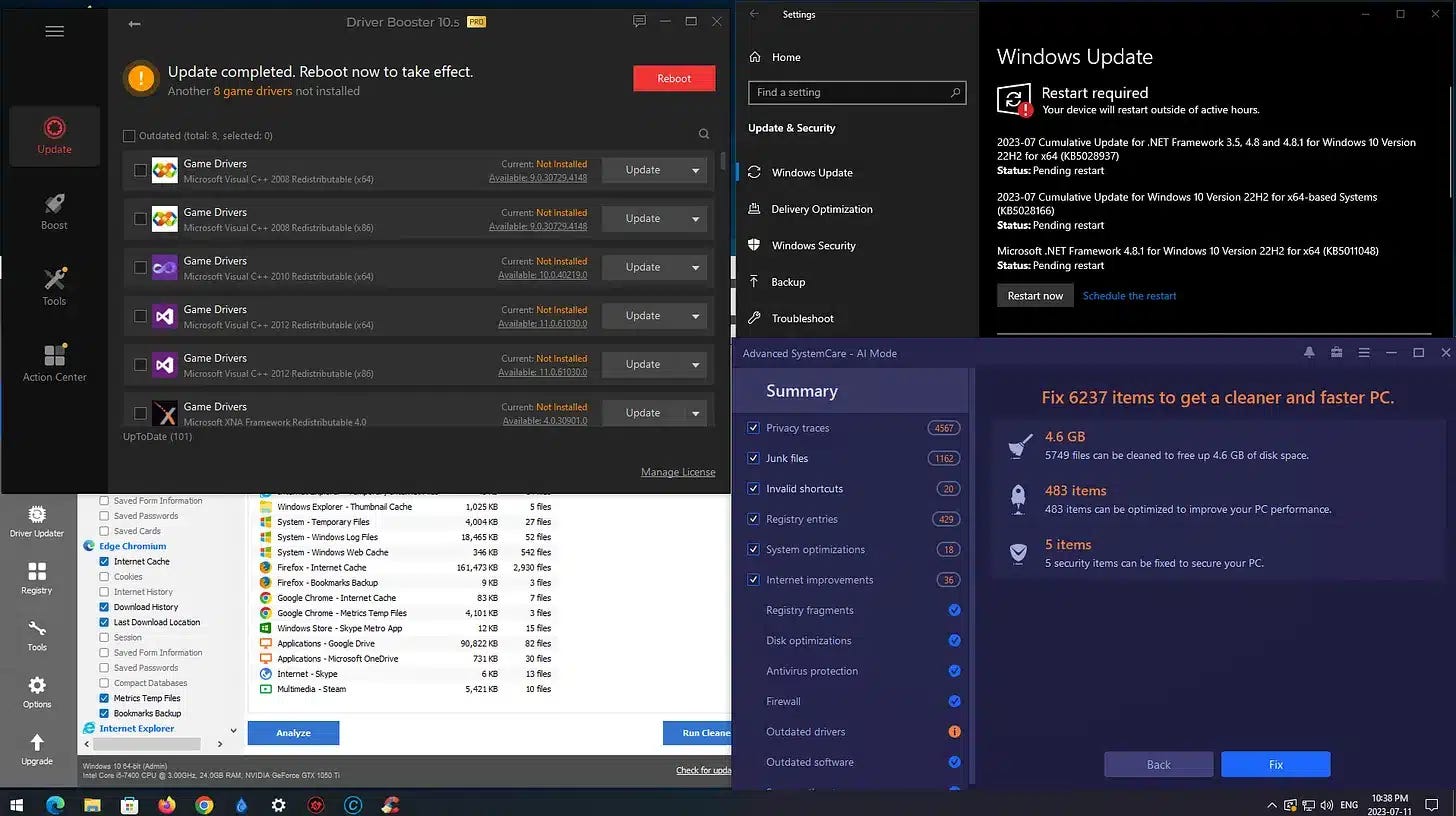Why Your Computer Needs A System Cleanup
Even if a cleanup was done, it may not have been recent—or done well. Here's what I look for when I sit down at a computer, and why regular tune-ups make a real difference.
Even if a cleanup was done recently, it may not have been done well. After 20 years of working with home users and small businesses, I’ve never sat down at a system I couldn’t improve, and I have found that many of the System Cleanups others have done aren’t as thorough, especially those done in assembly-line computer shops.
A proper cleanup should be followed with regular tune-ups, monthly at minimum, but I recommend every two weeks for best results. It extends your computer’s life and keeps it running smoothly.
This overview outlines the key steps I used in every System Cleanup. My full series covers each step in detail for paid subscribers, from disabling bloat and tweaking privacy settings to recommending better apps and tools like CCleaner, Driver Booster, and LibreOffice.
Those blog posts are coming soon.
If you’re interested in a more detailed How To Guide for each step and program in this process, please strongly consider becoming a paid subscriber of my work to access those blog posts.
Removing Unwanted and Pre-installed Apps
You might be surprised how many apps and programs are on your computer. Some may have come pre-installed, and others you use yourself, perhaps daily. There may also be some you last used a while ago that are taking up valuable space and resources.
Carefully review the programs and apps that are there. Click each app or program, click on the “Uninstall” button, and follow the steps each time—Uninstall (remove) any programs or apps you no longer want and those you don’t recognize.
For a cleaner, more traditional view of the programs installed, click the “Programs and Features” link under “Related Settings” in the upper right.
Startup Items
Startup items have always been problematic in Windows. Suppose the Operating System and programs take up the available RAM (system memory), Windows resorts to using a part of the hard drive to make the difference.
Since the hard drive is slower than the system memory, this often causes a significant drop in performance. However, improvements in technology have made this less of a problem recently.
A couple of things happen before you can even log into your computer. Windows itself loads what it needs from the Hard Drive into System Memory or RAM.
This is followed by any programs scheduled to load on Startup. These added tasks slow down your computer. The less your computer has to load at Startup, the better. This is much less of an issue with Solid State Drives (SSDs).
Windows Update
The next step is to run Windows Update.
This will install any Operating System updates that are available for your computer. If updated drivers are available for Windows, you will have the option of installing those as well. That said, Windows Update could be better for providing timely updates to system drivers. I'll add this later.
Depending on your computer’s performance capabilities, this may take some time.
Updating on a regular schedule, usually once a month, will cut down on waiting for your computer to update later.
Updates are typically released on the second Tuesday of every month.
To do this in Windows 10, open Start Menu > Settings > Update and Security > Windows Update.
In Windows 11, open Start Menu > Settings > Windows Update (top right or bottom left).
More To Consider
This gives you an idea of some of the things involved in a System Cleanup or Monthly Tune-up. There is a lot more to consider. Many places are much less thoughtful and don't take the time to do these thoroughly or, I would argue, properly.
Thank you so much for reading this blog post! Please consider supporting my work directly, using Buy Me a Coffee! Your support makes my work possible.