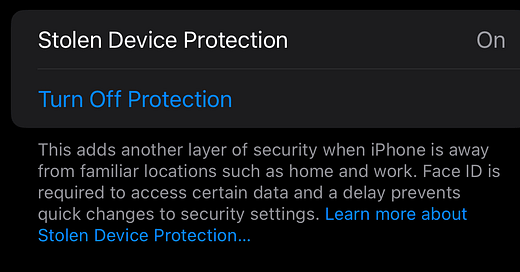Why You Should Enable Stolen Device Protection on Your iPhone in iOS 17.3
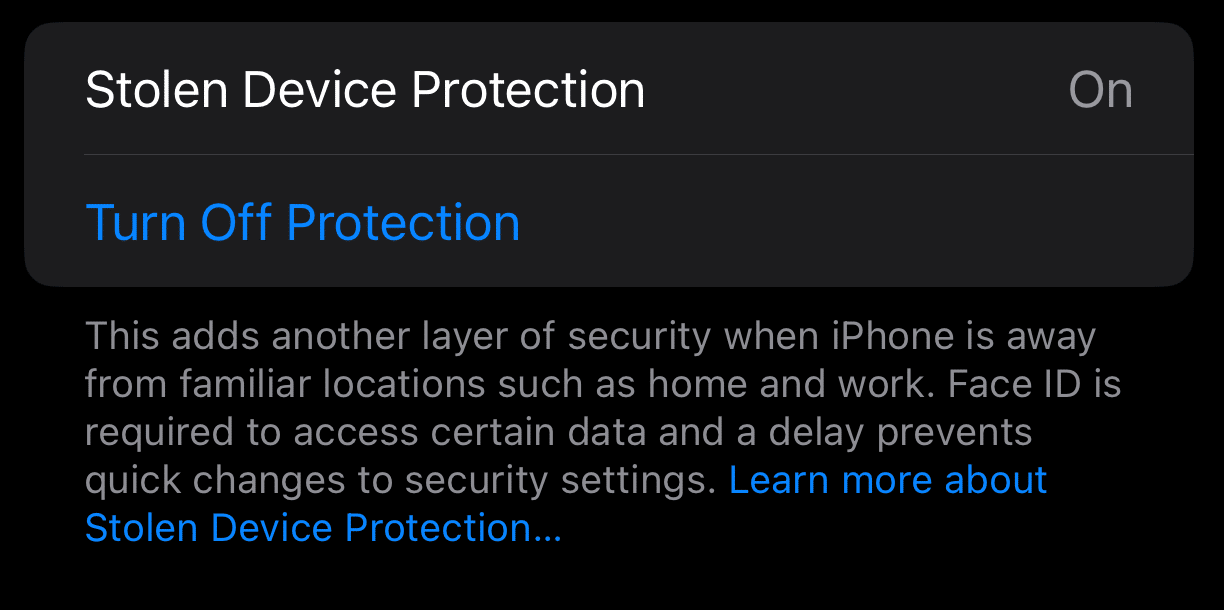
iOS 17.3 included a feature called Stolen Device Protection. In this blog post, I will describe what that is, why this is so important, and walk you through how to access it.
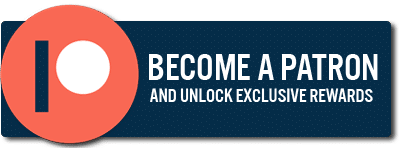
Whether or you're at the airport, on vacation, or walking down the street, thieves know the iPhone in your pocket is valuable. They might try to pickpocket you or even put a gun to your back, demanding you hand it over, along with your wallet. They also know that modern iPhones have face unlock and other security features, so they'll attempt to force you to unlock your device or tell them your pass code to gain access to it.
Stolen Device Protection certainly won't prevent them from taking your iPhone, and you should have it over if they demand it. Your life is more important. That said, this feature means that even if you're forced to unlock your phone with facial recognition, your fingerprint, or your pass code, your iPhone will know when you're not in a familiar location such as your home, and prevent the ability to make system or account level changes. It will delay the ability to make those changes for an hour.
Chances are your phone, and the thief will be long gone by then, so you won't be around to unlock your device for them. They could still do a hard reset, but they will NOT have access to your data or Apple account.
With Stolen Device Protection, you may also be required to wait an hour before using your iPhone to make changes to critical security settings or your Apple ID. If your iPhone is not in a familiar location, you must authenticate with Face ID or Touch ID, wait for the security delay to end, then authenticate with Face ID or Touch ID again to update settings.
The above quote is directly from Apple regarding Stolen Device Protection. This is very reassuring. Devices are clearly expensive, but replaceable. Do not hesitate to hand over your phone, as thieves may threaten your life if you don't. This provides peace of mind that they simply will NOT have access to your data or Apple account when this feature is turned on.
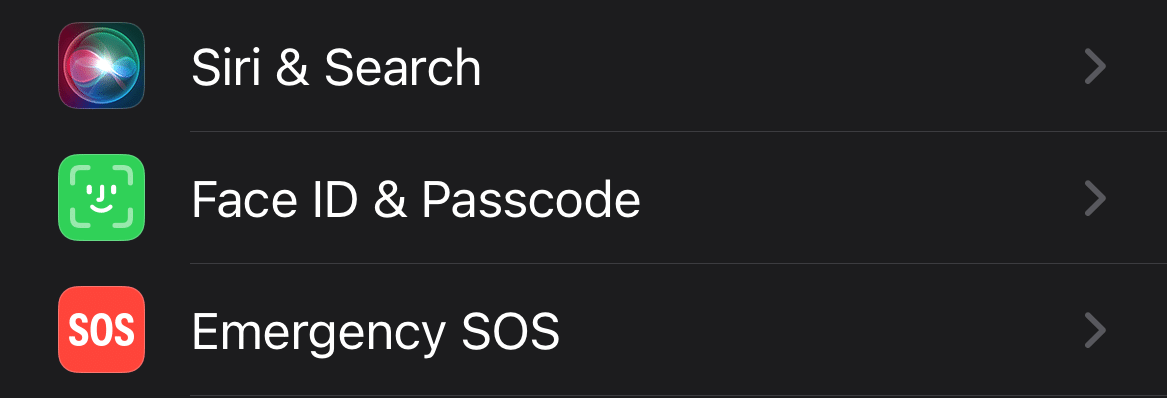
Click Image To View Larger Version
Open up Settings and scroll down to "Face ID and Passcode". You will be required to enter your pass code.
Then scroll down to "Stolen Device Protection" and enable it. That's all you should need to do.
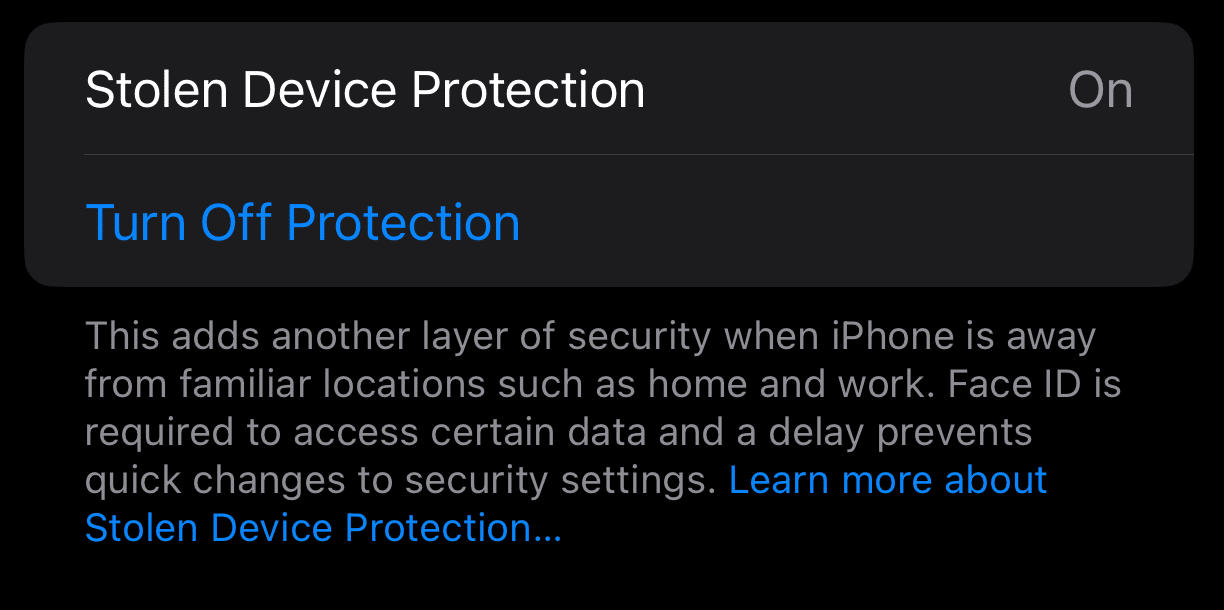
Click Image To View Larger Version
Once again, while enabled. your iPhone will not allow you or anyone else to make system or account level changes right away when the iPhone detects you are not in a familiar location such as your home, office, etc. You will be required to wait an hour before doing so.
Thank you so much for reading this blog post! You can keep up to date with my latest posts right here on KevinTheTechGuy.ca, or via the RSS feed. You can also check out my FREE newsletter. Please consider supporting my work directly, or using Buy Me a Coffee! Your support makes my work possible.