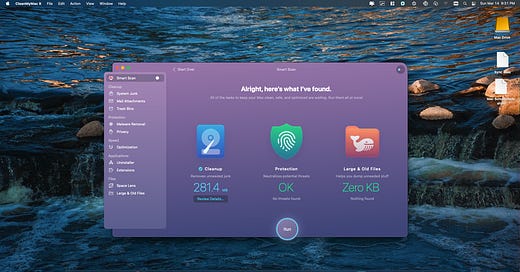What To Expect With A System Cleanup On Your Mac
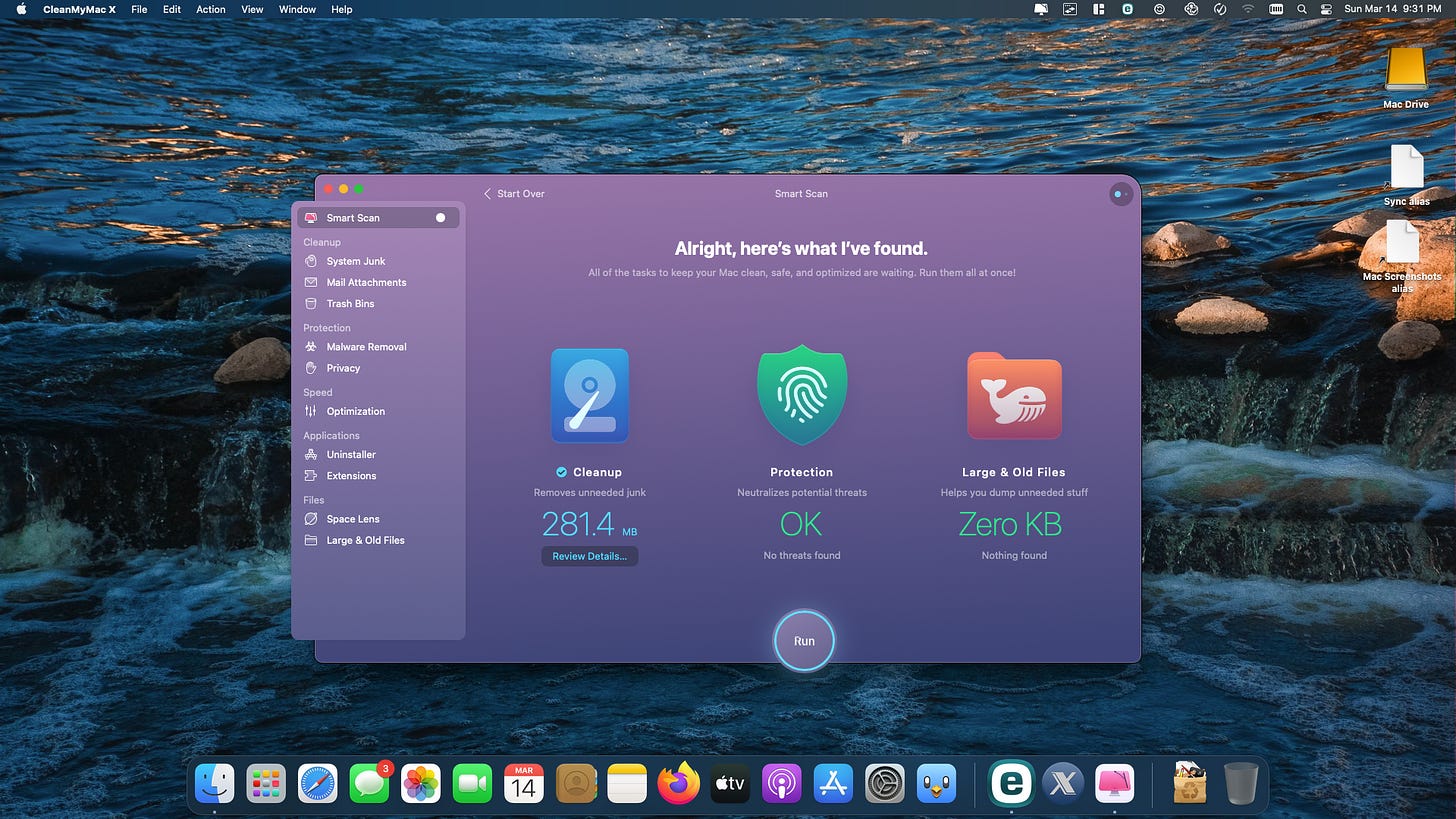
Let’s talk about System Cleanups for the Mac. Here’s a quick review of the steps I took during those cleanups. In my experience over the years, most System Cleanups are done poorly, so I wanted to clarify what I consider a proper System Cleanup.
PLEASE NOTE: I DO offer drop-off and remote support services. But since I cannot help everyone, I hope these blog posts are straightforward enough for you to follow these steps on your own.
PLEASE NOTE: Sleep and Hibernation Settings
During the System Cleanup process, it is necessary to change some sleep and hibernation settings to ensure your computer doesn't go to sleep or hibernate during the Cleanup, particularly if you walk away for a period of time.
Jump List
Tidying Things Up
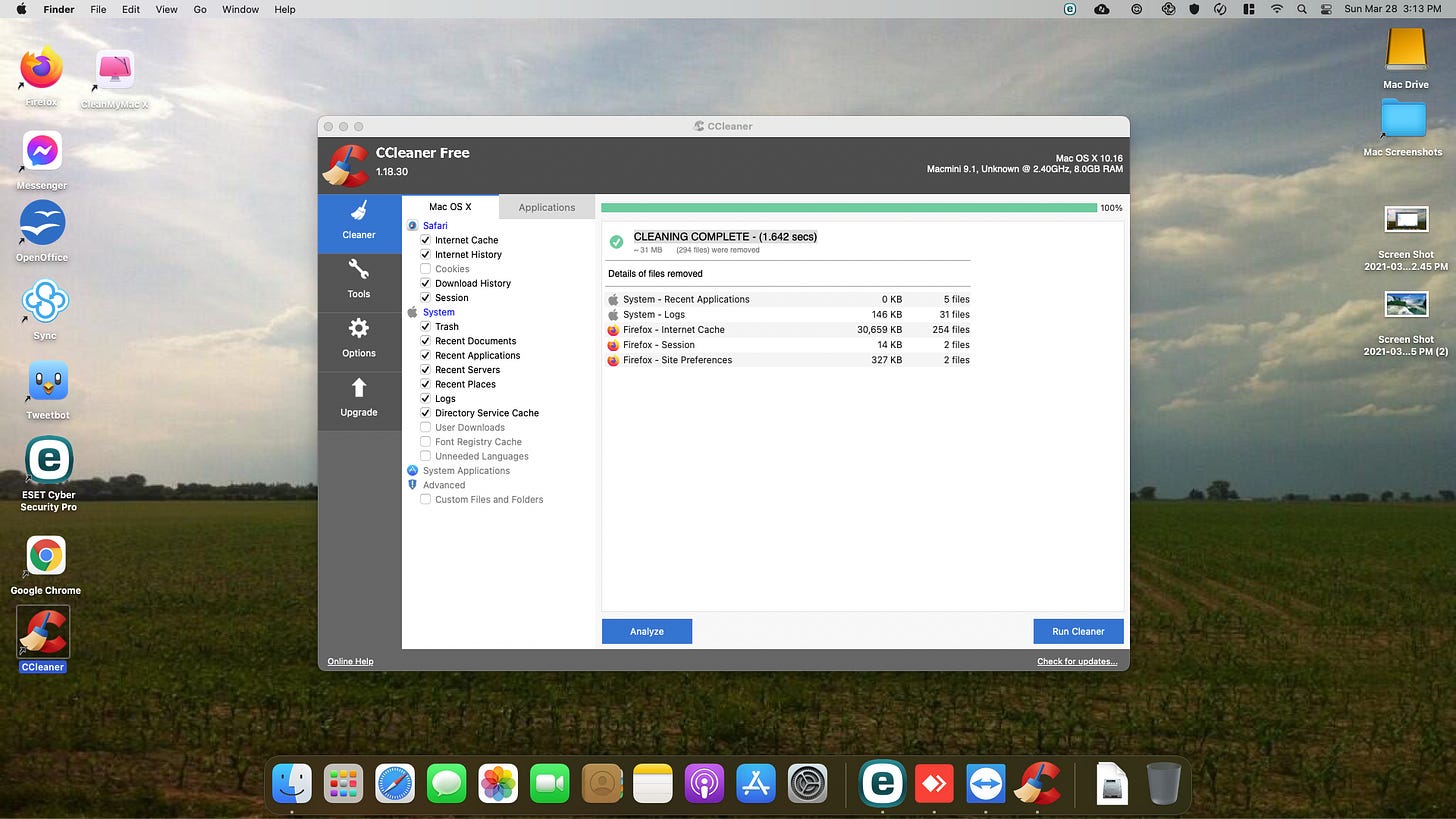
Click Image To View Larger Version
CCleaner
One of my go-to programs to tidy things up is CCleaner. It happens to be FREE, but not all programs I recommend are.
I can clear up things like temporary internet files, internet cache, internet browsing history. All of which are optional. However, I won’t clear the cookies unless I have a specific reason to do so. Cookies are harmless.
CleanMyMac
My second go-to program is CleanMyMac.
I recommend the paid version. This is very similar to Advanced System Care, which is my go-to program for this on Windows. Generally tidies things up.
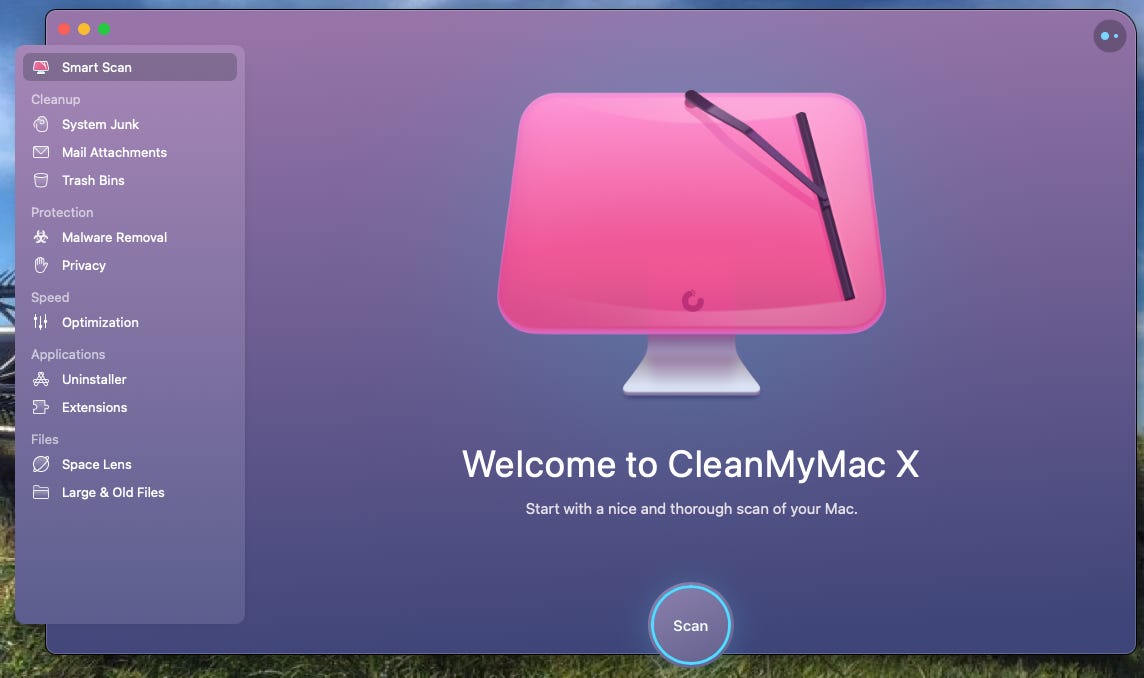
Click Image To View Larger Version


Anti-Virus
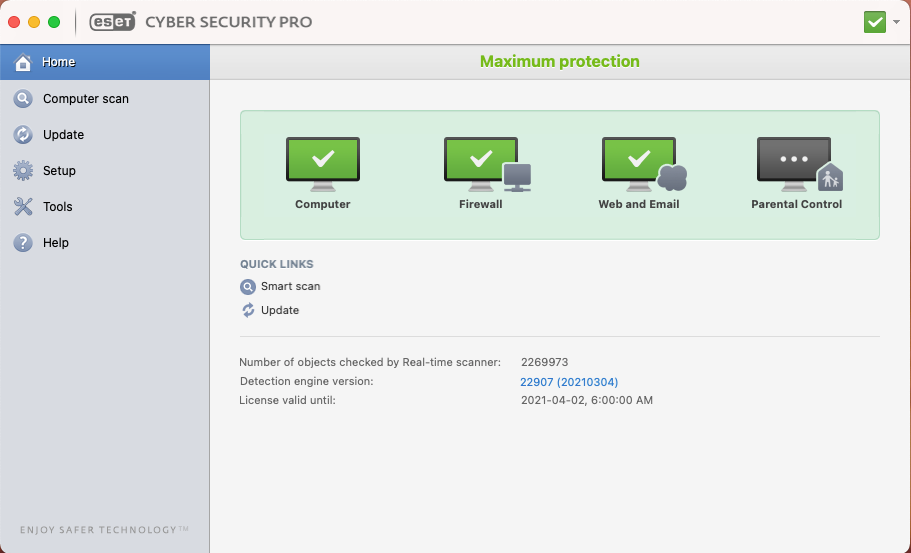
Click Image To View Larger Version
Generally speaking, the Mac doesn't need an antivirus.
If you're going to use one, I recommend ESET Cyber Security.
Installed Programs
Take a look in your Applications folder in Finder. Remove any application by right-clicking it and selecting "move to trash." Otherwise, drag it to the trash bin.
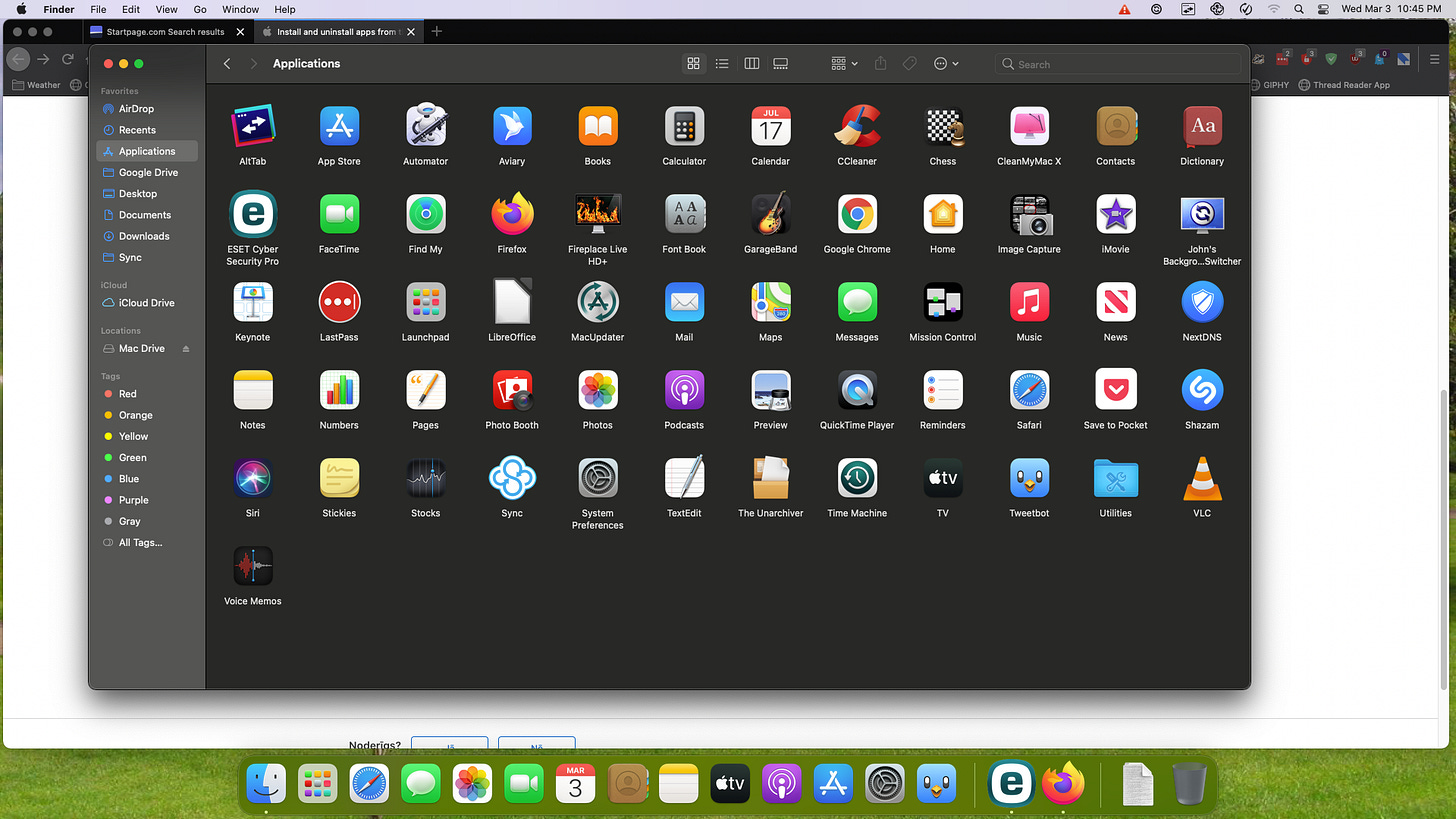
Click Image To View Larger Version
Program Updates
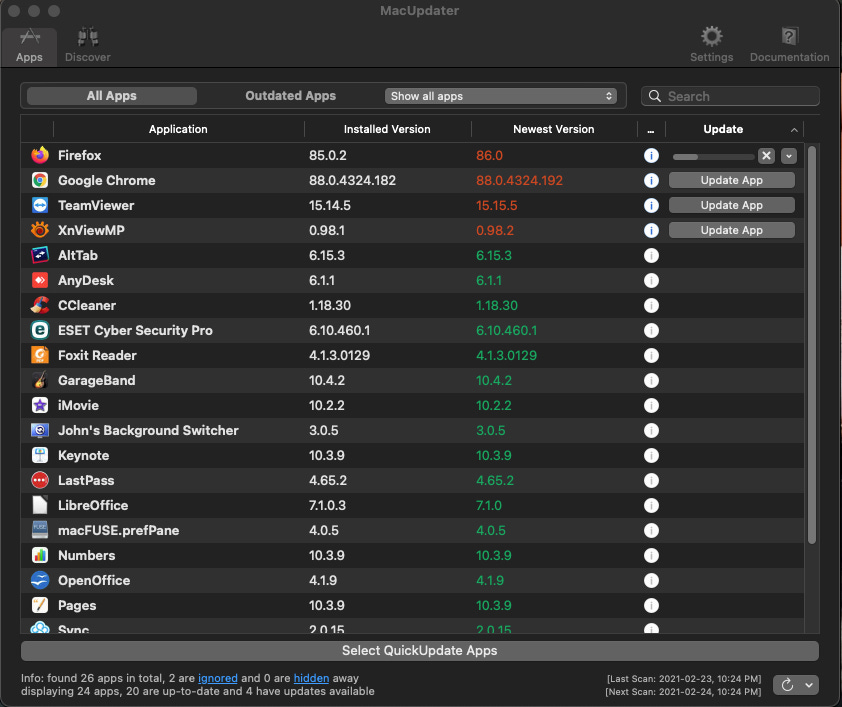
Click Image To View Larger Version
Another go-to program for me on the Mac is MacUpdater. If you have used PatchMyPC on Windows, it’s very similar in what it does. It’s $15US/yr or $35/yr for businesses and the customer's responsibility to purchase.
It scans all of the apps and programs on your Mac, and you can update them individually. Since the Mac is more “locked down” regarding security, apps must be updated separately. If this is done often, it won’t take much time.
This process does require user interaction, but it’s a great reminder to do updates.
Operating System Updates
Operating System updates are also very important on the Mac. Occasionally a major updates is released. Those take longer, but are very important to have.
Access updates by opening up System Settings, then "General", then "Software Update".
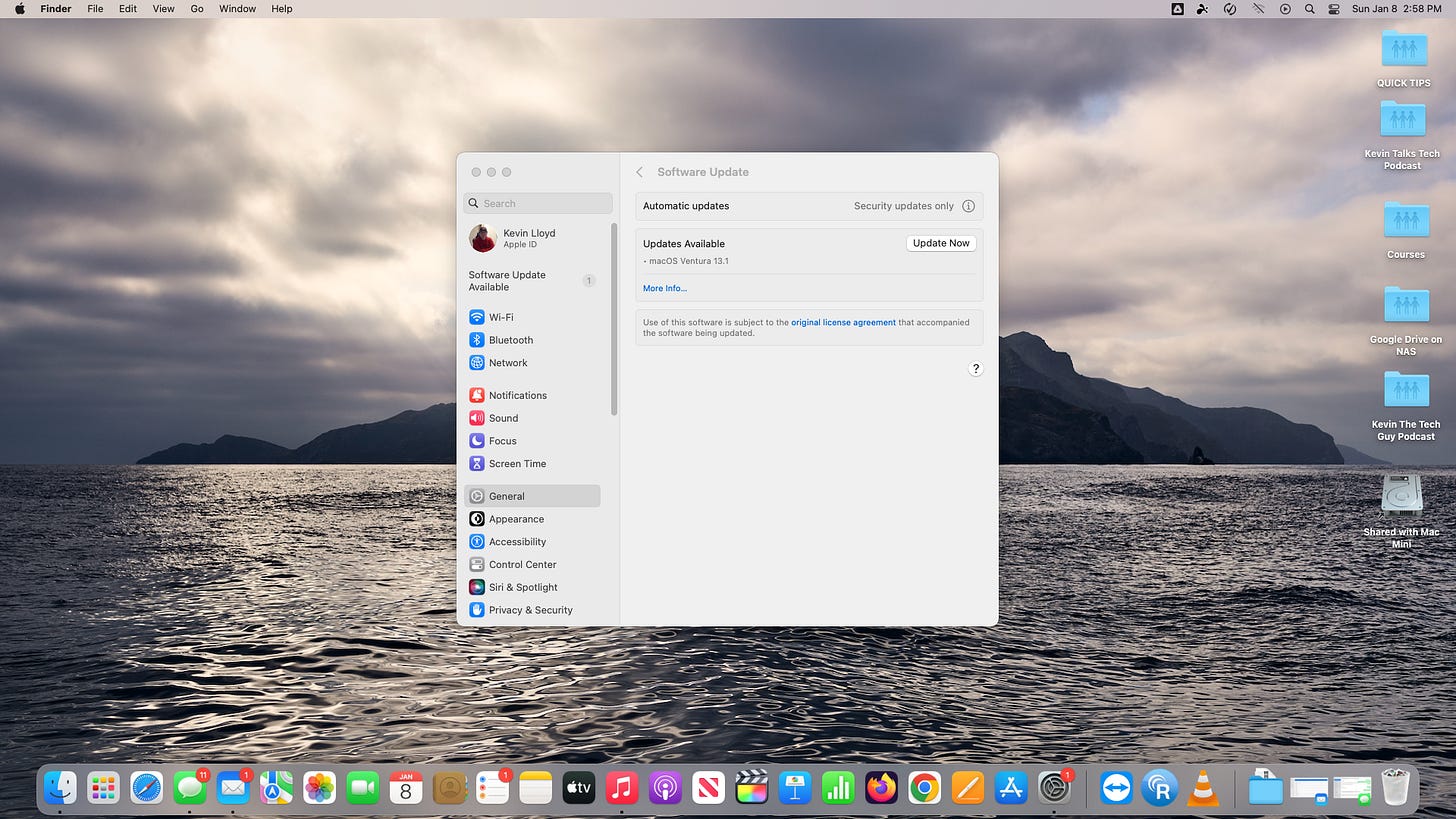
Click Image To View Larger Version
And more! There may be more steps involved, depending on your computer’s needs, but this should give a rough idea of what to expect. If you have any questions or concerns, please let me know!
Thank you so much for reading this blog post! You can keep up to date with my latest posts right here on KevinTheTechGuy.ca, or via the RSS feed. You can also check out my FREE newsletter. Please consider supporting my work directly, or using Buy Me a Coffee! Your support makes my work possible.