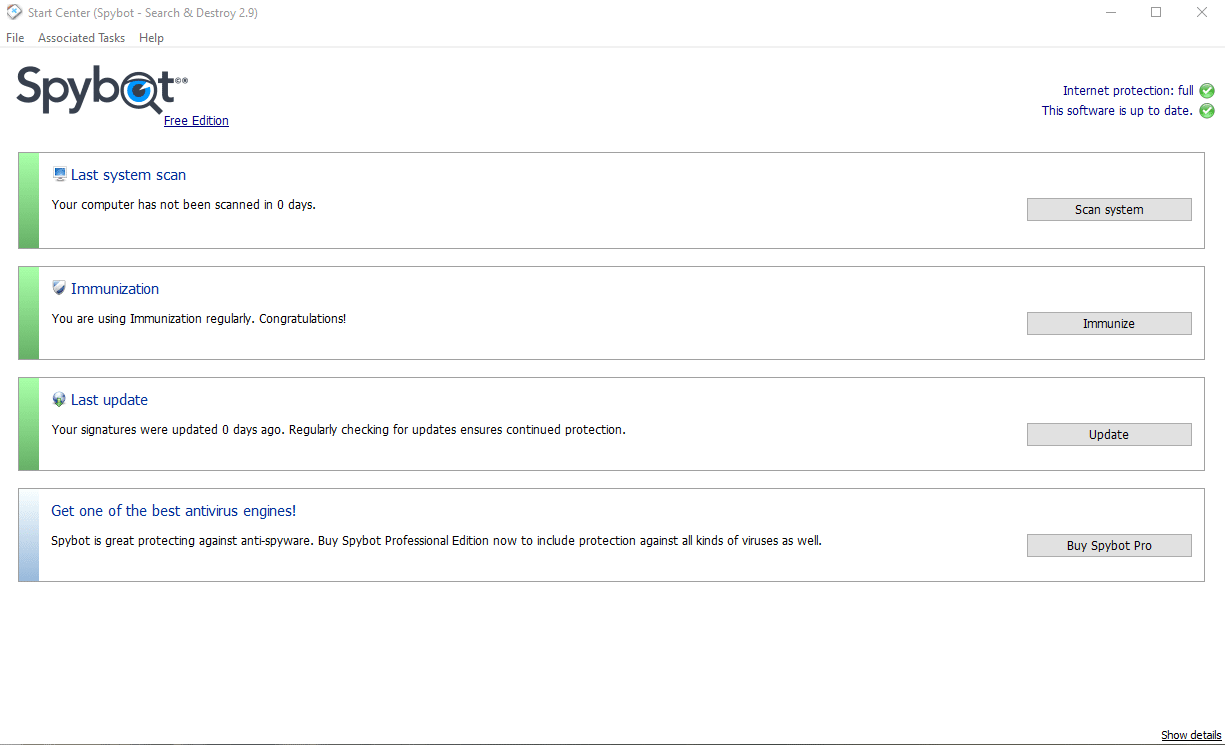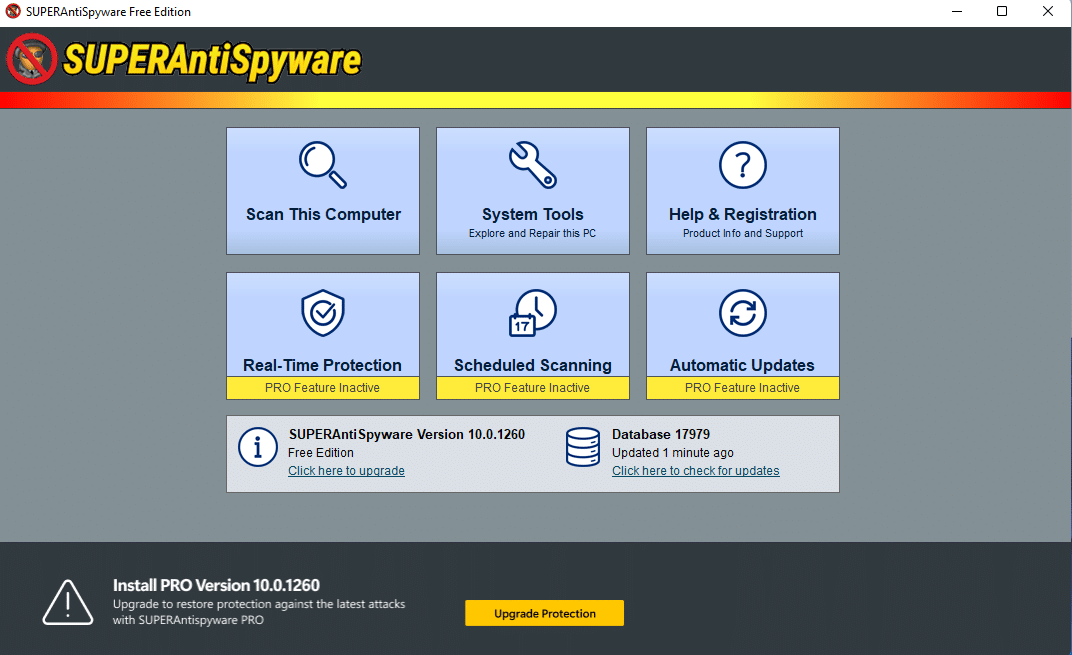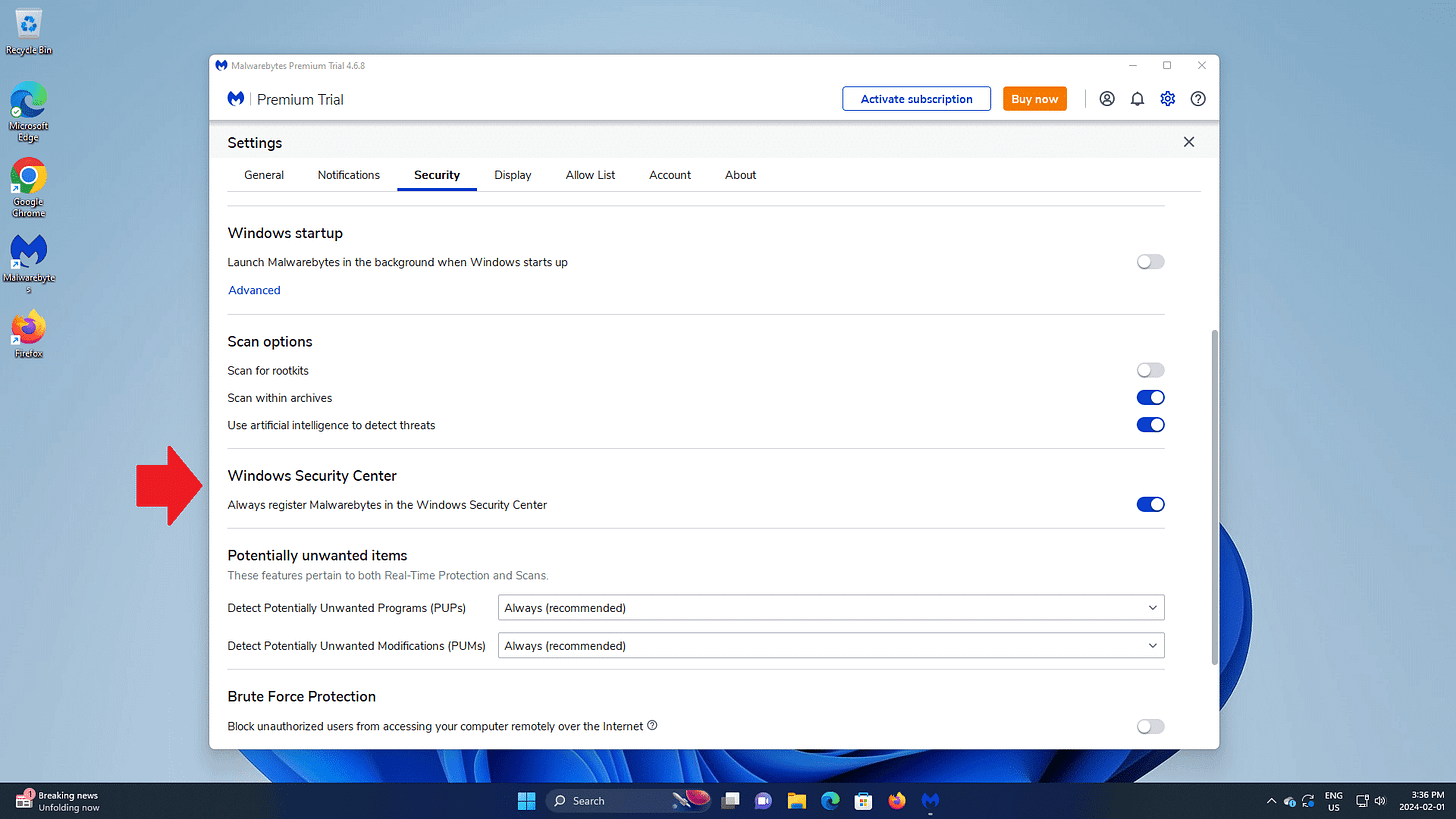System Cleanup Series: Removing Malware and Spyware
Think you’ve got malware or spyware? Here’s what I actually recommend, and why cleanup tools are only a temporary fix before you reset or reinstall Windows.
In this blog post exclusive to paid subscribers, I will talk about the programs I use and recommend to remove malware and spyware from your computer.
Scanning for malware or spyware is only necessary if you have noticed signs of malware or spyware infections and should only be used as a temporary measure to get things working well enough so you can backup any data you can in preparation for a clean install of Windows.
This blog post is part of my System Cleanup series. I aim to be as transparent as possible about my process for the work I've done for over 20 years.
Please note that I DO offer Remote Support services.
If a computer is found to be compromised, malware CANNOT be fully removed by anti-malware programs, and Windows cannot be trusted to not be compromised. I don't care what the marketers, antivirus, anti-spyware, anti-malware companies, or local computer shops tell you.
They should ONLY be used to return the computer to a usable state.
The system NEEDS to be isolated. Unplug it from the internet, back it up if necessary, do a Windows reset, or do a clean install of Windows. Reconnect the internet when complete.
Don't believe BS that the system can be cleaned and left in production.
Even antivirus software can only be trusted to PREVENT infections.
Once infected, it is COMPROMISED and CANNOT be trusted while in that state.
A System Cleanup should only have to tidy things up.
My first choice for detecting malware or spyware is using IOBit's Advanced SystemCare.
If it finds a decent amount, and your computer needs a little more heavy lifting before backing up your data, resetting Windows or a clean install, my go-to programs are Spybot Search and Destroy, and the FREE versions of Malware Bytes and Super Anti-Spyware. Though it's much easier to install them via PatchMyPC.
However, in recent years, Malware Bytes and Super-Anti-Spyware have been pushing you to use the paid versions of their programs, and I find their tactics offensive. As such, I can only recommend these programs if you clearly need them.
Once scans and potential removals are completed, I recommend uninstalling them entirely until the next time you need them.
I also take issue with how these programs operate in recent years. Rightfully, many have taken issue with these programs overriding their default security software without consent. This is the case with Malware Bytes by default. It literally disables your system antivirus with itself. Please immediately go into the program settings and disable this. You DO NOT want Malware Bytes as your security software.
Users should damn well be notified of these important system changes. Seasoned users will recognize certain behaviors and that these simple scans are NOT meant to replace an anti-virus program. It is NOT okay for this to be a default setting.
Considering this, once these settings are changed, these programs are still quite effective at finding infections, so they're worth using.
Sometimes, these scans find only Cookies, seemingly to show you *something*. Cookies are harmless. When many legitimate infections appear, the only way to know your computer is no longer compromised is to back up your data and take it to a computer store for a fresh (clean) install of Windows.
If you are comfortable backing up your data independently, you can check out my blog post on Data Backup. Beyond that, you can ”reset” Windows on your own, which is effectively a fresh install. I cover that in a blog post HERE.
Alright, that'll do it for now regarding this brief guide on removing malware and spyware from your computer. Please look for my How To Guides on Malware Bytes and Super Anti-Spyware in the future.
Table of Contents
System Cleanup Series: How To Use PatchMyPC to Keep Your Programs Up to Date
System Cleanup Series: Uninstall (Remove) Apps and Programs in Windows 11
Thank you so much for reading this blog post and for being a paid subscriber! Your support makes my work possible.