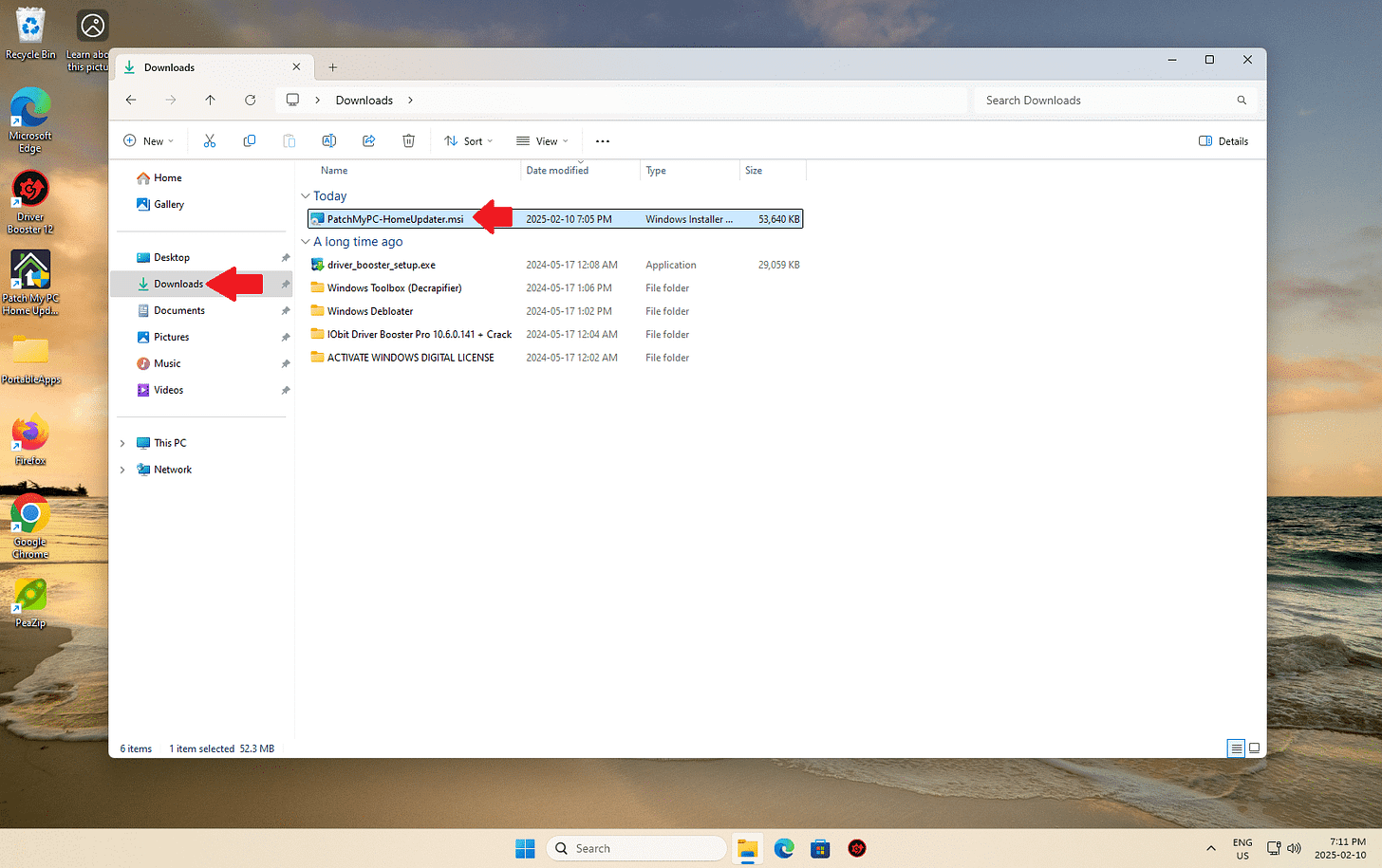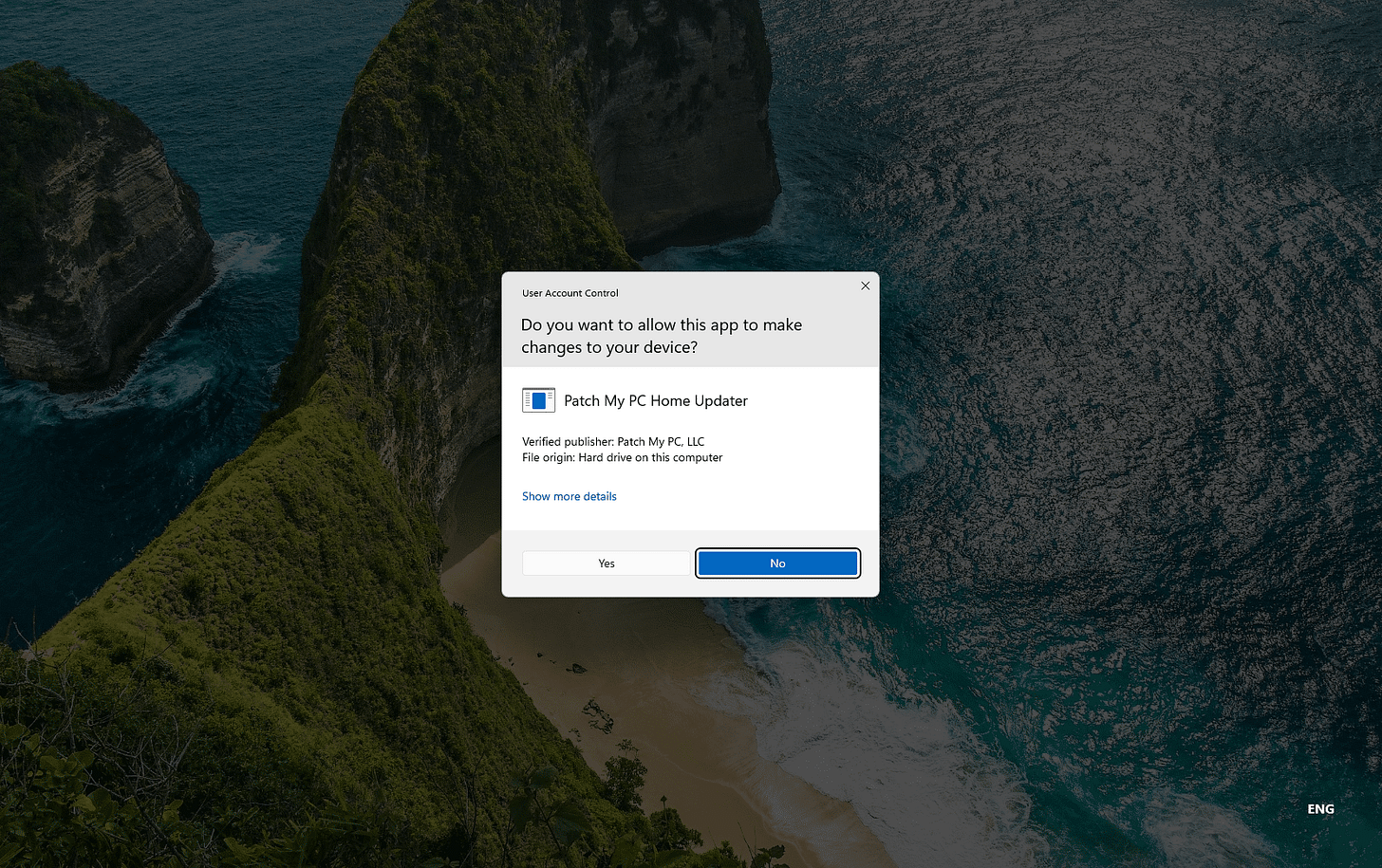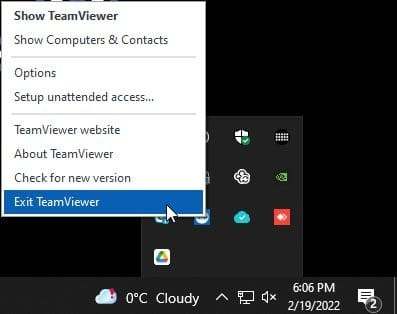System Cleanup Series: How To Use PatchMyPC to Keep Your Programs Up to Date
The new version of PatchMyPC looks different and needs to be installed, but it’s still one of the easiest ways to update or install hundreds of free programs. In this post, I’ll walk you through it.
In this post exclusive to paid subscribers, I’ll walk you through downloading, installing, and using the latest version of PatchMyPC. Whether you're looking for an all-in-one installer for 500+ commonly used free programs or just want an easier way to keep everything updated, this tool is still a must-have.
If you've used PatchMyPC before, you probably remember the old, portable version that made updating and installing software a breeze. Well, as of late 2024, things have changed! The new version of PatchMyPC comes with a completely redesigned interface and now requires installation. But don’t worry—it still gets the job done just as efficiently, and maybe even better in some ways.
This blog post is part of my System Cleanup series. I aim to be as transparent as possible about my process during the work I'll do on your computer.
PLEASE NOTE: PatchMyPC released a completely redesigned new version in late 2024. They no longer offer the portable, simpler version.
Download PatchMyPC
For the FREE version, you can click to visit PatchMyPC.com and click the "Solutions", then the “Home Updater” link.
Click the green download button on the Home Updater page to immediately download PatchMyPC to your computer.
The file will likely end up in your "Downloads" folder. Double left click it to start the install.
You will then see this on your screen, confirming you want to install PatchMyPC in the default location on your computer.
You are also asked to agree to the terms, and open PatchMyPC right after the install is complete. Go ahead and check both those boxes, then hit "Install".
You will be asked to click "Yes" on User Account Control permission prompts THREE times as PatchMyPC configures your computer for the features it offer. Go ahead and do that.
Using PatchMyPC
On the main screen of PatchMyPC, the app should have done an automatic scan of your apps to see what needs updating. If not, click the "Scan" button. you can configure it to check for updates automatically (or not) in settings.
You can click the "Start Updater" button to update apps all at once, but one at a time. This might take some time.
PLEASE NOTE: One particular glitch I've noticed is that sometimes PatchMyPC will NOT update certain apps unless you uninstall them, then reinstall using PatchMyPC, and use PatchMyPC to update them from now on.
Please remember that if you have chosen to update applications that are open or running in the background, PatchMyPC may be unable to update them.
Active Programs
Remember to close any other programs you have open before running the updater. Occasionally, PatchMyPC will prompt you to close any program you might have missed.
You may need to right-click on the program icon in the System Tray by the clock in the bottom right-hand corner of your screen and left-click “Exit” or “Close Program.” These may also appear as “Show hidden icons” for some when hovering over the “up arrow” symbol.
This process is called an “Unattended” or “Silent Installation” and requires no user interaction. You can grab a cup of coffee or something and return in 5-10 minutes when it’s done. Voila, you close it and use your computer as usual.
As mentioned above, PatchMyPC is an absolute lifesaver in terms of time! Before tools like this existed, especially for regular consumers (vs. enterprises), it could take a significant amount of time to manually go to each website, download, and install each program. That time could add up when a customer had multiple programs to update or needed to be installed following a Fresh Install of Windows.
I would pay to use PatchMyPC, but their free version does what I need. Their paid version is for enterprise customers and supports the free version for home users. I honestly can't thank them enough for that.
Table of Contents
System Cleanup Series: How To Use PatchMyPC to Keep Your Programs Up to Date
System Cleanup Series: Uninstall (Remove) Apps and Programs in Windows 11
Thank you so much for reading this blog post and for being a paid subscriber! Your support makes my work possible.