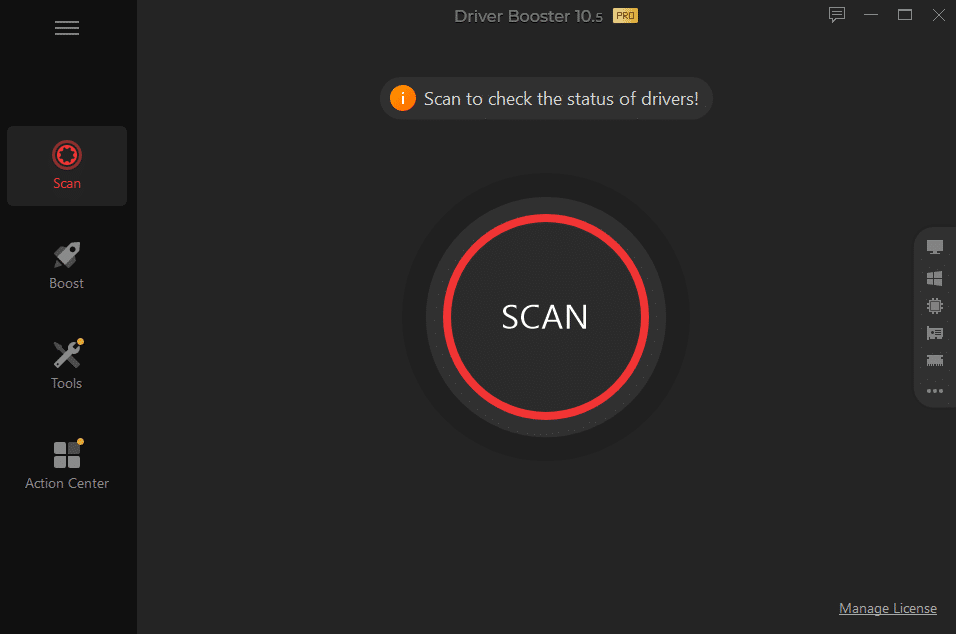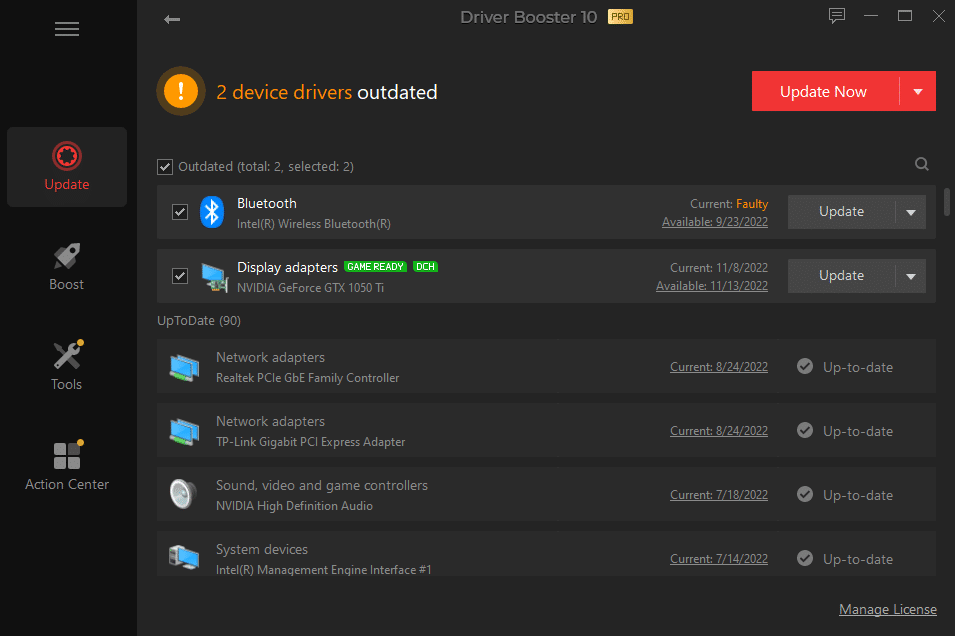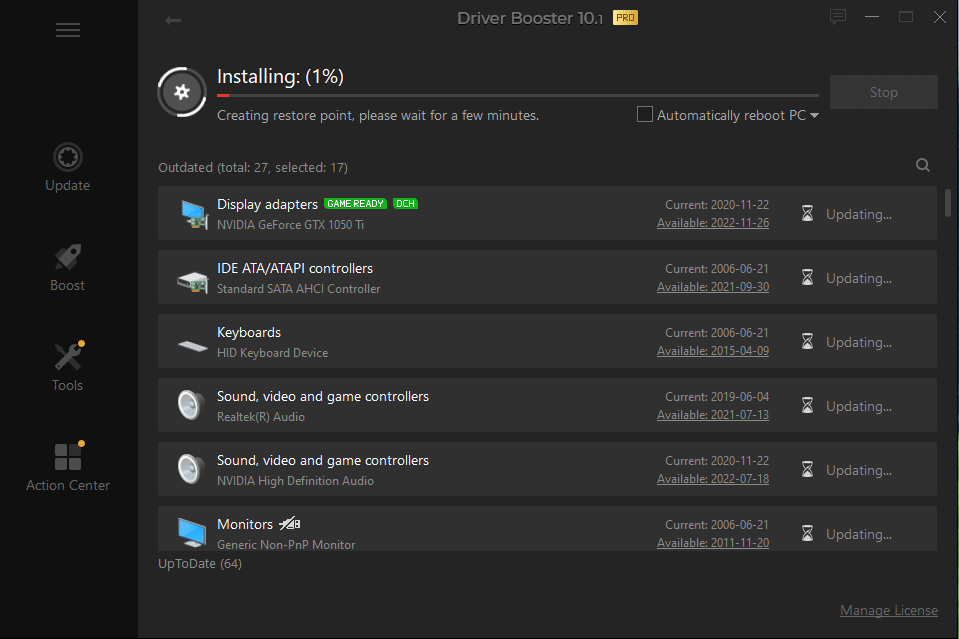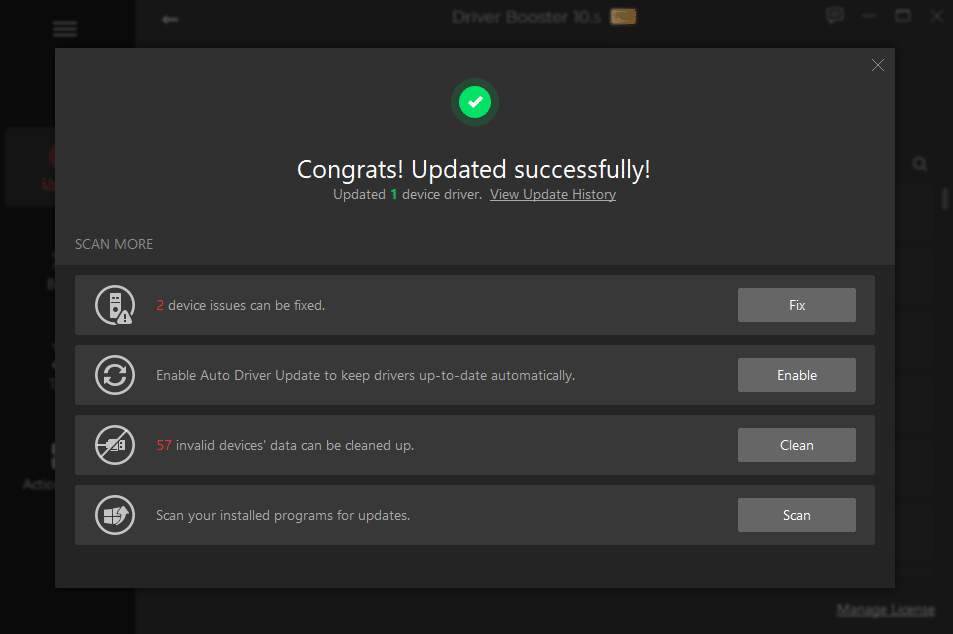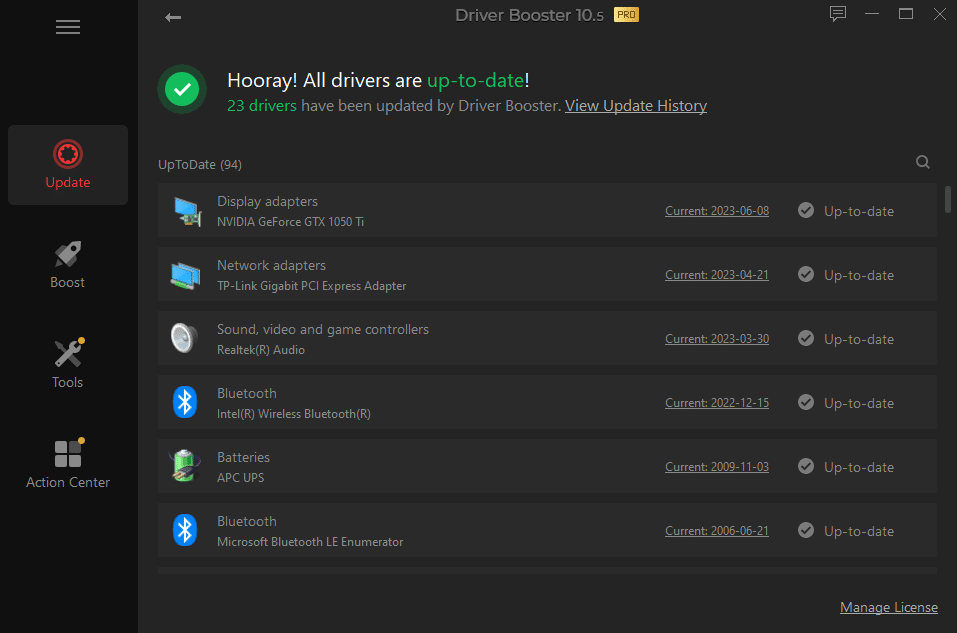System Cleanup Series: Driver Booster
Driver Booster helps keep your hardware drivers updated with minimal effort. I’ll show you how to use it in this step-by-step guide as part of a System Cleanup.
In this blog post exclusive to paid subscribers, I will walk you through the basics of using Driver Booster from IOBIT. They offer FREE and PRO versions. I strongly recommend the PRO version, particularly because it allows you to upgrade multiple drivers at once before restarting your computer.
This blog post is part of my System Cleanup series.
Various hardware manufacturers release many drivers each month, and Driver Booster does a much better job of keeping them up to date than what Microsoft offers through Windows Update.
Using Driver Booster
Open Driver Booster and click "scan".
Driver updates will very likely be listed. In the FREE version, you can ONLY update one at a time.
To install the driver, click the big red "Update Now" button or each "Update" button.
That driver will then be downloaded. This might take a few minutes.
Then, the driver will be installed. Again, this might take a few minutes.
Once the driver(s) are updated successfully, you'll see this screen with a few options. I recommend cleaning up invalid driver data, which means downloaded install files that are no longer needed and take up valuable space.
The drivers on your computer are now up to date!
Table of Contents
System Cleanup Series: How To Use PatchMyPC to Keep Your Programs Up to Date
System Cleanup Series: Uninstall (Remove) Apps and Programs in Windows 11
Thank you so much for reading this blog post! Please consider supporting my work directly, or using Buy Me a Coffee! Your support makes my work possible.