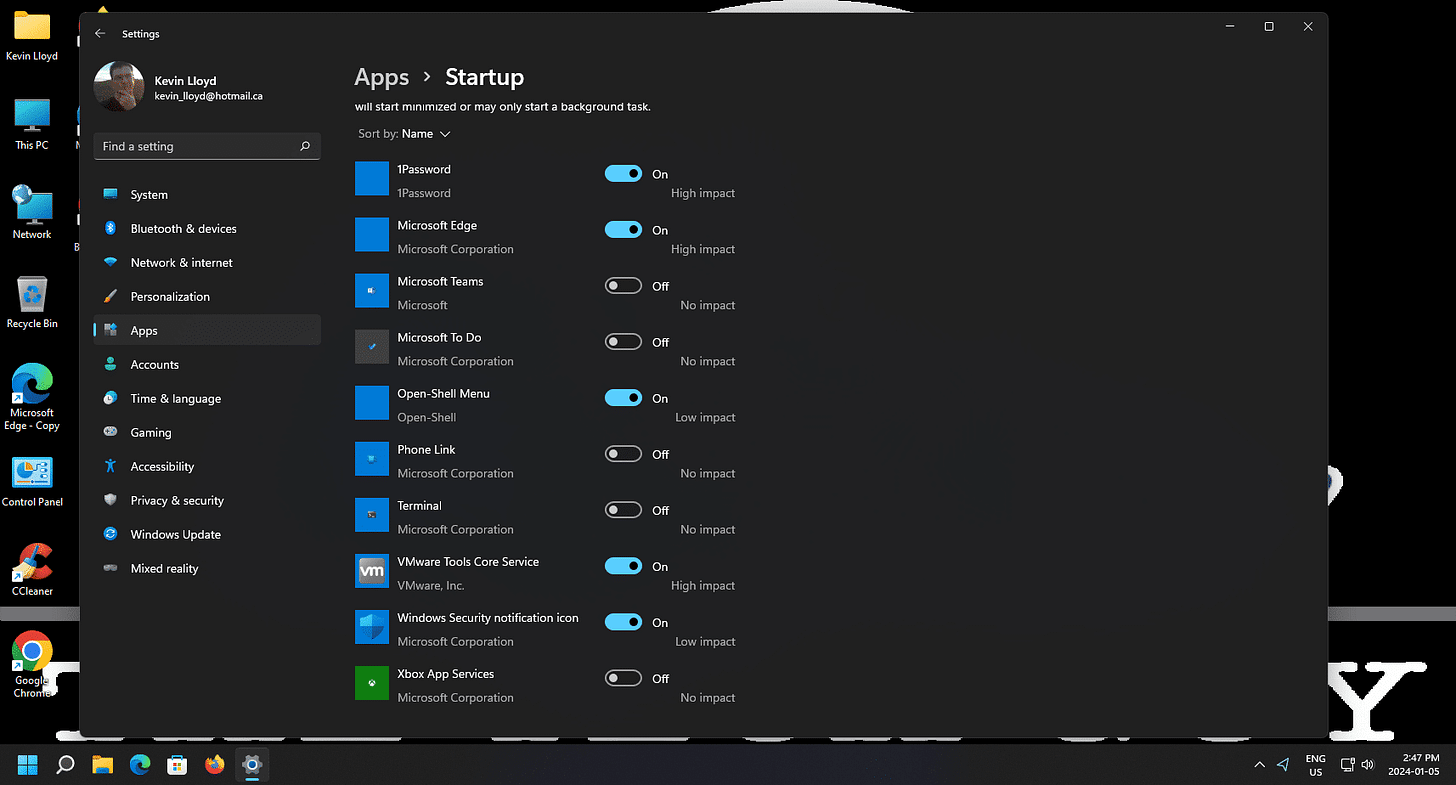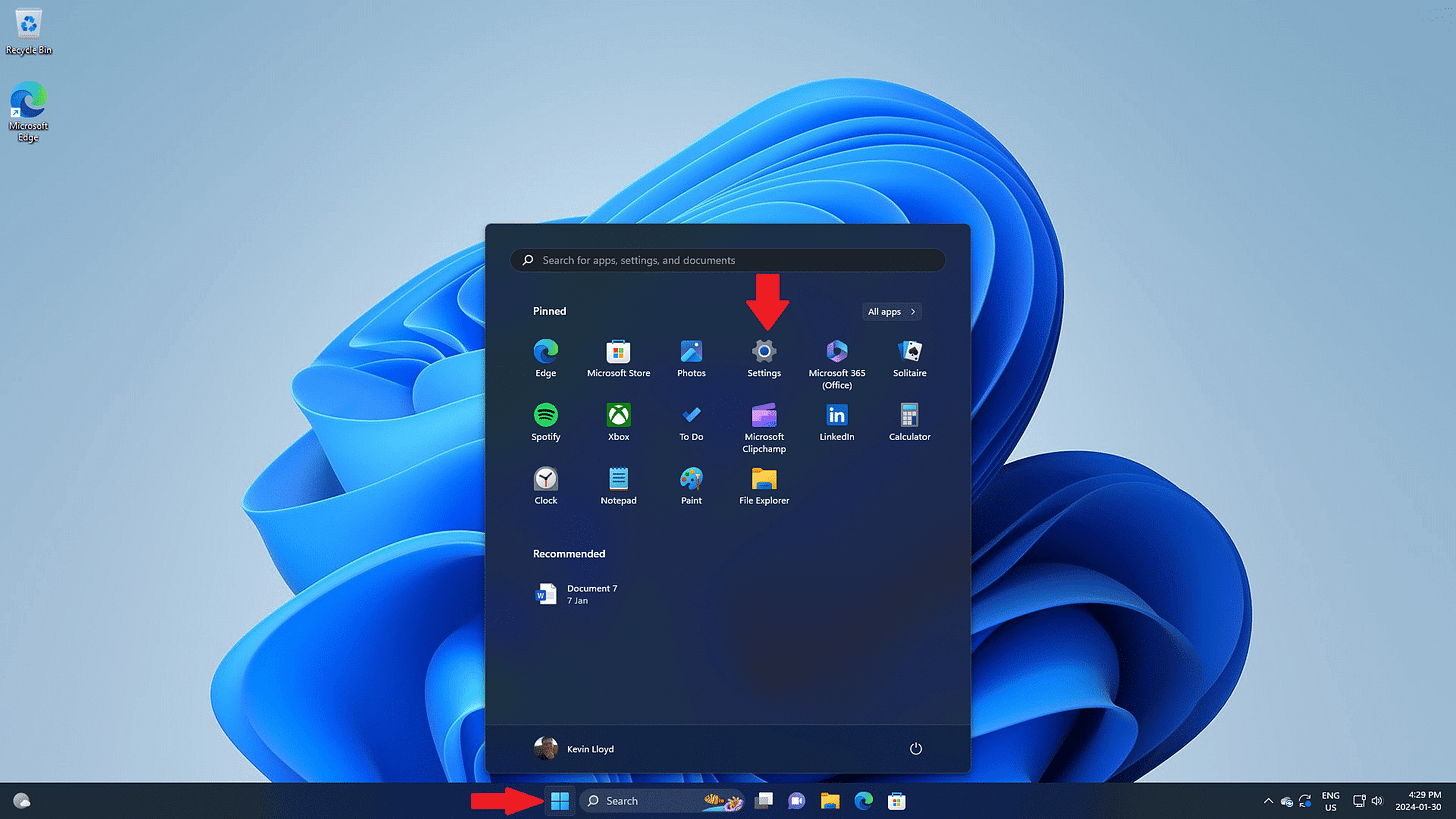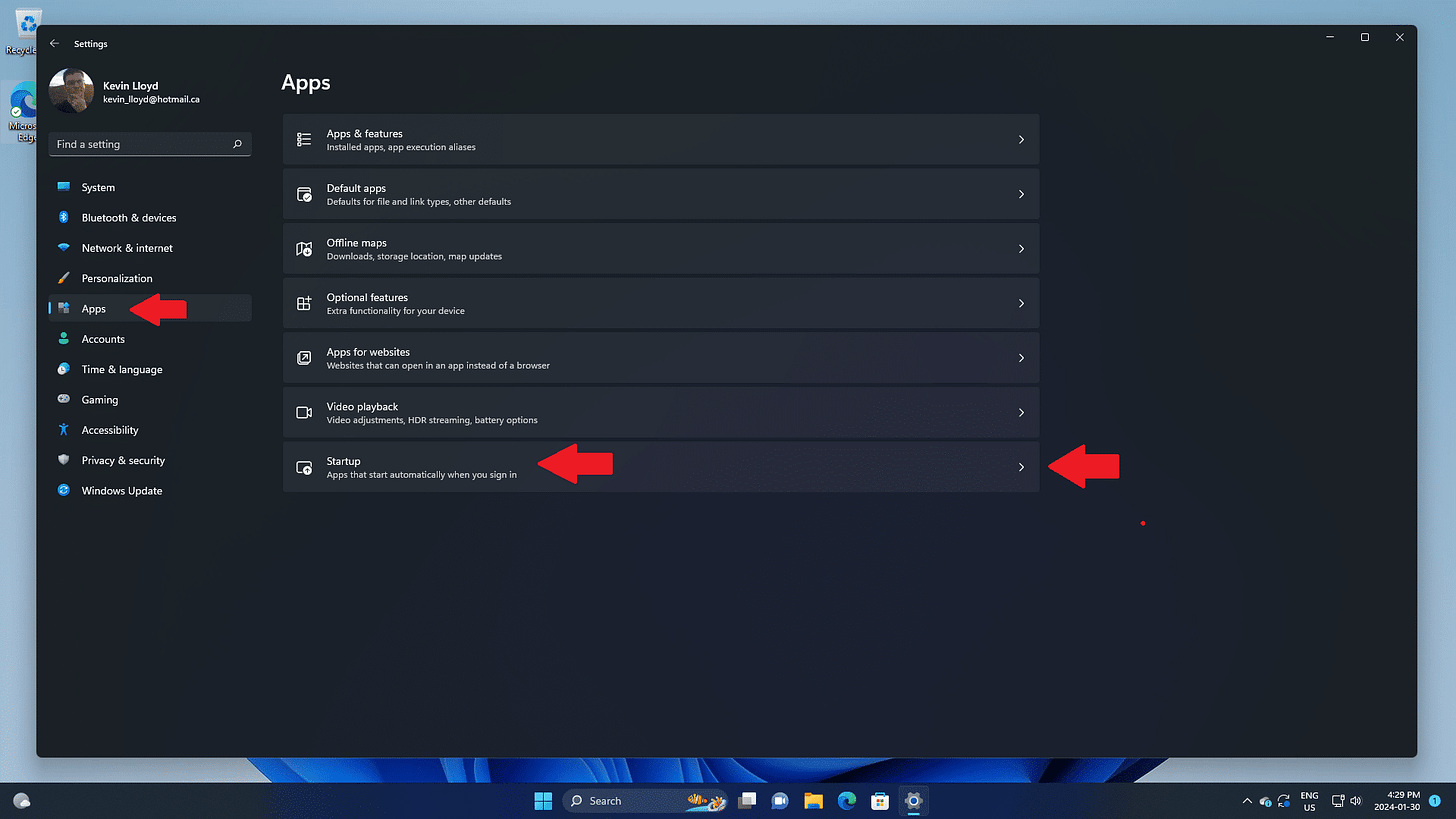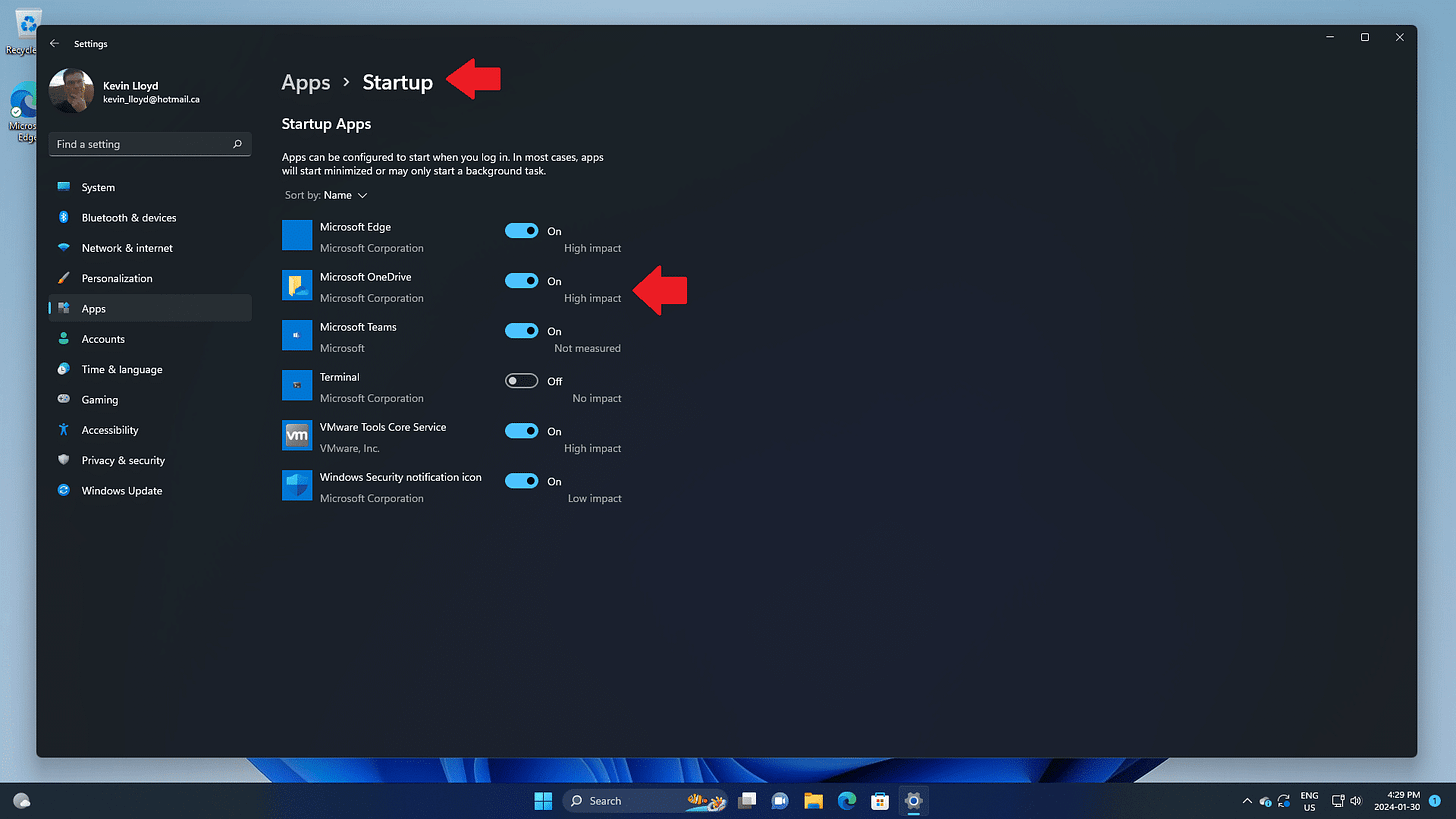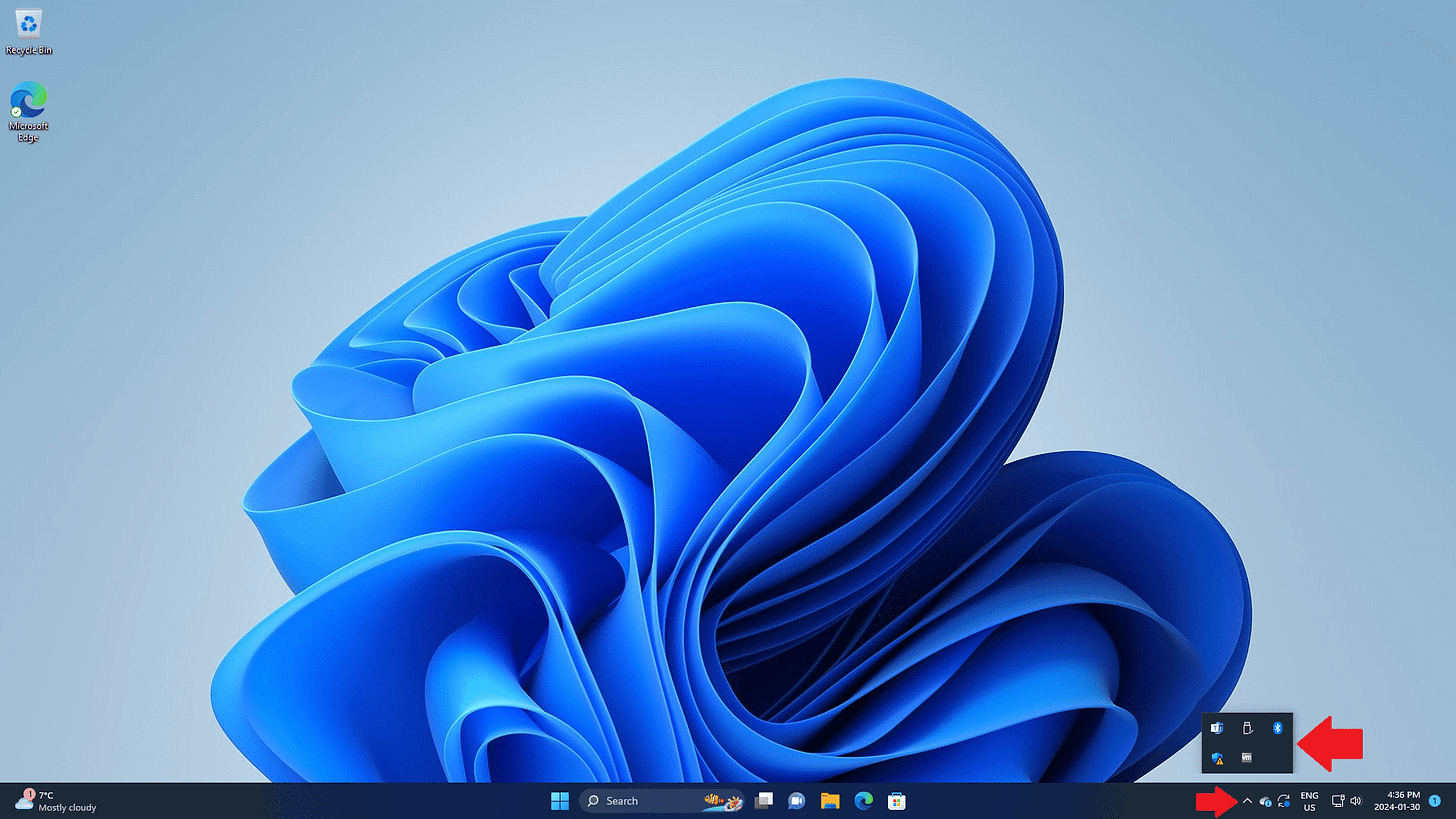Quick Tip: Startup Items in Windows 11
Wondering what apps are quietly launching in the background when you start your PC? Here's how to find and disable unwanted startup programs in Windows 11.
In this Quick Tip, I will discuss how to check to see what applications are automatically added to Startup in Windows 11. This refers to how many applications are running in the background, and not necessarily on-screen as soon as you turn your computer on and log into Windows.
Startup Settings
To access Startup options in Windows 11, single left-click the Start Menu icon at the bottom of your screen to open it.
Then, click "Settings", or the gear icon.
In Settings, on the left hand side, click "Apps".
Then, click "Startup" at the bottom of the list on the right.
You will now see a list of applications automatically running when you turn on your computer and log into Windows 11. Every computer will be different regarding which apps are listed here. The list may be long or short.
Simply toggle the switch to disable items you don't want on Startup.
You can also see which apps are on Startup near the clock in the "System Tray" at the bottom right-hand corner of your screen. Simply click the up arrow, or "^", to view them. You'll need to click that same symbol to close that as well.
Thank you so much for reading this blog post! Please consider supporting my work directly, using Buy Me a Coffee! Your support makes my work possible.