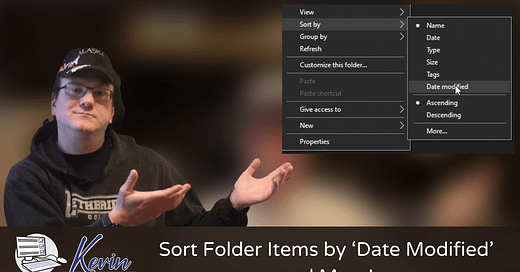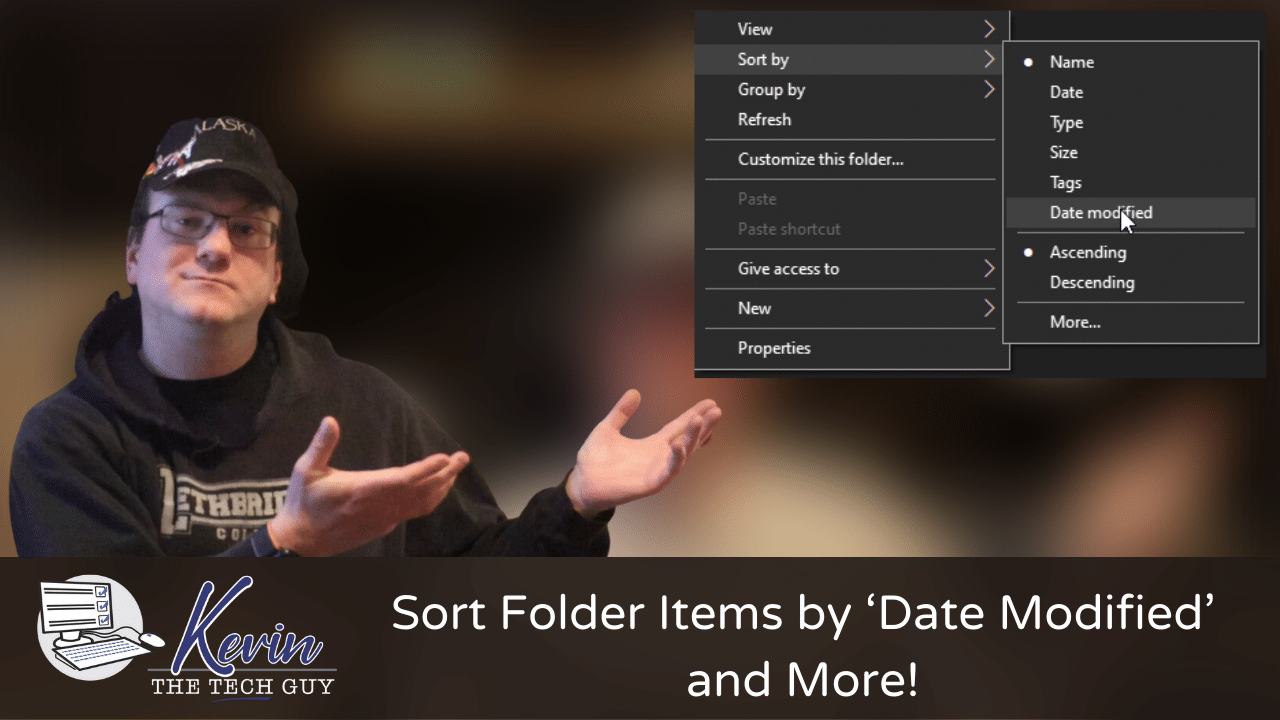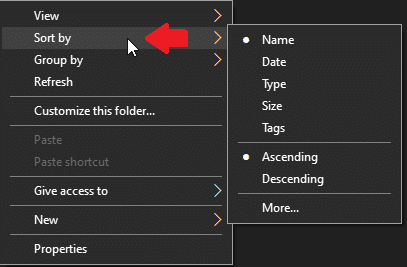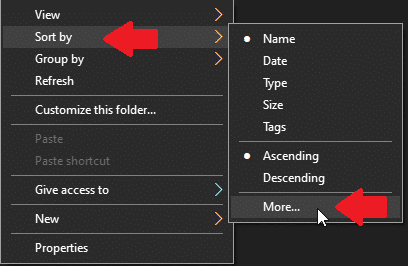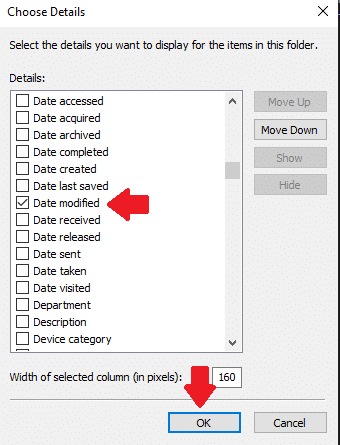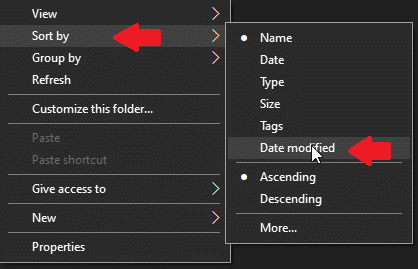Quick Tip: Sort Folder Items by ‘Date Modified’ and More in Windows 10!
Need your files sorted by date or something specific? Here’s how to customize folder views in Windows so you can find what you need faster—one folder at a time.
Sometimes, you want to view files in a folder in a certain order so you can spot and quickly access the file you want to work on, perhaps by date or date modified.
Hover your mouse on “Sort by” to see the submenu.
If what you’re looking for isn’t there, left-click “More”.
Then click the checkbox next to “Date Modified” for example, and click “Ok”.
Then right click an empty area again, hover over “sort by” again, and left click “Date Modified”, which is now an option in that menu.
Windows SHOULD remember you’ve done this from now on, but you will need to right-click and choose “Date Modified”, per this example, for each folder you want to view this way.
There may be a way to do this on a “global” basis across Windows, but I don't think this isn’t a good idea, and it’s better to do it per folder based on your needs.
Thank you so much for reading this blog post! Please consider supporting my work directly, using Buy Me a Coffee! Your support makes my work possible.