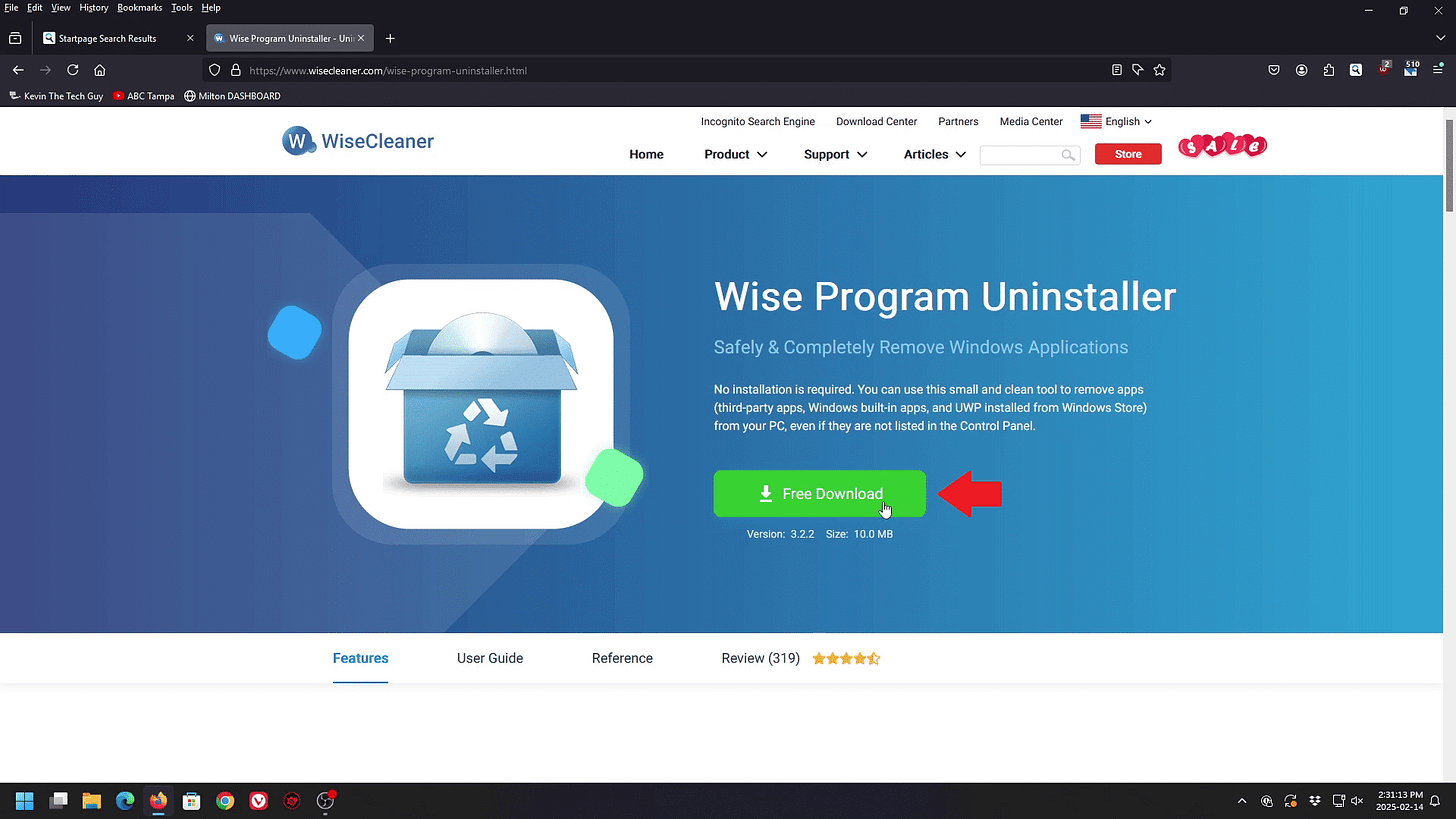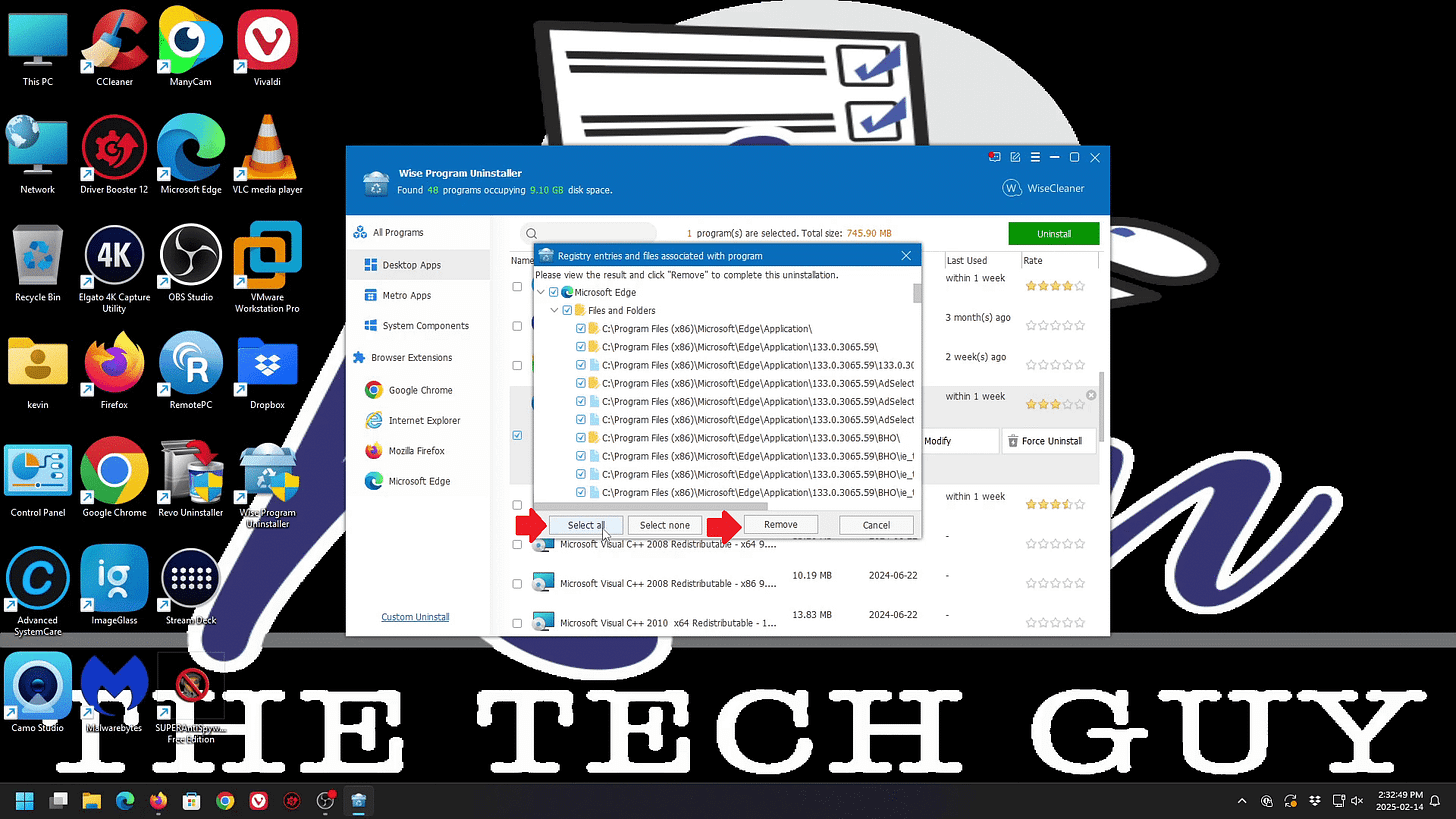Quick Tip: Microsoft Really Wants You to Keep It’s Edge Browser. Here’s How to Safely Uninstall It Anyway.
Microsoft won’t give you an obvious way to uninstall Edge—instead, they’ll try to convince you to keep it. This guide skips the sales pitch and shows you how to remove Edge safely.
Trying to remove Microsoft Edge? Microsoft doesn’t make it easy to remove it's browser. If you search "uninstall Microsoft Edge," you’ll likely end up on their official page—only to find a list of reasons to keep it instead of actual removal instructions.
Microsoft won't let you remove Edge through "Installed Apps".
The Edge Browser is purely a nuisance, and it's only function for most people should be to simply use it long enough to download and use another browser, like Firefox or Chrome.
When Edge is installed, it's often running in the background, even when you're not using it, making your computer sluggish at times for no good reason.
If you’re here, you’re looking to get rid of it with a simple, free tool, you can remove Edge completely. Here’s how.
Download Wise Program Uninstaller. Click the green "download" button. It's free.
Go to your Downloads folder. Double click the file to Install and open the program.
Click Desktop Apps on the left, then find and select Microsoft Edge on the right.
Confirm that you want to Force Uninstall by clicking YES.
When asked to delete leftover files, click Select All and then Remove.
You may be shown files it was unable to remove. Don't worry about it and click OK.
Go to Metro Apps on the left, and find Microsoft Edge on the right. Hit Uninstall there as well.
You will be asked to create a Restore Point and confirm the Uninstall. Click YES.
Click Browser Extensions on the left and remove any lingering Edge-related extensions.
Restart your PC. Edge is now gone!
Thank you so much for reading this blog post! Please consider supporting my work directly, or using Buy Me a Coffee! Your support makes my work possible.