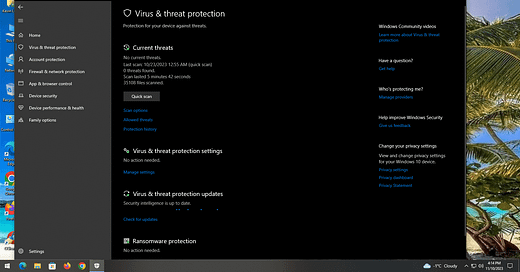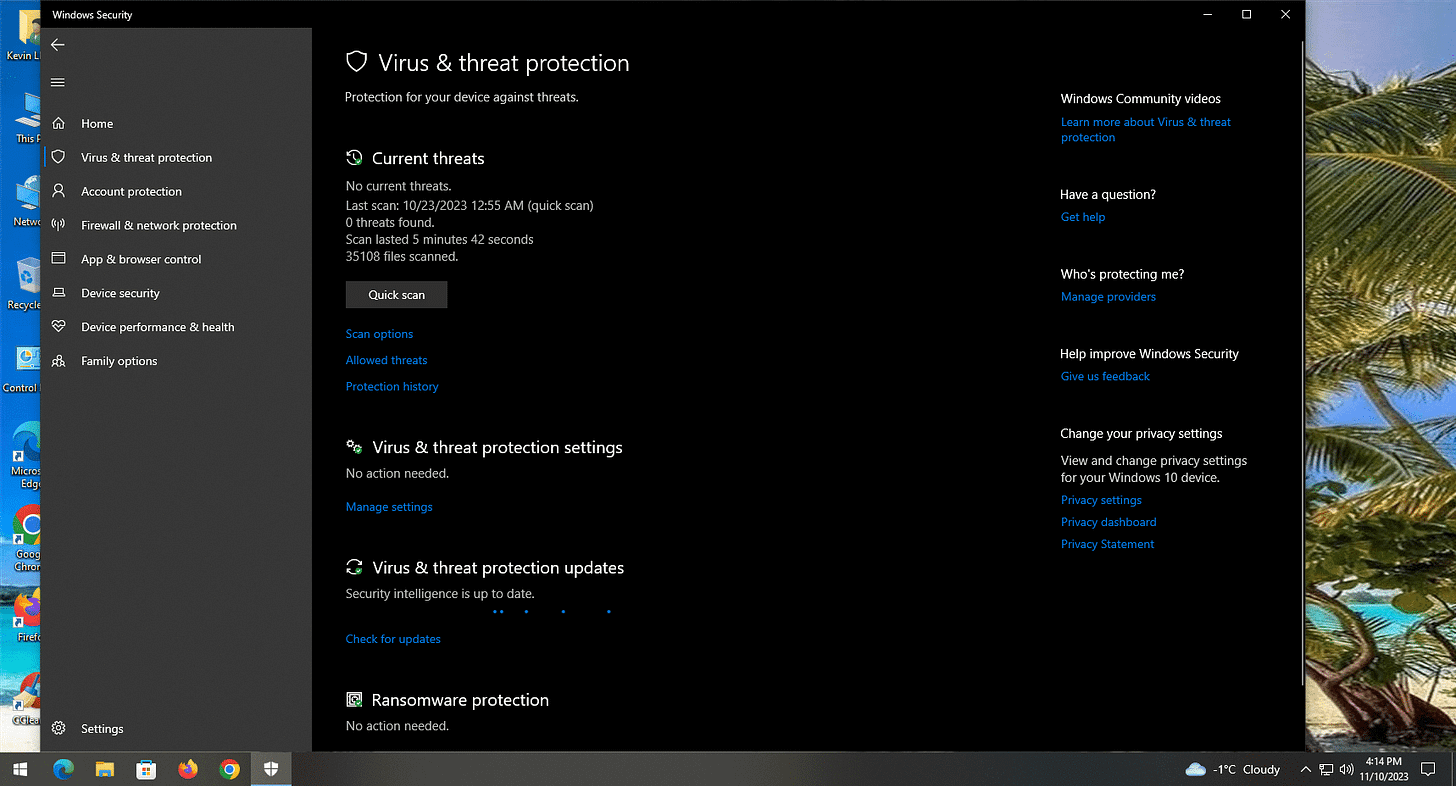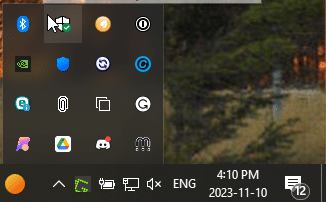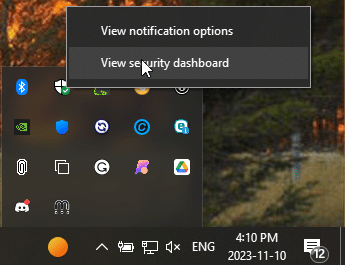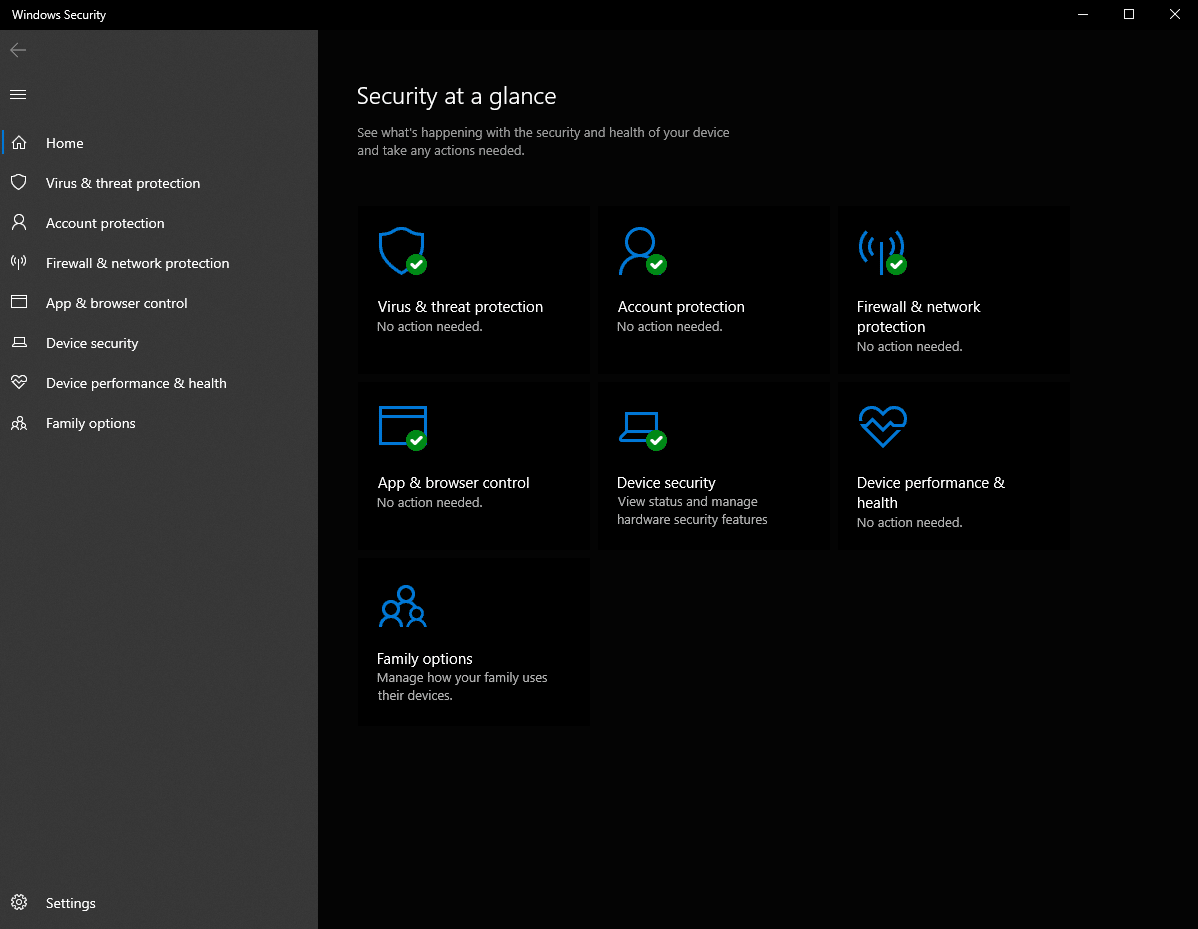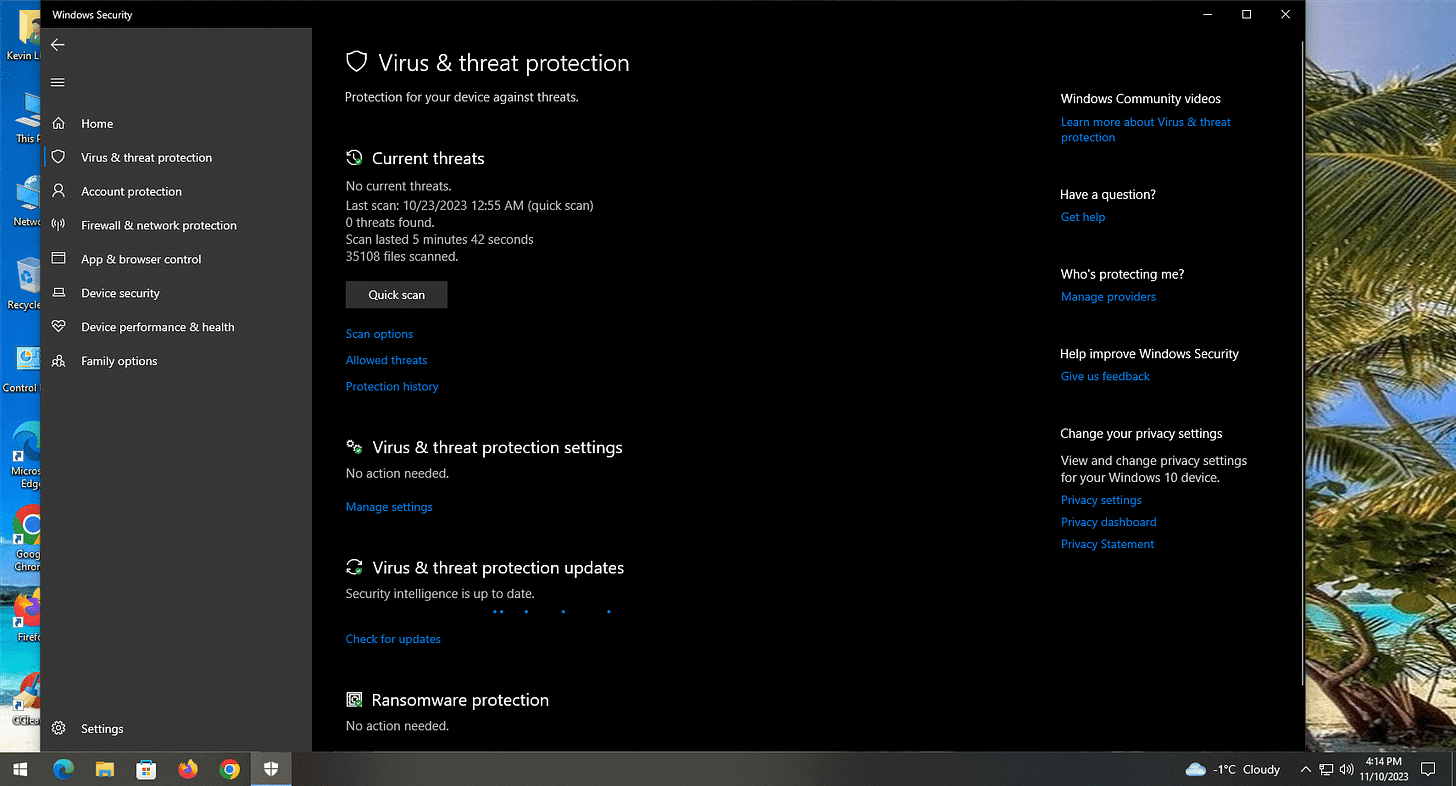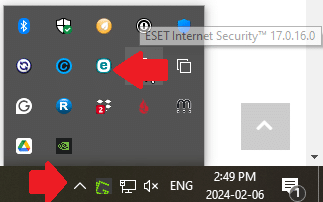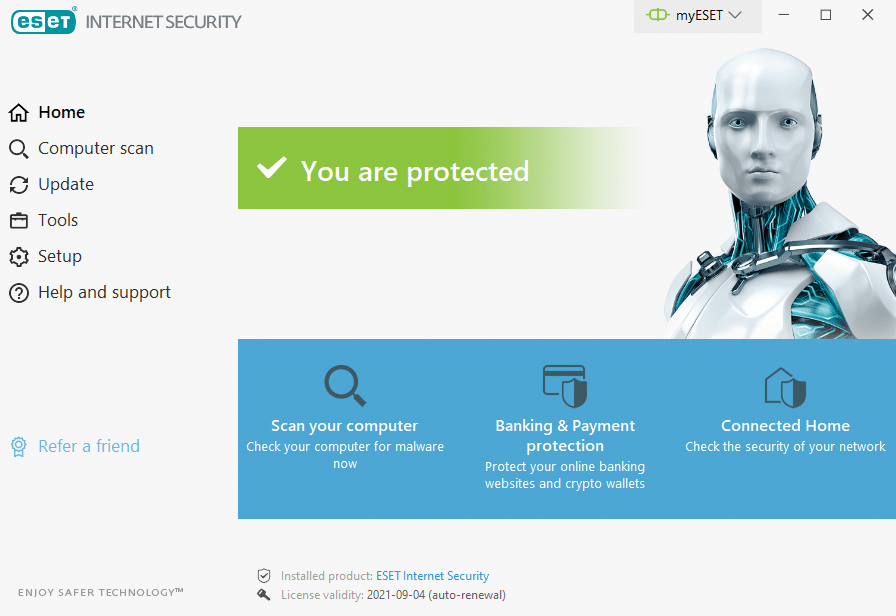Quick Tip: Is Your Antivirus Working?
Not sure if your antivirus is actually doing its job? Here’s a quick way to check its status in Windows and make sure your PC isn’t running unprotected.
In this Quick Tip, I'll show you how to verify if your antivirus program is working or not. One assumes it would be, and Windows SHOULD notify you if that's not the case, but here's how you can check it yourself.
This is part of my regular System Cleanup routine, because some malware can disable antivirus programs. In other cases, you may have the trial version of an antivirus installed, but it ran out and is no longer protecting your computer.
In Windows 10 or 11, click the little arrow pointing up near the system clock. You'll see a shield icon near the top or somewhere in that list of Startup Items.
Right-click that shield icon (Windows Security) and left-click on "View Security Dashboard".
You will now see the "Security At a Glance" page. Click on "Virus and Threat Protection".
On this screen, Windows will indicate if your antivirus is working or not, and other details about it.
A shortcut icon should be visible on your desktop. If not, you can certainly find it in your Startup Items area at the bottom right of your screen next to the clock. Click the little up arrow "^" to see those items. You can right-click the logo of your antivirus to see options to open it.
If you are using a third-party antivirus program (not made by Microsoft), you can open that up and it'll tell you if it's working and up to date or not as well. In my case, ESET Internet Security is working fine.
PLEASE NOTE: The antivirus built into Windows is generally fine unless you have a reason to use something more powerful. DO NOT use more than one antivirus.
Thank you so much for reading this blog post! Please consider supporting my work directly, using Buy Me a Coffee! Your support makes my work possible.