Quick Tip: How to Use A Password Instead of a PIN in Windows 11
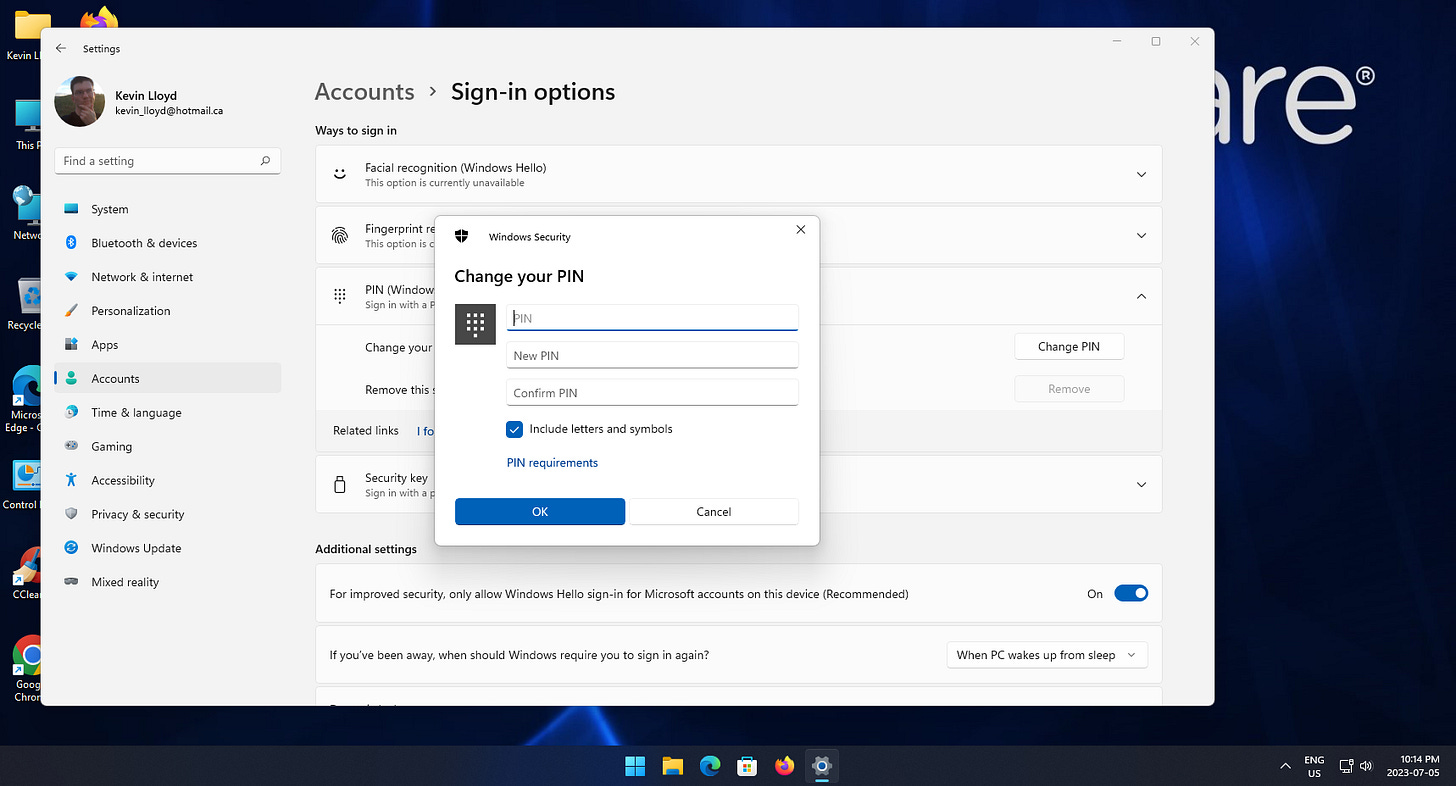
In this Quick Tip, I'm going to describe how to change your Windows PIN to a much more secure password. By default, Windows 11 asks for a PIN to login to your account, but this is a convenience at the sacrifice of good security. Better than nothing, but barely.
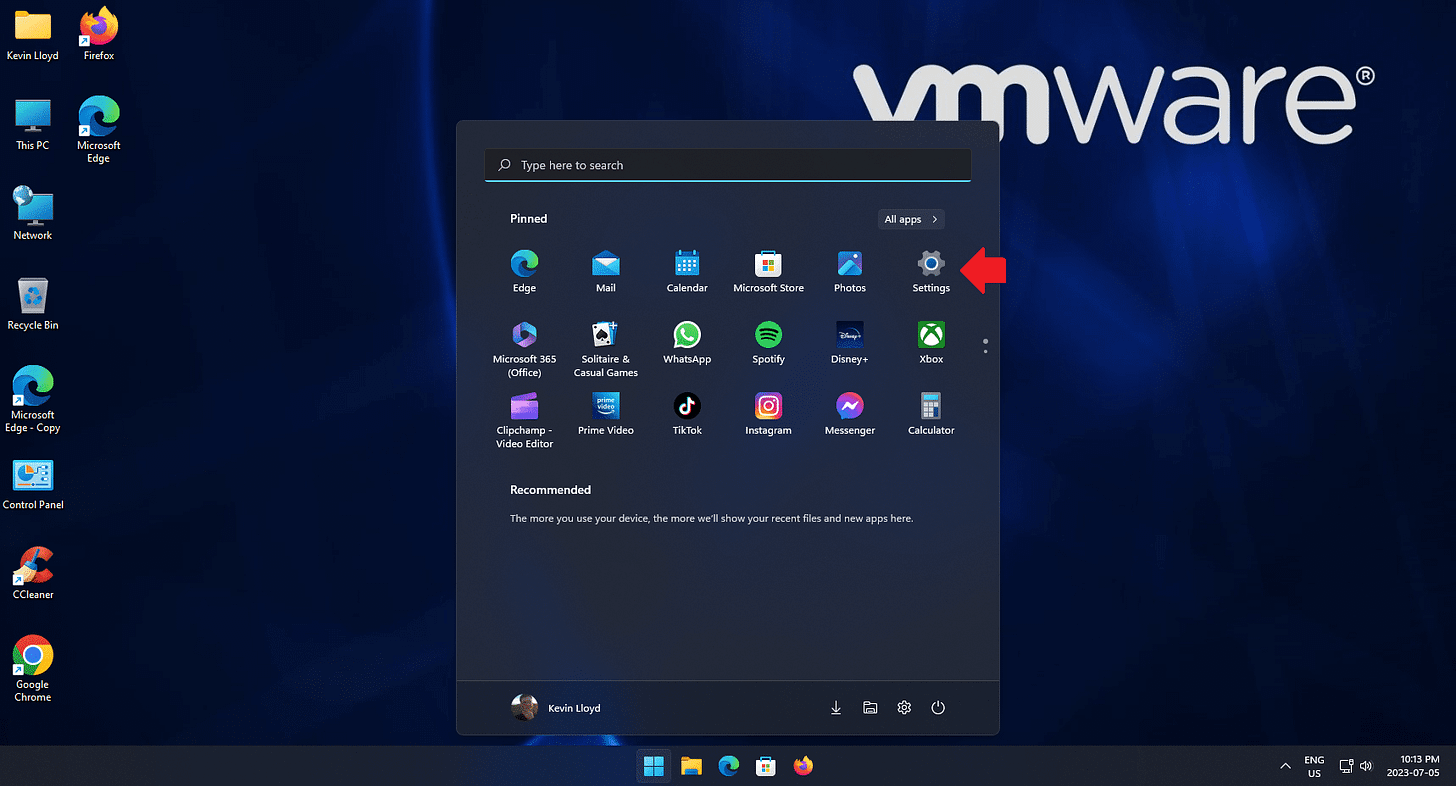
Click Image To View Larger Version
In the Start Menu, click on Settings.
Then click "Accounts" on the left.
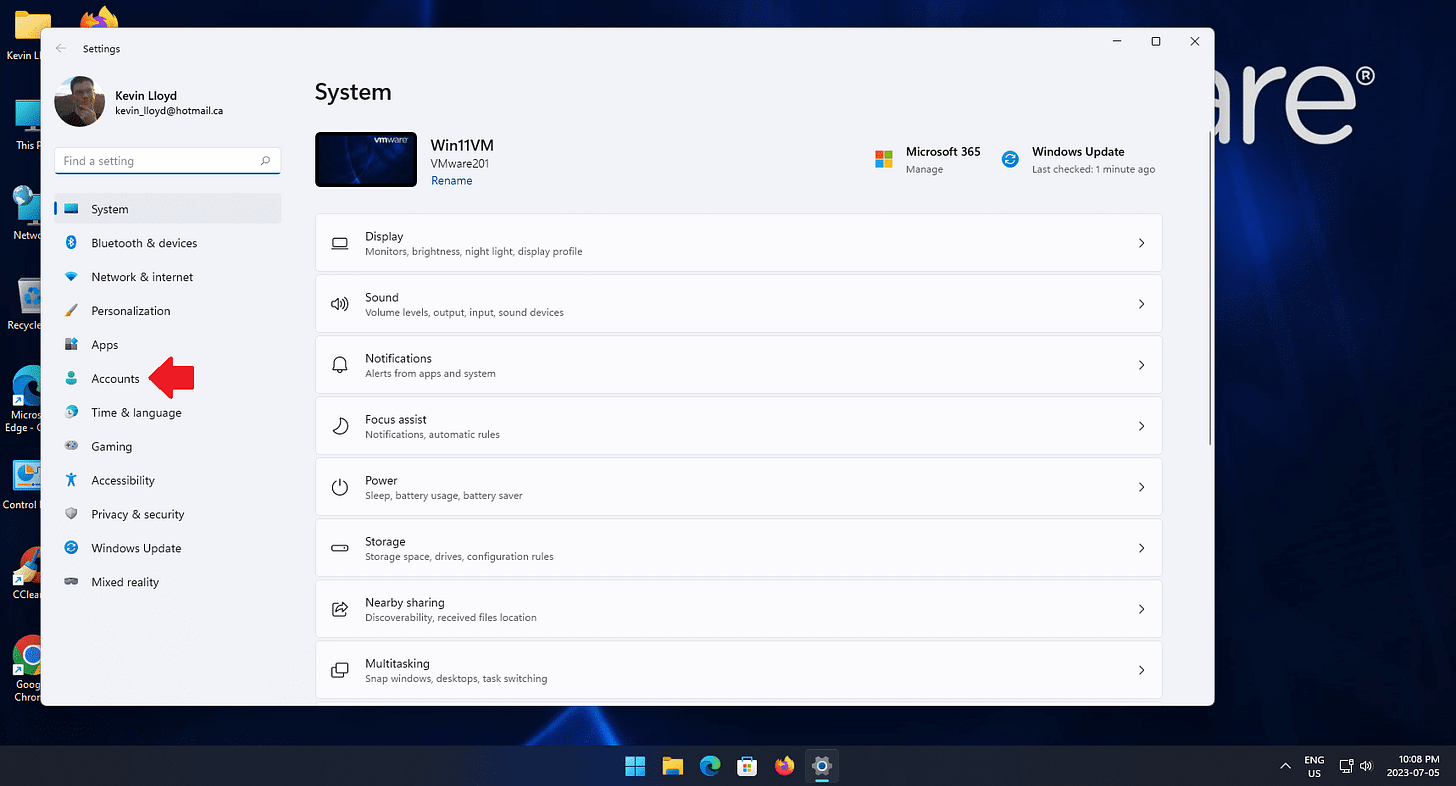
Click Image To View Larger Version
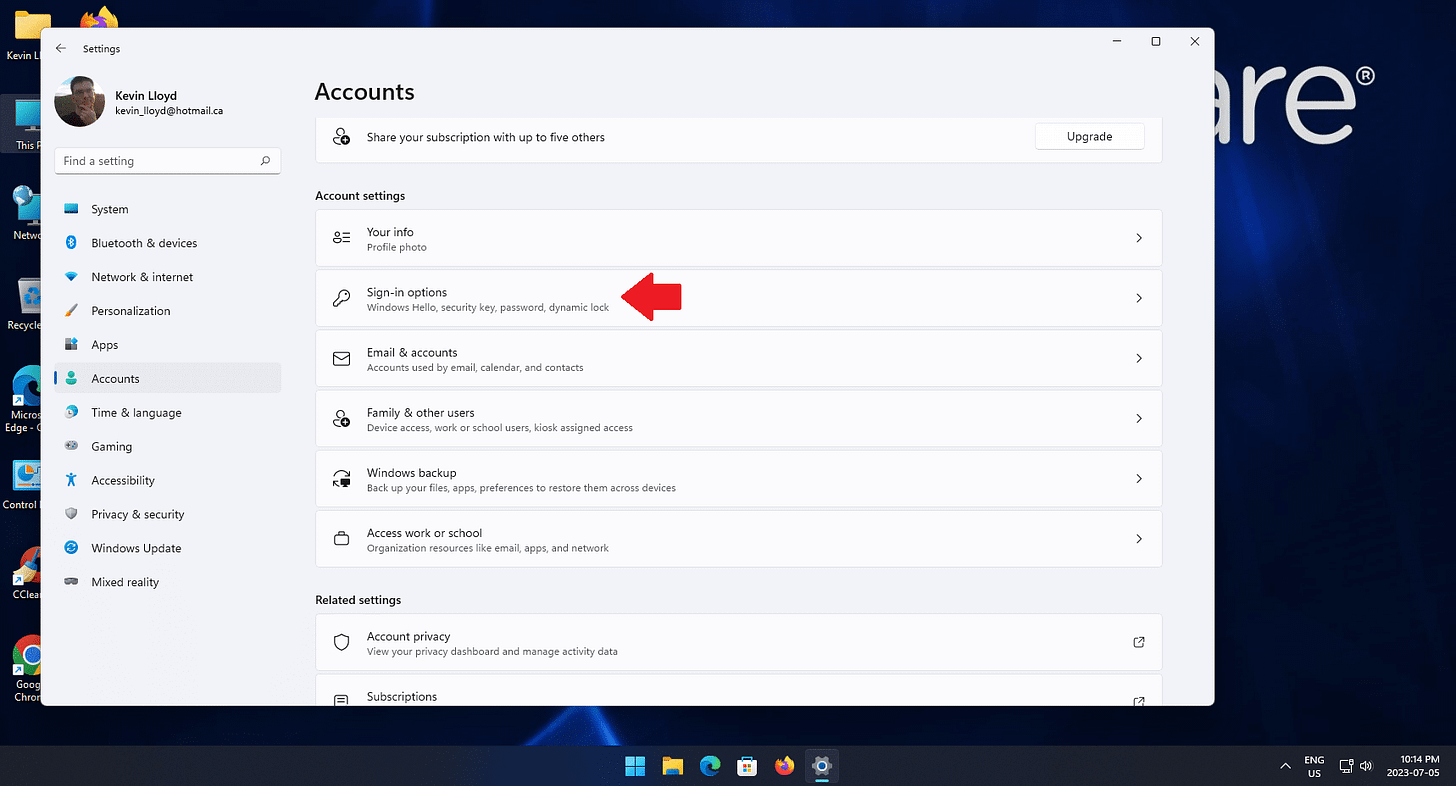
Click Image To View Larger Version
On the Account page, click "sign in options"
Then click "PIN (Windows Hello)" to expand those options.
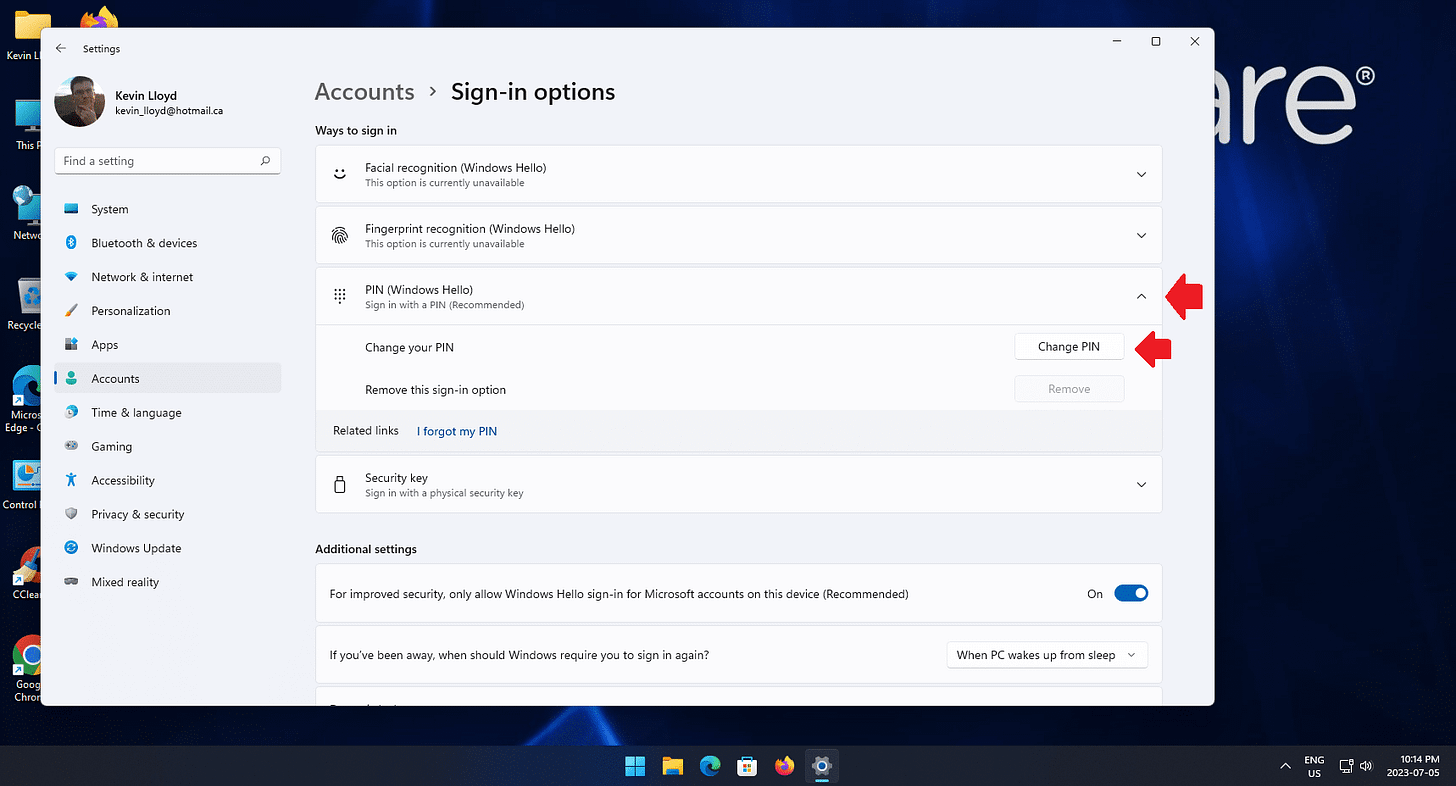
Click Image To View Larger Version
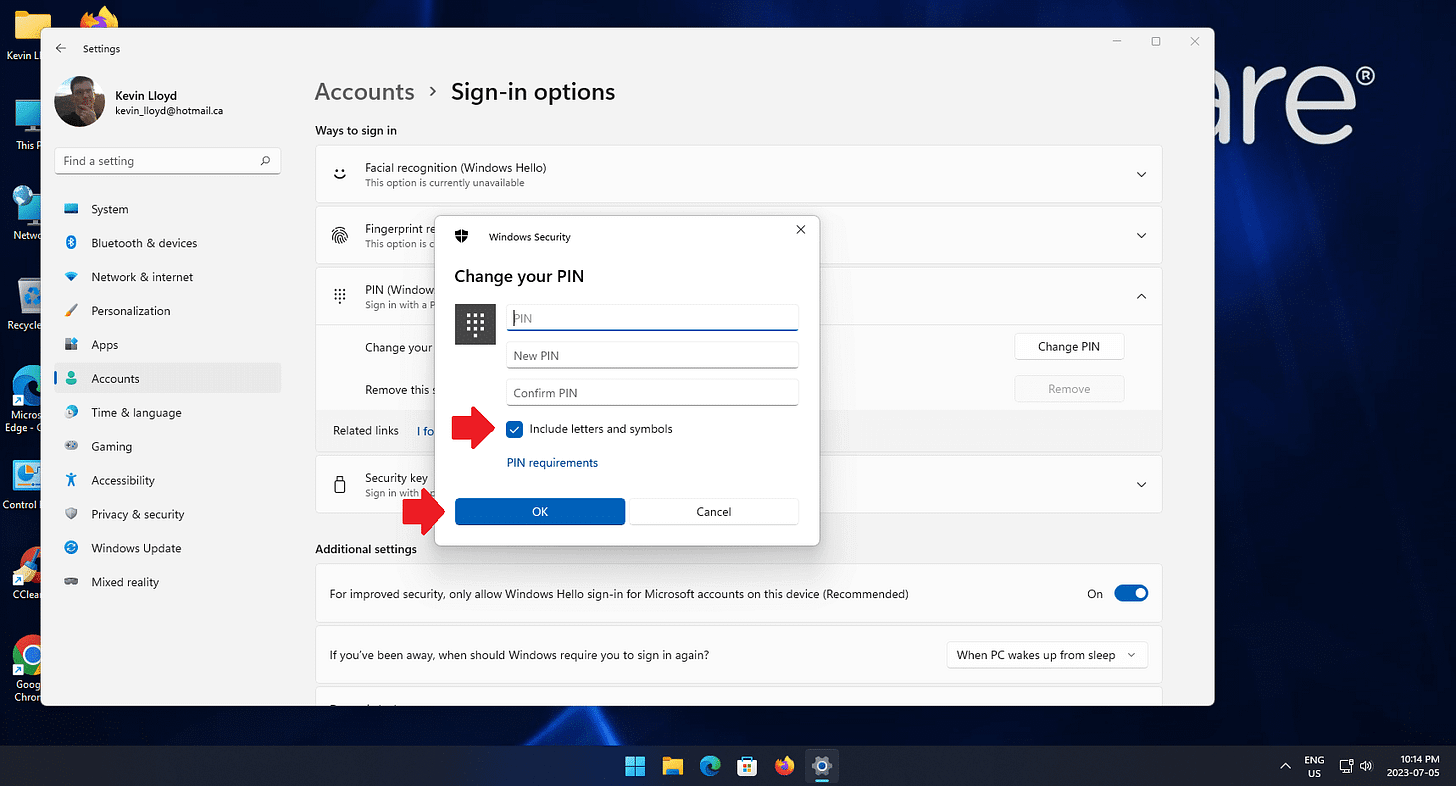
Click Image To View Larger Version
Click the "Change PIN" button, and ensure the checkbox next to "Include letters and symbols" is checked. Then enter your new password.
There isn't a requirement (there should be), but I recommend 10-20 characters.
Thank you so much for reading this blog post! You can keep up to date with my latest posts right here on KevinTheTechGuy.ca, or via the RSS feed. You can also check out my FREE newsletter. Please consider supporting my work directly, or using Buy Me a Coffee! Your support makes my work possible.

