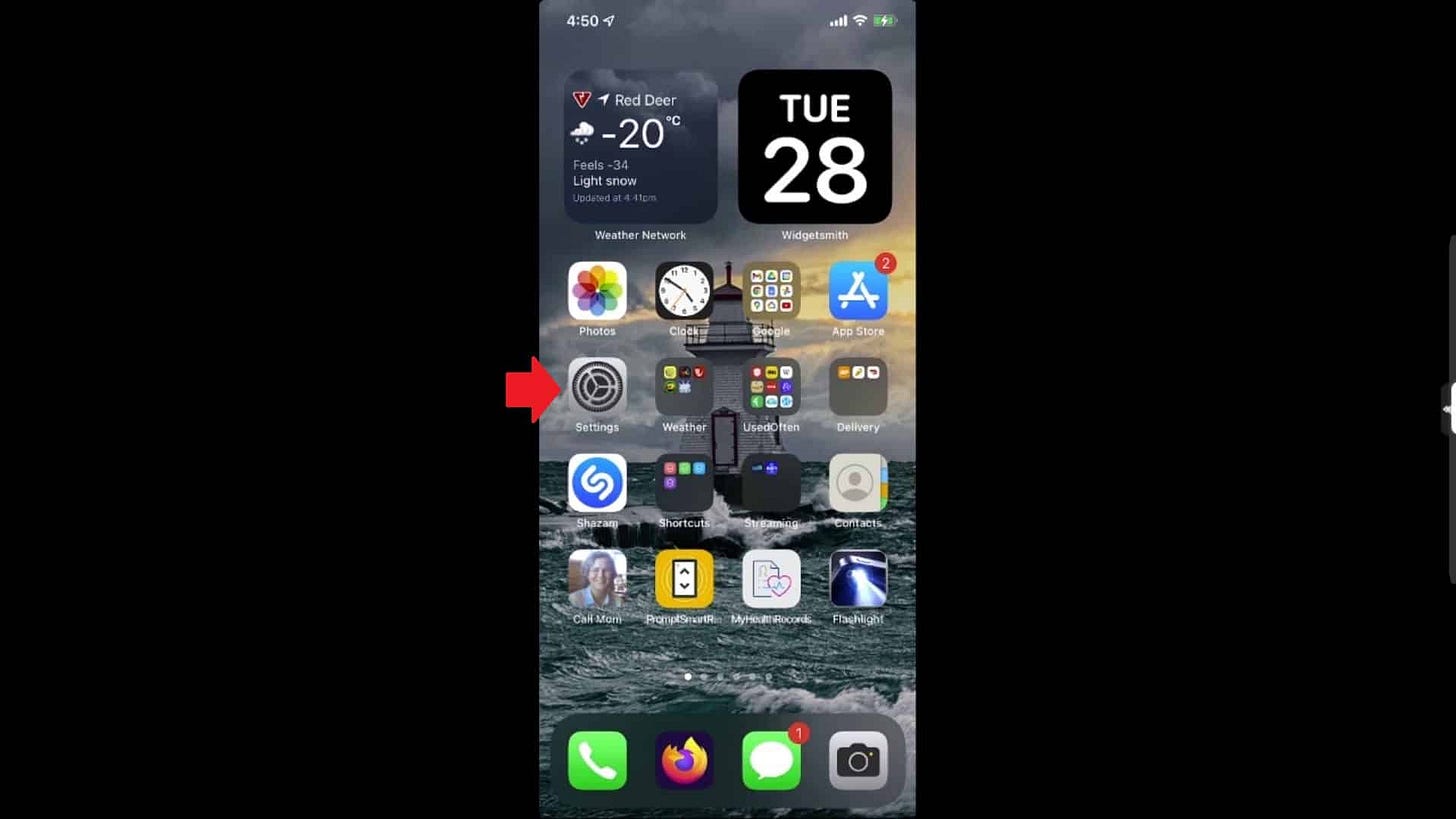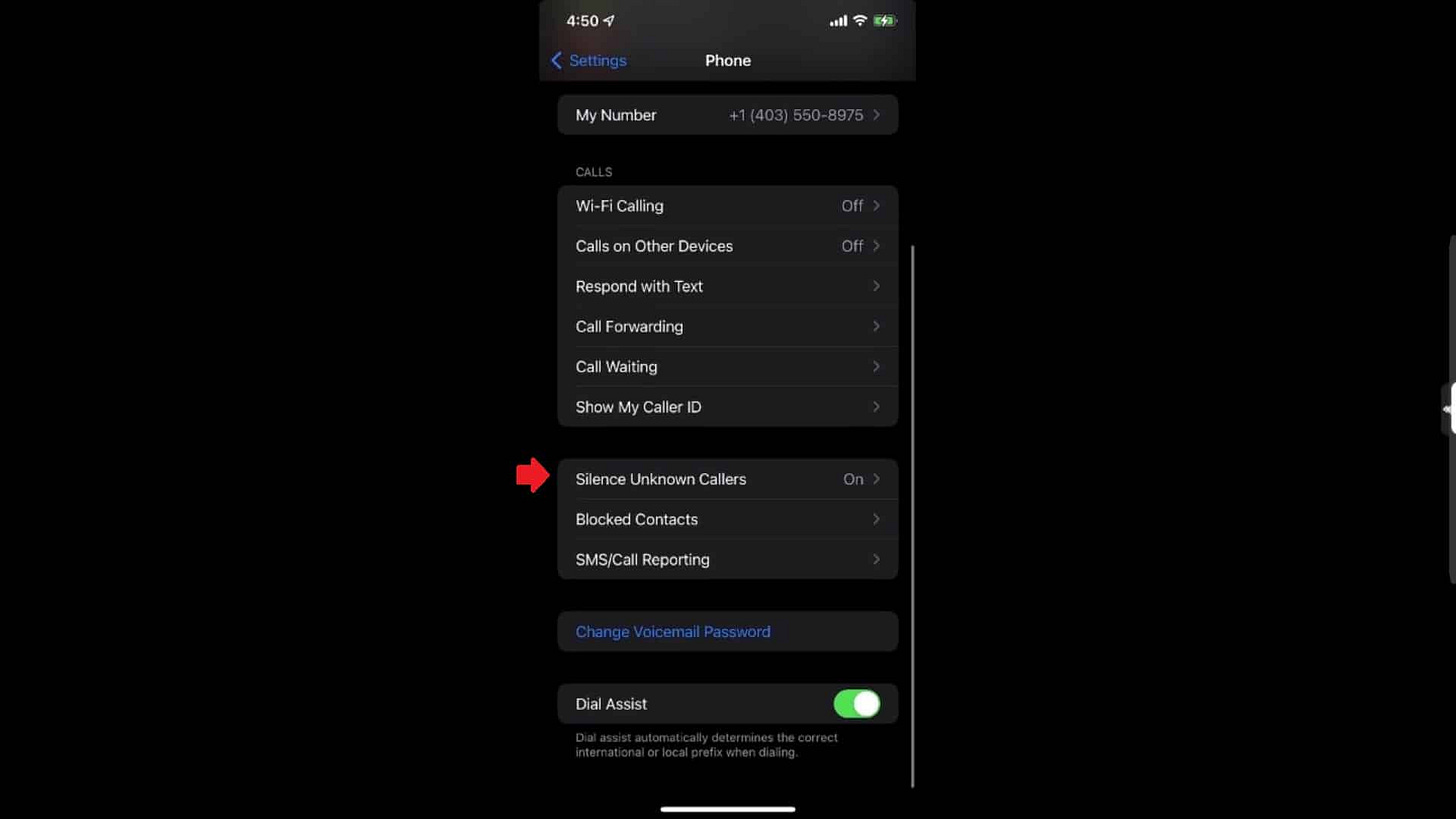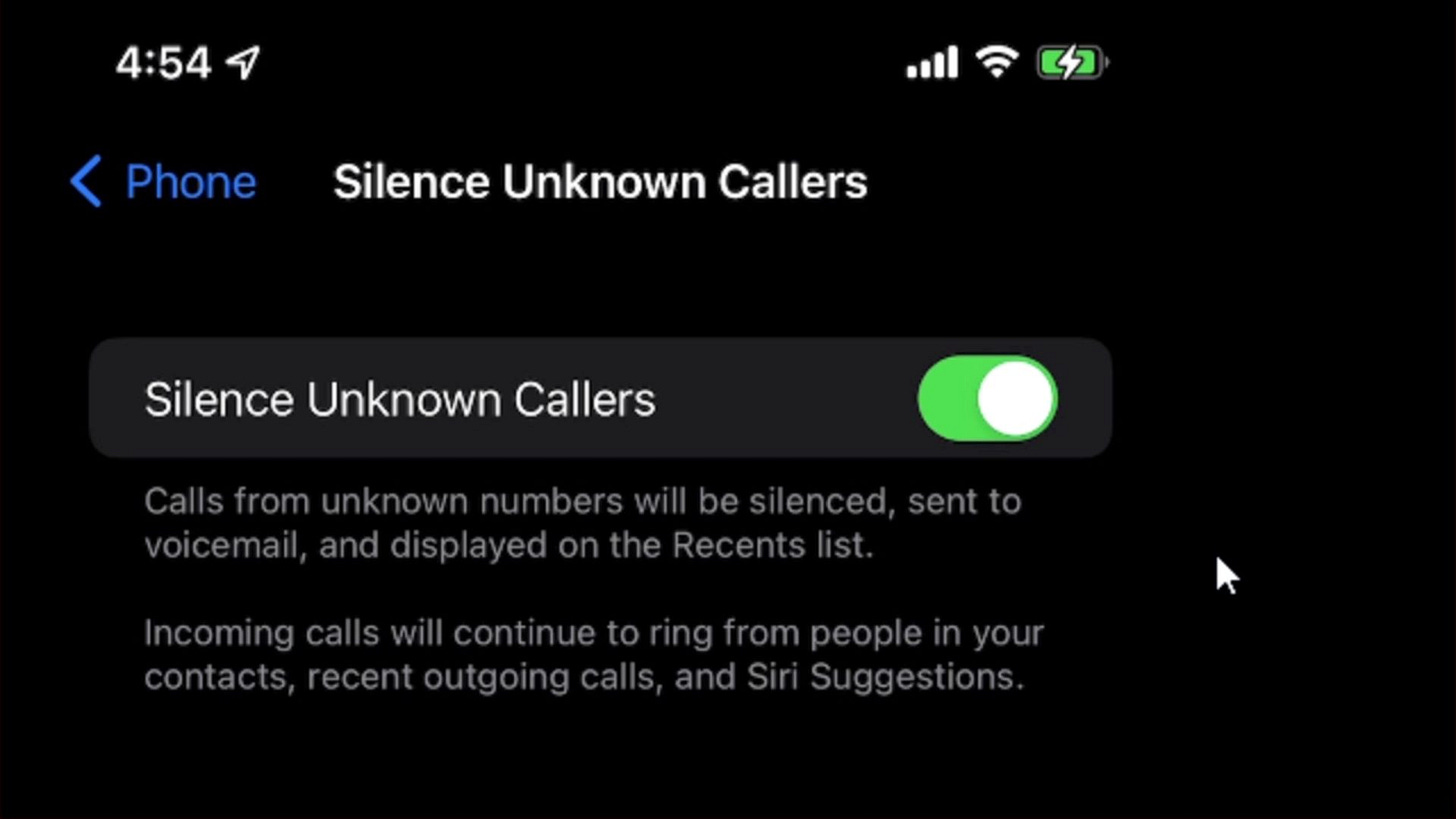Quick Tip: How To Silence Unknown Callers On Your iPhone
If your iPhone keeps ringing with calls you don’t want, there’s a fix. This quick setting lets only people in your contacts reach you, sending everyone else straight to voicemail.
In this Quick Tip, I will cover how to silence unknown callers on your iPhone running iOS 15 or later. I will also walk you through how to do it.
I absolutely depend on this feature in my daily life. My phone would be unusable without it. The needs for my home business further emphasize this simple, but invaluable feature, particularly with my phone number being very public and visible by everyone.
Without it, I would receive multiple spam, scammer, and telemarketer calls that would interrupt my day. By definition of how it works, it sends all calls to voicemail who aren't in my contacts, which is exactly what I want.
The feature will mute all incoming calls EXCEPT people and companies you already have in your Contacts.
A caller MUST be in your Contacts, or the iPhone won’t make a sound, and the screen won’t light up, or in any way indicate someone is calling you.
After the usual amount of rings from their end, their call will be sent to voicemail. Those calls WILL show up in your call history, and of course you can still listen to their voicemail and call them back, and add them to your Contacts, so they won’t be silenced in the future.
So remember to check your call history and voicemail regularly.
In iOS 15, go into your Settings, scroll down to “Phone” and tap it, then scroll down to “Silence Unknown Callers” and tap that. There will be a switch that clearly explains what it does. Tap that to turn this feature on, or off.
Scammer and telemarketing calls have increased dramatically in recent years, so it’s very practical and thoughtful of Apple to include this feature in iOS 15 and beyond.
You can, of course, turn the feature off if you’re actually expecting a call from someone who isn't in your contacts, but don’t know their phone number they’re calling from yet. But don’t forget to turn it back on afterwards if you want to.
Silencing unknown callers is one of those small but transformative features that can make a big difference, especially if you rely on your phone for both personal and professional use.
By taking a few seconds to enable it, you regain control over your day, keeping interruptions to a minimum while still leaving room to catch important messages from unexpected callers.
It’s a thoughtful, simple solution for the growing problem of spam and scam calls, and I highly recommend giving it a try. If you haven’t already, head into your settings and turn it on.
Thank you so much for reading this blog post! Please consider supporting my work directly, using Buy Me a Coffee! Your support makes my work possible.