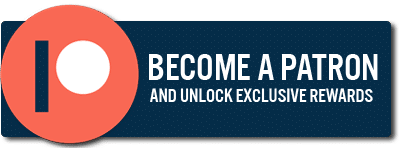Quick Tip: Activate a Window Simply by Moving Your Mouse Cursor Over it (instead of needing to click it)
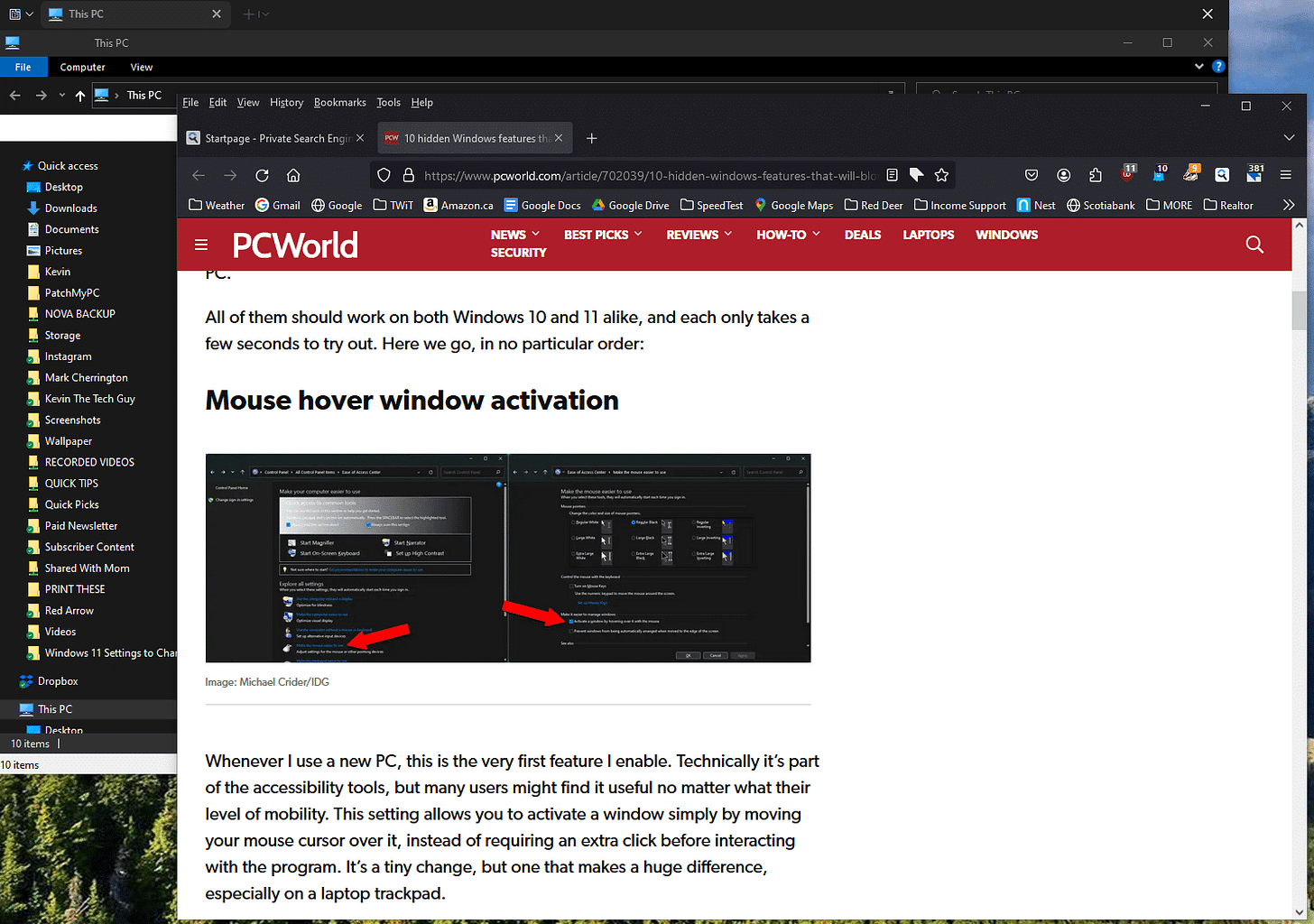
In this Quick Tip, I will show you how to "activate" any Window or app to use it instead of first needing to click it and use it. This is particularly useful to login details on a web page. You start typing or even copying and pasting, only to realize it didn't work because that app wasn't selected.
Technically, this is part of the Accessibility tools (Ease of Access in Settings), but it is honestly useful for everyone. Simply select a Window or app to use by hovering your mouse on it.
By default, you must click that window or app to select it and then interact with it. This is a tiny change, but it makes a huge difference.
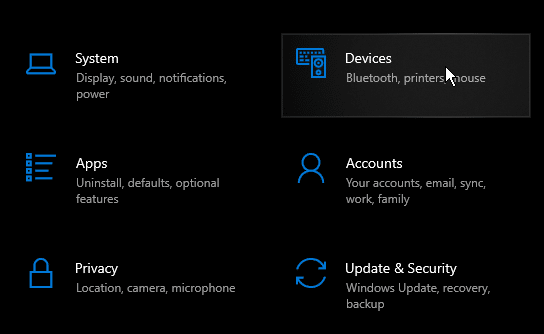
Click Image To View Larger Version
To change this setting, open Settings. Click on "Devices".
Click "Mouse" on the left. Then, enable the switch under "Scroll inactive windows when I hover over them".
I hate the wording there, but that's what it does.
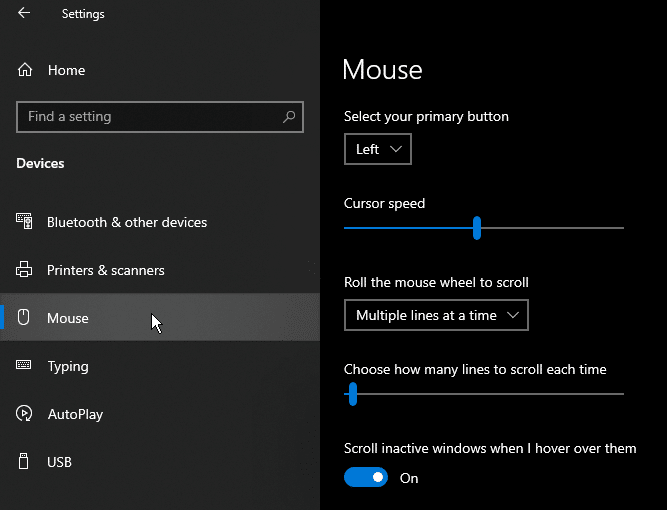
Click Image To View Larger Version
Here's what that looks like:
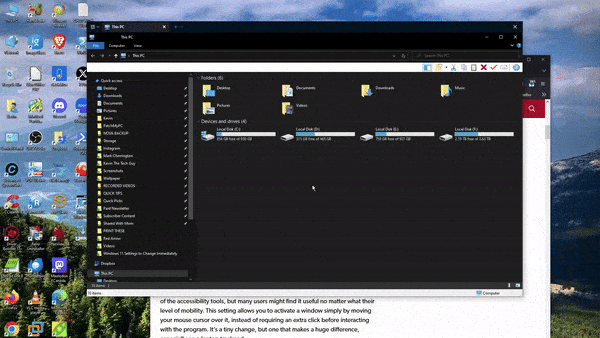
Thank you so much for reading this blog post! You can keep up to date with my latest posts right here on KevinTheTechGuy.ca, or via the RSS feed. You can also check out my FREE newsletter. Please consider supporting my work directly, or using Buy Me a Coffee! Your support makes my work possible.