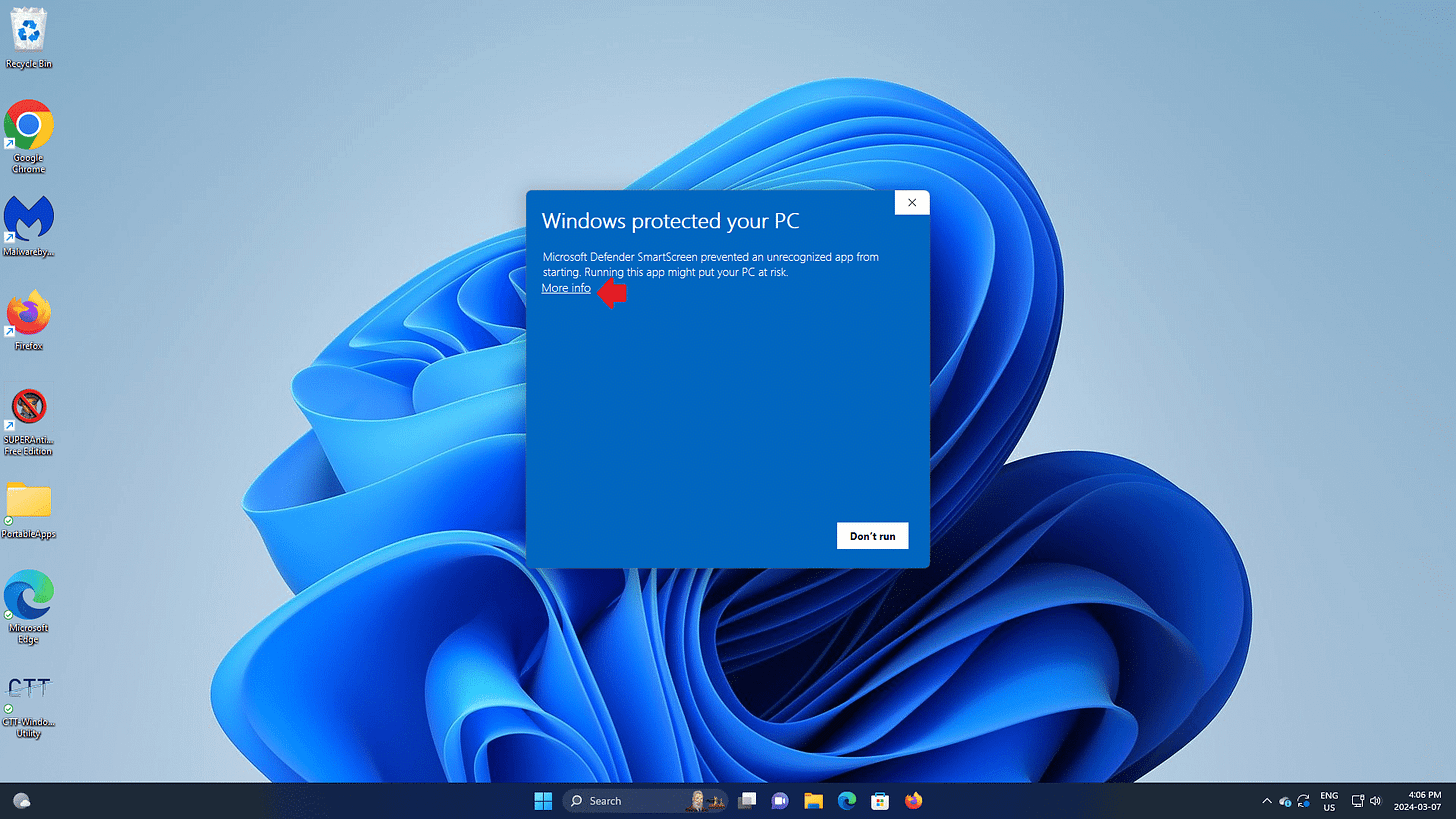Kevin’s Picks: Windows Toolbox
Windows 11 comes loaded with apps you didn’t ask for. This tool finally gives you real control over what stays and what goes, and it’s simple enough for anyone to use.
Windows 11 comes bundled with several Microsoft apps that you may not need. It's a real pain and can be very time-consuming to either manually remove the ones they will allow you to remove or simply disable the others.
I typically recommend methods built into Windows, especially for non-tech-savvy folks, but I'm inclined to recommend this third-party program because, despite some effort, it does a much better job of clearing out those apps.
You can prevent many of them from being installed at all during a clean install of Windows 11 (NOT a reset), but that involves technical steps like partitioning you probably want to avoid.
The best alternative I've found is Chris Titus Tech's Windows Toolbox. It costs $10US, but I consider that a very fair bargain for what it does.
Of course, this wouldn't be necessary if Microsoft could just give users the CHOICE, but they don't, so we must do things like this.
I have used the Windows Toolbox many times now, and it works very well! It will open in Windows PowerShell first, but you'll quickly see an easy-to-use program with options. I mainly use the "Tweaks" tab.
Here are exactly the settings I change, and Windows Toolbox makes these changes in real time.
Disable telemetry (tracking, reporting anonymous usage to Microsoft)
Disable Hibernation
Remove ALL MS Store Apps
Remove OneDrive
Set Classic Right-Click Menu
Under "Customize Preferences" on the right:
Disable Bing Search in Start Menu
NumLock on Startup
Show File Extensions
Disable Snap Assist Flyout
I leave the rest alone. You can change other items if you like, but I recommend only changing items you recognize.
My Only Frustrations With It
The creator of this third-party tool has decided to compress relatively small files into ZIP files that you must extract before you can use the program. Here's a quick guide to help you do that.
Please double-click on "CTT-Windows Utility" to view the contents of that ZIP file.
Then right-click "CTT-Windows Utility" and choose the "copy" symbol.
Next, right-click on the desktop and choose the "paste" symbol.
Double-click the "CTT Utility" icon to open the application.
Many independent developers cannot afford Microsoft's fees to digitally "sign" their applications to make them appear more "legitimate" to users. Thus, Windows prompts users to make sure they really want to open such an application.
I assure you that Windows Toolbox is legitimate and is safe to run. Please click the "more info" link.
Then click the "Run now" button that appears at the bottom of that window.
Final Thoughts
I wish Microsoft made it easier to set up Windows how you want. Until that happens, tools like Windows Toolbox are the best workaround I’ve found. It saves time, avoids the usual headaches, manually uninstalling various pre-installed apps, and it gives you a cleaner system without doing the heavy lifting yourself. If you decide to try it, just follow the steps I’ve outlined, and feel free to skip anything that doesn’t apply to how you use your computer.
Thank you so much for reading this blog post! Please consider supporting my work directly a a paid subscriber, or using Buy Me a Coffee! Your support makes my work possible.
💬 Feel free to share your thoughts below, or on any of my free blog posts as I work to enable that. I do my best to read as many as I can, even if I don’t always reply. I pay more attention to comments from PAID subscribers.