How To Use Mastodon – Part 3: Digging Into Settings
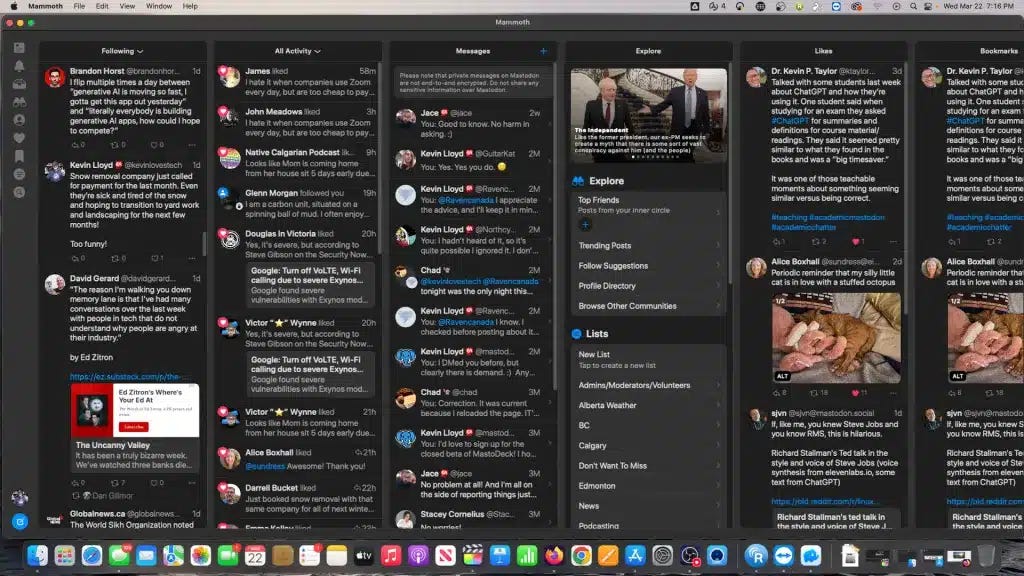
Getting Comfortable with Mastodon: A Guide to Navigating Your Settings
Ready to dive into Mastodon? Whether you're brand new to it or just getting used to a new instance, this guide will help you find your way around.
Mastodon may resemble Twitter at first glance, but its deeper customization options make it unique, especially if you're a "power user" familiar with Tweetdeck-style layouts. Let’s walk through some of the key settings and features that will help you make the most of your experience.
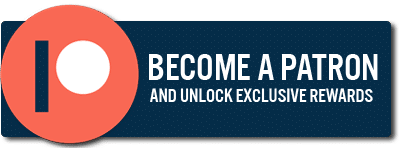
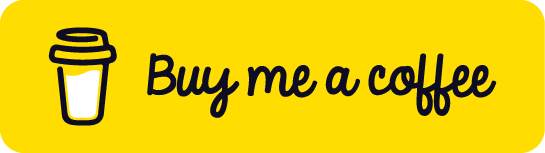
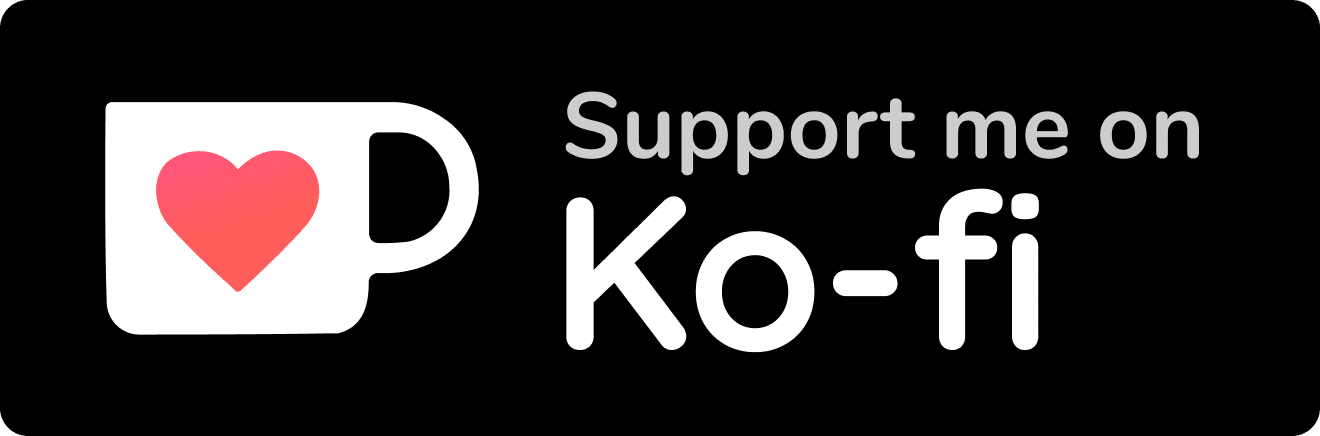

How To Use Mastodon Guide
Getting Started: Set Up Your Profile

First things first—complete your profile. Just like on any other social platform, this is your way of saying, "Hey, I'm here, and I want to connect!" Add a bio, profile picture, and a header photo to give your page a personal touch.
Think of this as a sign of respect for other Mastodon users—it's a simple way to show that you're serious about participating in the community.
Head to your profile settings (you’ll find this under "Edit Profile" or in the "Profile" tab in the settings menu), make your changes, and don’t forget to hit “Save Changes” before navigating away!
Fine-Tuning Your Preferences
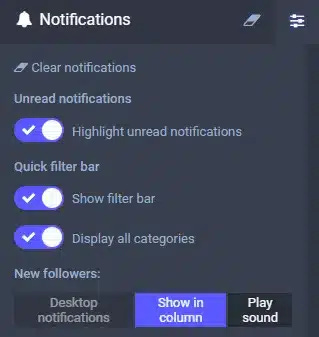
Once your profile is set, take a moment to explore Mastodon’s settings. If you're in "Advanced Mode," you’ll feel right at home with a Tweetdeck-like setup where multiple columns help you keep tabs on various activities at once.
Clicking the gear icon at the top of each column lets you adjust settings for things like notifications or new followers. Be sure to personalize this area—it’s all about making Mastodon work for *you*.
Columns and Settings
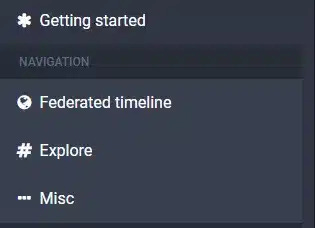
Each column has a “Show Settings” button in the top right. Click that and make any changes you wish to. The most critical settings often change your “Notifications” column. Turn off any sounds you don't want to be bothered with.
Each column has a “Show Settings” button in the top right. Click that and make any changes you wish to. The most critical settings often change your “Notifications” column. Turn off any sounds you don't want to be bothered with.
Miscellaneous Options
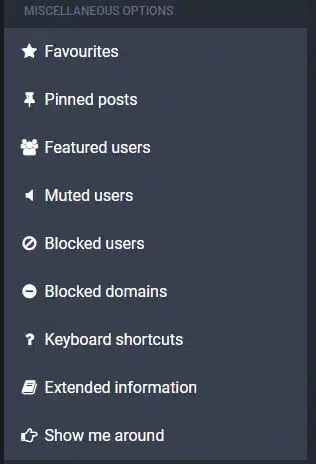
You have various options in this column, including “Miscellaneous,” where you can view Muted Users, Blocked Users, and more.
Lists
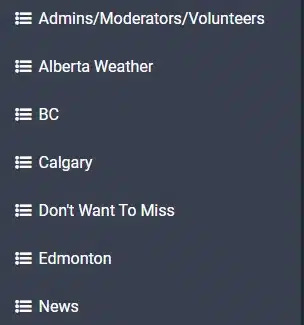
You can create lists like on Twitter, but they're only visible to you. Using the instructions above, you can create a column for each.
Boosts vs. ReTweets
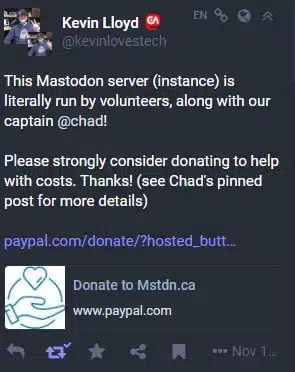
Boosts are Mastodon's ReTweet. So far, Quote Tweets aren't an official feature yet, but it's a top requested feature, and some mobile apps offer a version. Officially, Mastodon developers “want to get it right” regarding opt-in ability and other things.
Favorite Posts
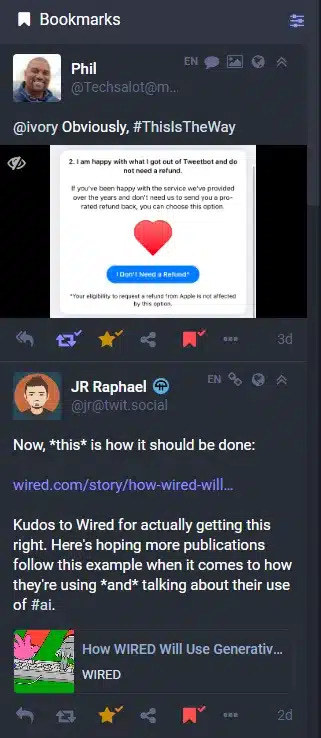
You can favorite posts by clicking the “star,” but only the post’s author will see it.
When you “favorite” a post, you're ONLY telling THAT person that you appreciate that post. No one else sees that or benefits from that action.
Since there's no algorithm, it doesn't increase the chances that the post will be seen more. You also can't move your Favorites to a new account on another instance.
Bookmarks
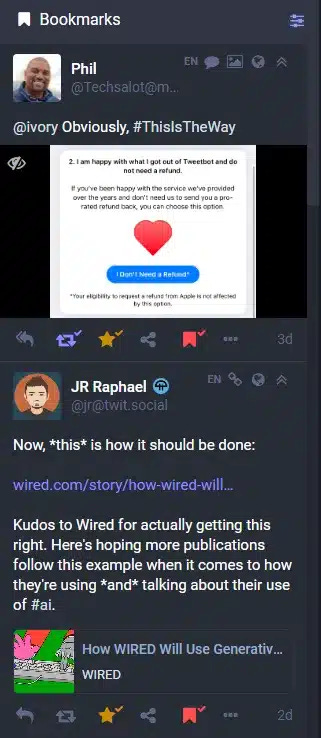
Bookmarks are only for your benefit. Kind of a “view later” feature you change instances, and they are transferred over with other info from your accounts.
What's Trending
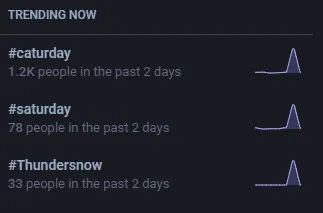
That said, on the “Getting Started” column, click on “#Explore.” Here you can view popular posts, hashtags, news, and posts Mastodon thinks you'll like under “for you.”
Notifications
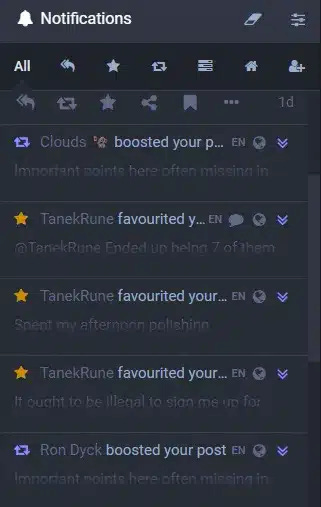
In this column, you can see all Notifications related to you. Posts you've made that people have boosted or favorited, mentions, new Followers, results of polls you've made, updates from people you follow, or the default “All” tab show what their names imply.
Write A Post
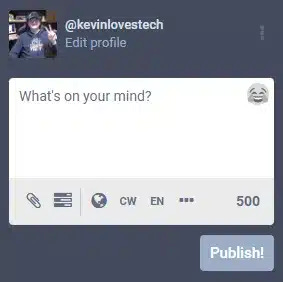
When you want to write posts, you can add attachments like GIFS, images, and videos by using the paperclip icon. These are sometimes jokingly referred to as “toots,” though few use that term anymore.
You can also create polls, control who can see the post, add a CW (Content Warning), change the language of your post, and limit your posts to only being visible in your particular instances and other options.
Content Warnings (CW)
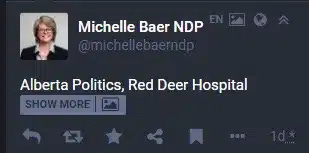
Content Warnings are NOT just for controversial or triggering topics, though that is their everyday use.
When you add what a headline is, other users can click “Show More” if they wish to read your post. This can apply to any topic and is a courtesy to users who may not be interested in what you have to say in that specific post.
This is very much at your discretion, but it's a kind thing to do.
Mobile Apps
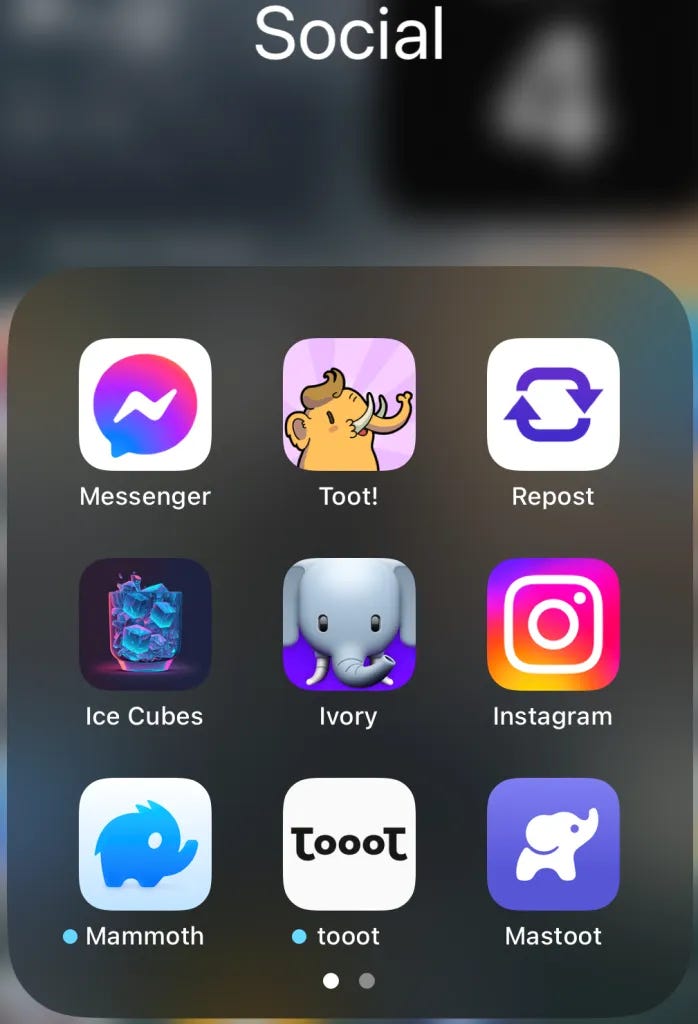
Mastodon itself has had iPhone and Android apps for a long time. They're good but need some of the desired features of paid apps. Developers have scrambled to create or update their Mastodon apps on iPhone and Android to serve the growing audiences.
On iPhone. I prefer you paid apps, including Ice Cubes, Mammoth, Toot!, and Ivory. Ivory was also made by the developers of Tweetbot (for Twitter) at Icon Factory, Tweetbot, but has been abandoned due to Twitter shutting down third-party access.
I like Tusky, Tooot (not to be confused with Toot! on iPhone), and Megalodon on Android. Again, the Mastodon app itself is also available but isn't nearly as fully featured.
Mammoth is an excellent option on the Mac, and so is Ice Cubes, though neither is explicitly designed for the Mac, instead for iPhone and iPad. They'll still work, however.
Conclusion
So now that you know how to use Mastodon. It’s up to you whether you want to switch to it entirely or hold out hope for the future of that platform. I've chosen to be inactive there and use it strictly as a news feed now, as I hope things will change eventually when a certain billionaire is no longer in charge.
Watching my Twitter feed keeps me informed, though I rarely tweet anymore. But as more people join and use Mastodon, I'm spending more time there, posting more, and getting more interaction than I have in recent years on Twitter.
Most users are sticking it out while getting to know and growing with their Mastodon instance. Change is hard, especially given Twitter's supposed reach and arguable simplicity.
I see Mastodon as one future of Social Media where users are in control, not corporations. A place where the goal is a community, not profit or shareholders. An oasis where the focus is on healthy conversations rather than engagement that suits an algorithm and, thus, revenues.
Jack Dorsey, one of Twitter's founders, touted the benefits of open Social Media networks. Other founders have mostly been silent as they enjoy their windfall at the expense of the users who made Twitter what it is and as Twitter falls to the whims of you-know-who. Their investors and shareholders spoke much louder than the users, after all.
It is vital to embrace newer Social Media that aligns with our needs. We have the choice now and hopefully have learned that these online communities should not be monetized or controlled by any single company. We can choose not to have our words sold like products and embrace the learning curves and growing pains.
Thank you so much for reading this blog post! You can keep up to date with my latest posts right here on KevinTheTechGuy.ca, or via the RSS feed. You can also check out my FREE newsletter. Please consider supporting my work directly, or using Buy Me a Coffee! Your support makes my work possible.

