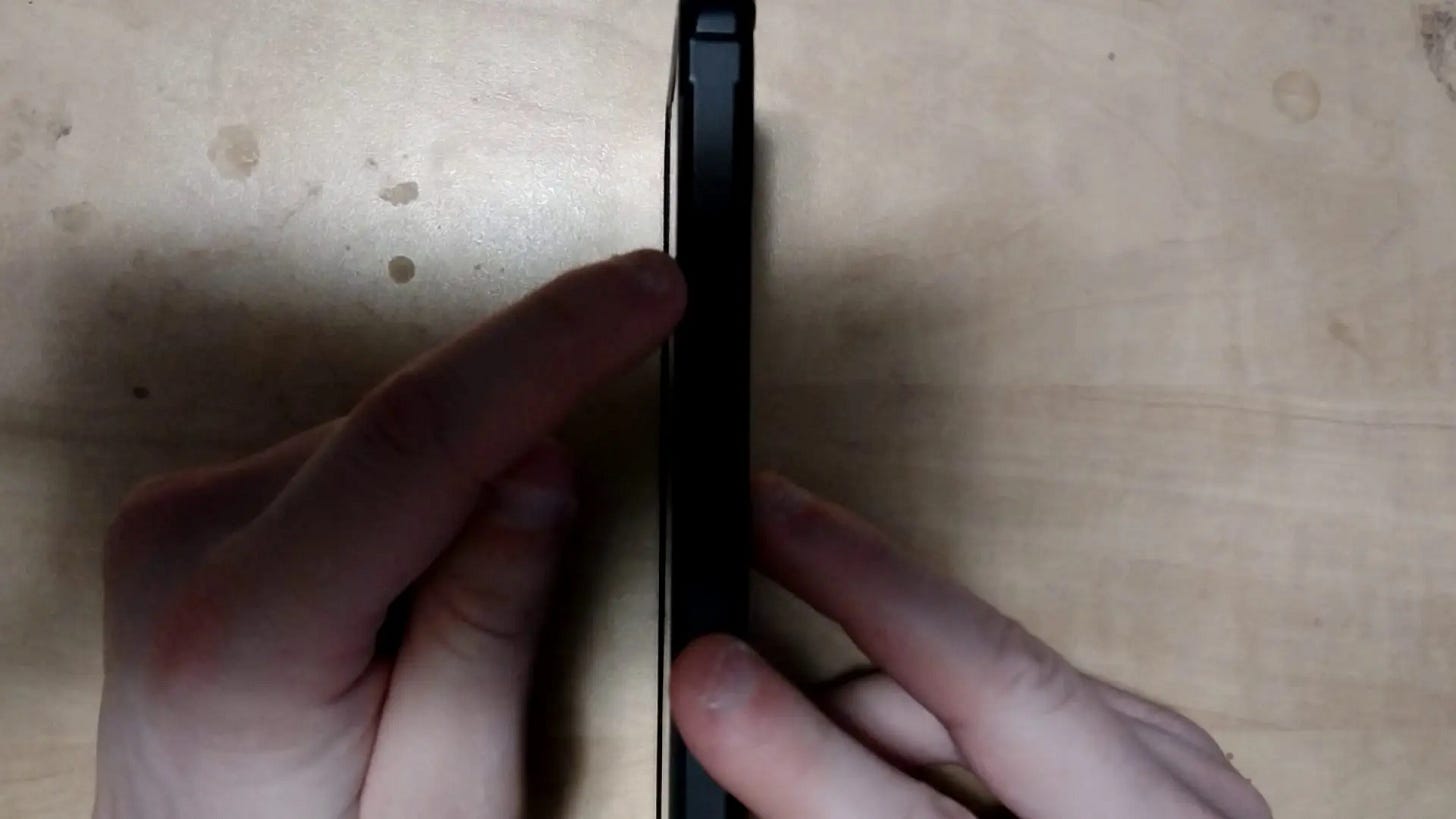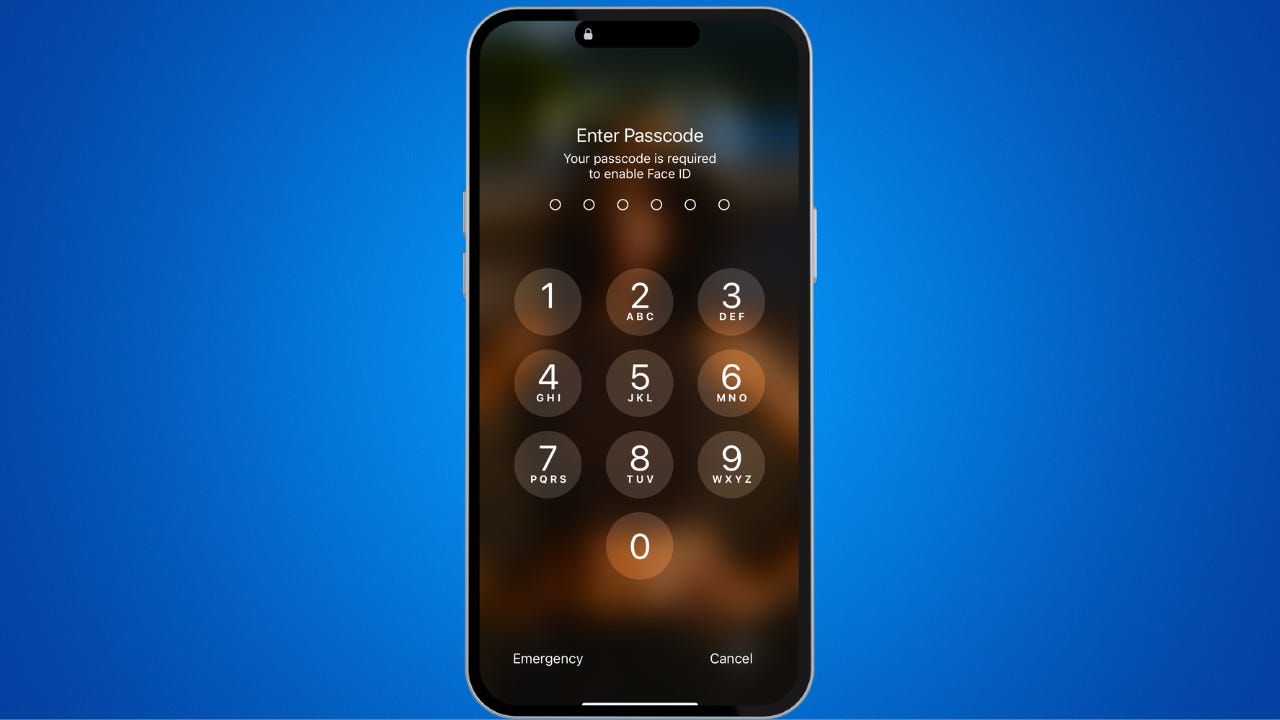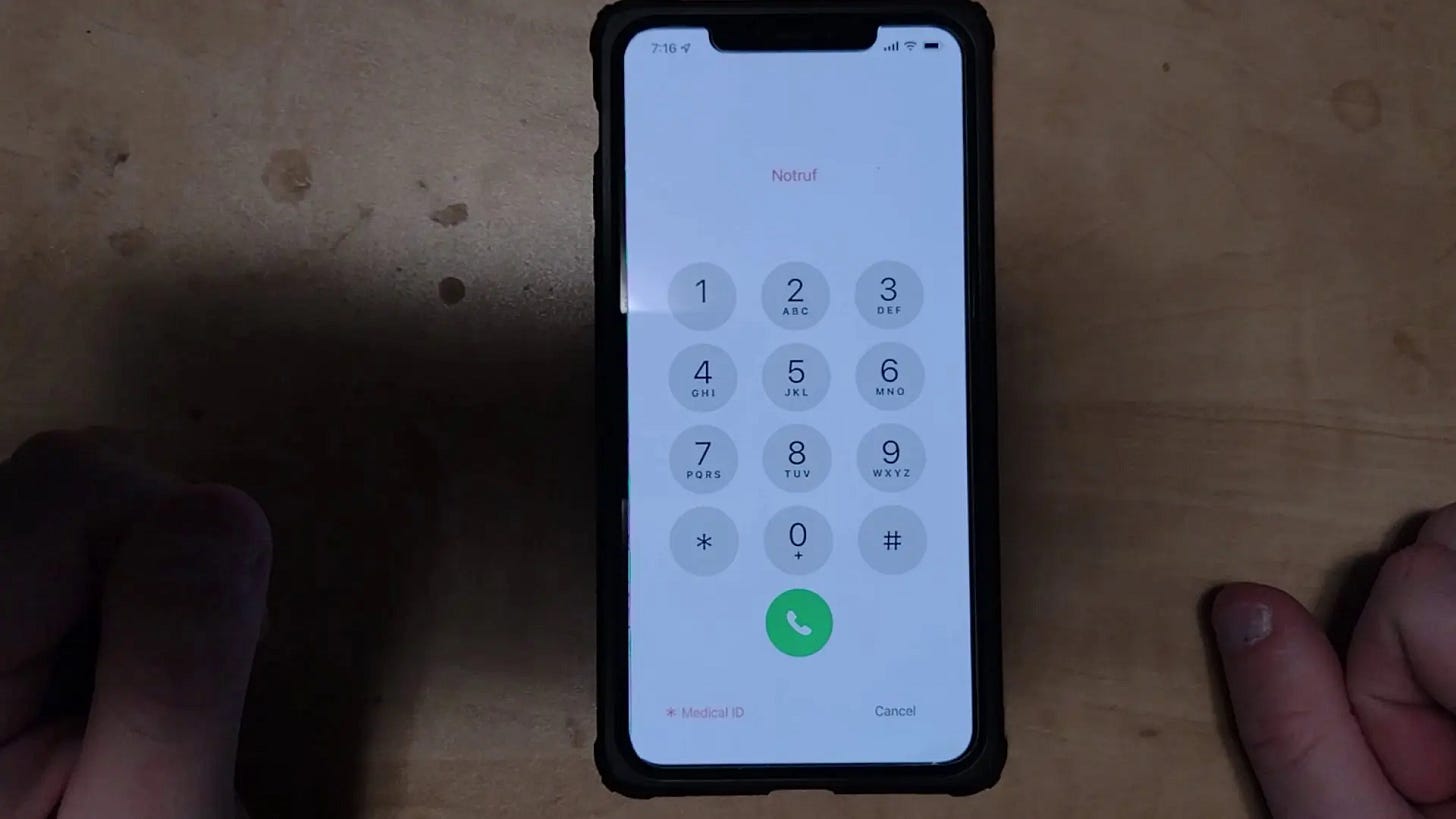How To Setup Set Up Emergency Contact Information on your iPhone Lock Screen
Make sure your emergency contacts can be reached even if your phone is locked. This quick setup could help others help you when you can’t unlock your phone yourself.
In this blog post, I will walk you through setting up Emergency Contact Information on your iPhone Lock Screen to save valuable seconds when you may, God forbid, be seriously injured and unable to unlock your phone and call for help in the usual way.
This is also very useful in situations where you may be unconscious. Someone else can call your Emergency Contact without needing to unlock your phone. You could also simply hand your phone to someone, who can do this in unsafe situations.
Open up Settings on your iPhone, in my case I have an iPhone 15 Pro Max. Scroll down to “Emergency SOS”, and tap it.
Now, scroll down to “Emergency Contacts”, and tap the green “+” icon to add the appropriate information. The Contacts app will open up, and you can scroll down to select one of your Contacts. Be sure to first talk to that person and confirm they’re okay with you setting them up as an Emergency Contact.
IMPORTANT: Please disable the ability in SOS settings where it AUTOMATICALLY and WITHOUT WARNING will call 911 if you hold down the power and volume button for longer than 3 seconds, which usually happens by accident. Calling without an emergency is a federal offense if charged and convicted. The first time is usually a warning. Follow these steps to disable that setting BEFORE following the next steps.
To use this feature on your Lock Screen, put your screen to sleep by pressing the sleep/wake button on the right side of your iPhone.
To access the Emergency SOS screen press and hold BOTH the sleep/wake button on the right side of your iPhone, and the one of the volume buttons on the left side at the same time.
You will now see the Emergency SOS screen, with three options. You can turn off your iPhone, access your Medical ID information, including your Emergency Contact Information. You can also use the Emergency SOS slider to IMMEDIATELY and WITHOUT WARNING call 911.
You (or the person trying to help you) will now see the Your Medical ID Information, including your Emergency Contact.
If you don’t have a fingerprint or facial recognition setup, you can also access the emergency dial pad but putting your screen back to sleep by pressing the sleep/wake button once. Then, pressing it again and tapping “Emergency” at the bottom left of your screen.
Here is what the emergency dial pad looks like. You can dial ANY number here, but you CANNOT access the person’s contacts.
To put the screen back to sleep, press the sleep/wake button again. You can now continue to use your phone as per usual.
Thank you so much for reading this blog post! Please consider supporting my work directly, using Buy Me a Coffee! Your support makes my work possible.