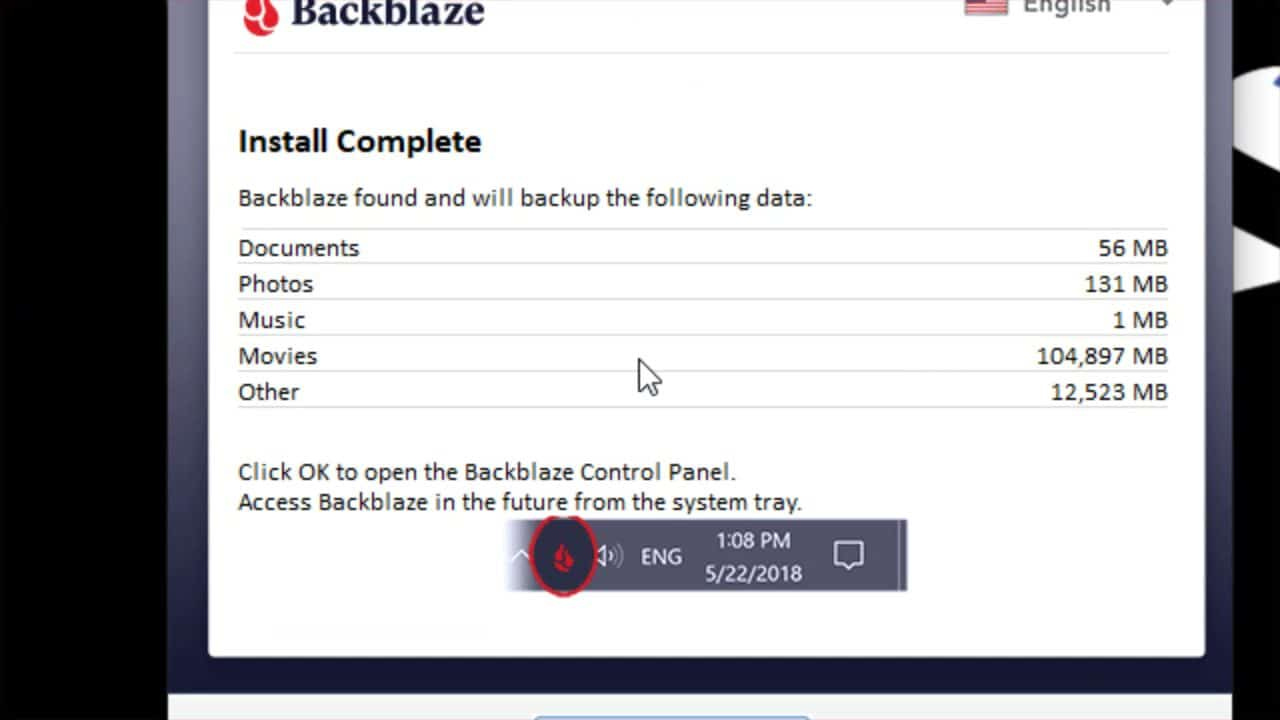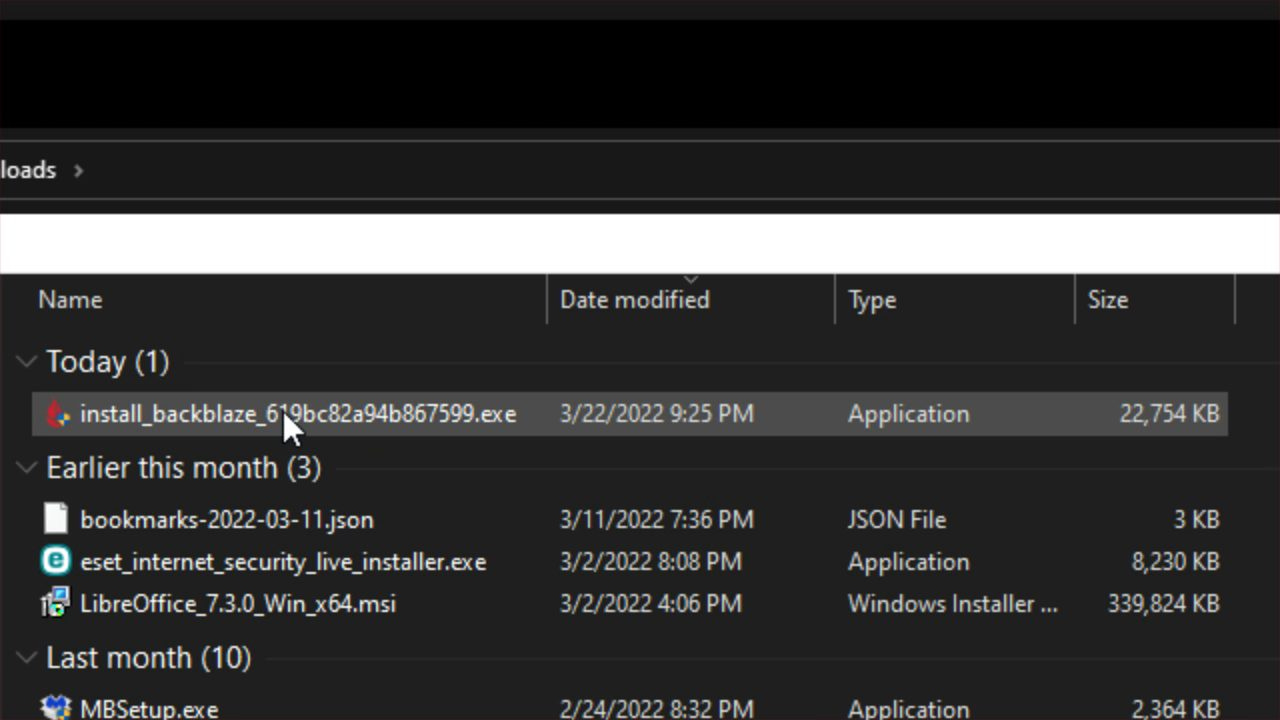How To Download and Install Backblaze To Securely Backup Your Files To The Cloud
Get started with automatic backups using Backblaze on your Windows PC. This guide walks you through downloading, installing, and activating your free 15-day trial.
Backblaze is a cloud option that automatically backs up your files to your account once you set it up. In this blog post, I’ll walk you through the steps to download and install Backblaze on your Windows 10 computer, though the process is similar in Windows 11.
Downloading Backblaze
To download Backblaze, please go to Backblaze.com, and scroll down to where it says “Or Back Up your Mac or PC”. Please click on the “Meet Personal Backup” button.
To get your initial 15-day FREE trial to see if you like it or not before you buy (no credit card required). Then, please enter your email and new password generated by your Password Manager, such as Bit Warden or 1Password.
Then click the “Sign Up Now” button.
You may see a dialog box to confirm the download details. Please click “Save File”. If you haven’t changed your default download settings in Firefox, it will be automatically saved to your Downloads folder in Windows 10 or 11.
The default download location on your computer is the “Downloads” folder, but if that doesn’t show up, you can click “Downloads” under “Quick Access” in File Explorer.
Install Backblaze
Next, please double-click the downloaded file to start the installation process.
The downloaded file is already linked to your Backblaze account, which you can confirm by the email address that shows up, and click the “Install” button.
Backblaze will then scan your internal hard drives to determine what it can back up.
Please note that Backblaze will NOT back up your external hard drives, solid-state drives, or any other removable media, such as USB thumb drives.
If you need to backup those as well, I strongly recommend using IDRIVE instead
When the initial scan is complete, it will show you what it has detected and can backup to your Backblaze account. Please click the “Continue” button at the bottom of this window.
That is how you can download and install Backblaze. In the next post in this series, I’ll show you how to use Backblaze.
Thank you so much for reading this blog post and being a paid subscriber! Your support makes my work possible.