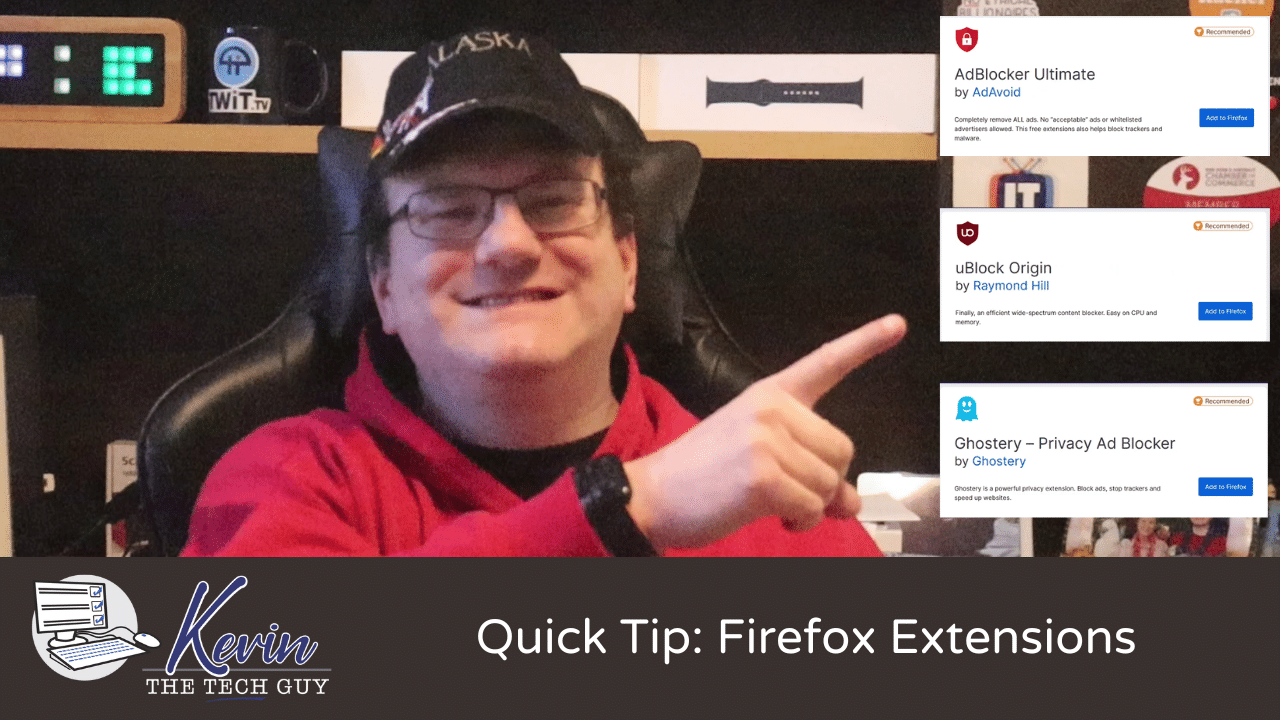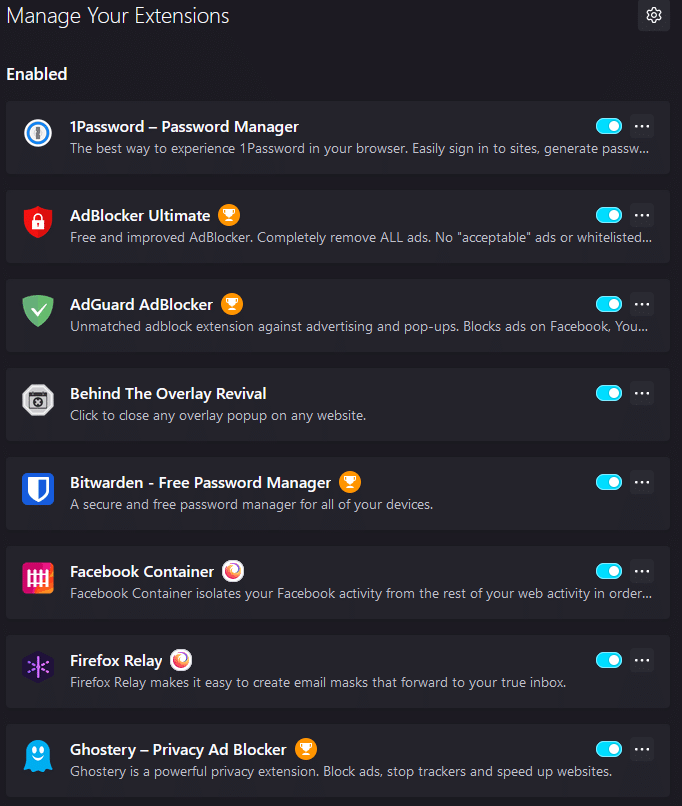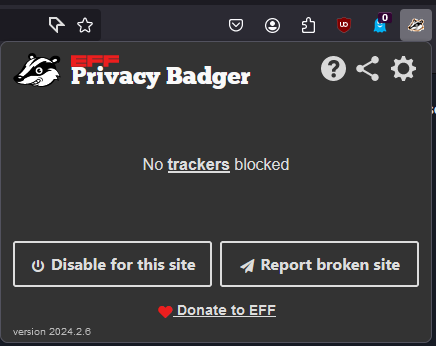Here Are The Firefox Extensions I Recommend!
These Firefox extensions help block ads, stop trackers, and improve privacy without slowing you down. Here's what I use and why I recommend each one.
In this blog, I will cover the Firefox Extensions I recommend, including Ghostery, AdBlock Ultimate, UBlock Origin, and more. These extensions will help make the web a more pleasant experience, help prevent tracking, and improve privacy and security.
To access your Firefox Extensions, go to Tools > Add Ons and Themes, or hit the three stacked horizontal lines in the top right-hand corner of Firefox and go to Add Ons and Themes from there.
Then, go to the “Extensions” tab.
Here’s the list of some of the Firefox Extensions I have installed.
The Extensions
Ghostery
Ghostery provides adblocking, and stops trackers from accessing your personal data, in addition to Cookie pop-ups.
Get Ghostery (Firefox Add-Ons)
When you click the Ghostery icon in the top right of Firefox (you might have to click the puzzle icon first), you’ll see a stats view of how many trackers it has blocked, and it tells you that ad blocking, anti-tracking, and Never Consent (ask not to be tracked).
Another excellent feature of Never Consent is that it gives you the option to block Cookie pop-ups! It will present this feature as you surf the internet encounter Cookie pop-ups.
It’s absolutely fine to turn this on for ALL websites. These pop-ups are performative at best and do not affect your ability to use the website in any way, unless you’re in Europe, and there people have to consent to the Cookie messages.
As they state:
Ghostery has three main components:
* Ad-Blocking – blocks all ads on websites you visit with your Firefox browser, including Youtube and Facebook, helping you to focus only on the information important to you.
* Anti-Tracking – stops trackers’ ability to collect your personal data, replacing it with random values and anonymizing your identity for data brokers. If you see a need to unblock individual trackers, we developed this option. The reasons are up to you!
* Never-Consent – automatically removes intrusive cookie popups and expresses dissent to online tracking. This unequaled feature adds convenience to each website visit and acts like your privacy advocate towards content providers while using Firefox.
In My Pocket
In My Pocket gives you a very convenient way to quickly access the items you’ve saved to your Pocket account, which I basically use as recent bookmarks across my devices. You’ll need to login, but beyond that it’s super easy.
Get In My Pocket (Firefox Add-Ons)
Here are some of the recent items I have saved to Pocket (built into Firefox) that conveniently show up this way using In My Pocket. You will need to authenticate using your Pocket account first. It’s free.
Privacy Badger
Privacy Badger takes the hassle out of protecting your privacy by automatically learning which trackers to block.
Download Privacy Badger (Firefox Add Ons)
Rather than relying on pre-set lists, it smartly identifies sneaky trackers by watching how they behave, ensuring your online activity stays private without you lifting a finger.
Privacy Badger has your back when it comes to online privacy. It sends out a Global Privacy Control signal to stop your data from being shared or sold, and a Do Not Track signal to tell companies to back off. If any sneaky trackers ignore your request, Privacy Badger catches on and blocks them for you.
Here’s what Privacy Badger looks like when you click on the Extension in Firefox. You may need to click the puzzle icon first.
Like all ad-blockers anti-trackers, it is enabled by default for ALL websites, but can be disabled on a per-site basis.
UBlock Origin
UBlock Origin is easily one of the most popular extensions across browsers, and does more than just ad blocking.
Download UBlock Origin (Firefox Add Ons)
uBlock Origin isn’t just your average ad blocker – it’s a powerful content blocker designed to keep your browsing smooth and efficient. Right from the start, it blocks ads, trackers, coin miners, pop-ups, and more, using a smart set of default filters to keep you safe and your system running fast.
When you first open UBlock Origin, you’ll see this. It is enabled by default on ALL websites but can be disabled on a per-site basis. It tells you how many ads and trackers it has blocked and offers other features.
Here are the settings for UBlock Origin. For the most part, you’ll never have to touch these settings.
AdBlock Ultimate
AdBlocker Ultimate is built with one goal in mind: to completely remove ads so you can enjoy the content you care about without any distractions.
Download AdBlock Ultimate (Firefox Add Ons)
Here is what the settings for AdBlock Ultimate look like.
AdBlocker Ultimate is a free extension (donations accepted) that goes beyond just blocking ads. It protects you from malicious domains and prevents sneaky trackers from following your activity. With robust filters, it blocks annoying display and video ads—even on YouTube—giving you a cleaner and faster browsing experience.
Unlike other ad blockers, they don't allow "acceptable ads" or paid advertiser whitelists. By blocking all ads, your browser runs smoother, using less CPU and memory. And if there are trusted sites you want to support, AdBlocker Ultimate lets you easily allow ads from specific websites you choose.
Those are some of the Firefox extensions I recommend.
Thank you so much for reading this blog post! Please consider supporting my work directly, using Buy Me a Coffee! Your support makes my work possible.