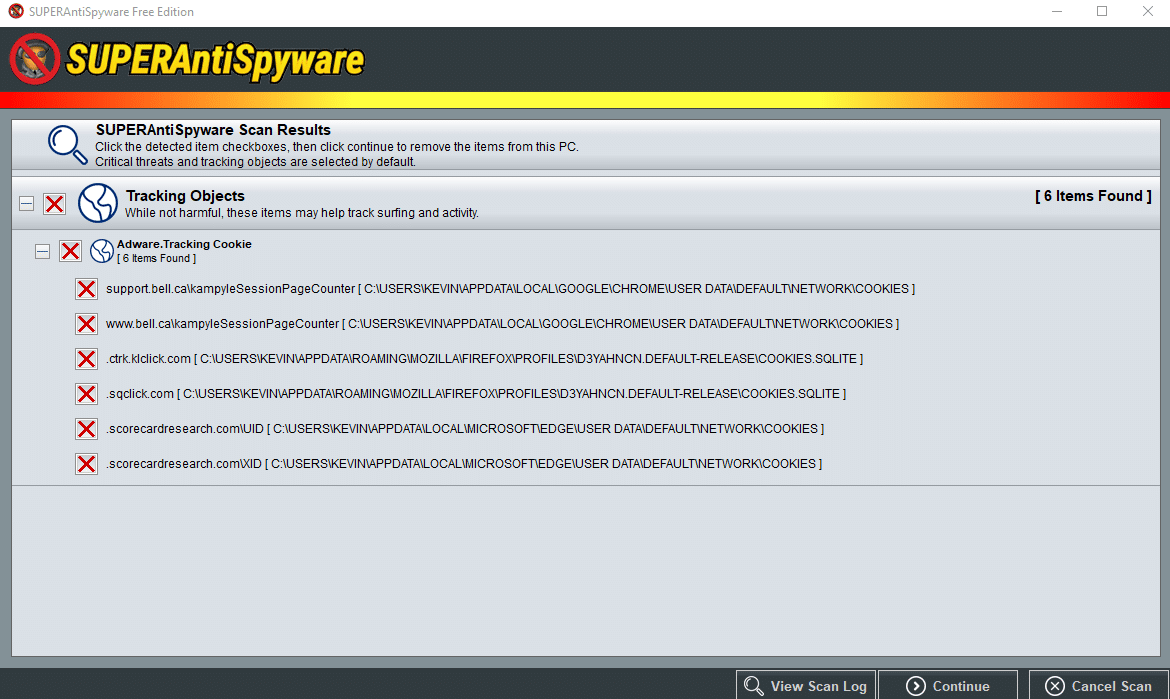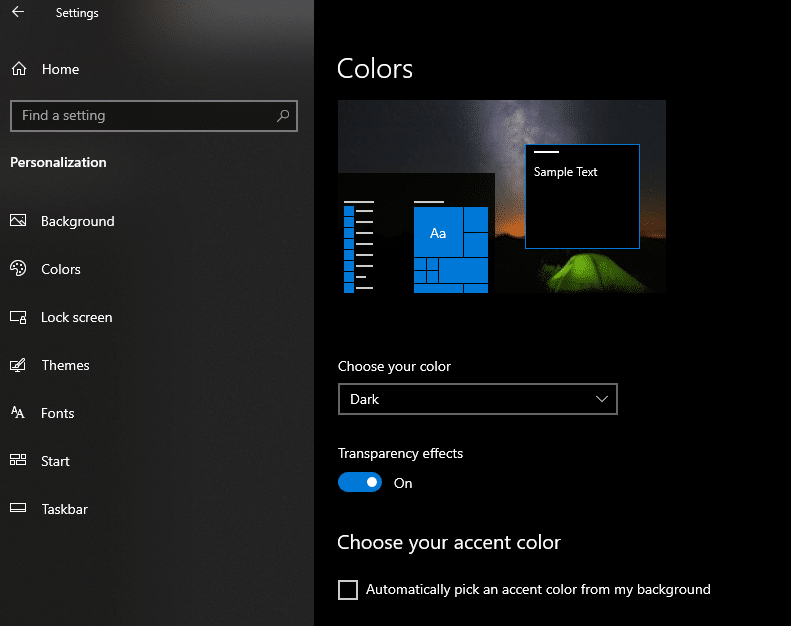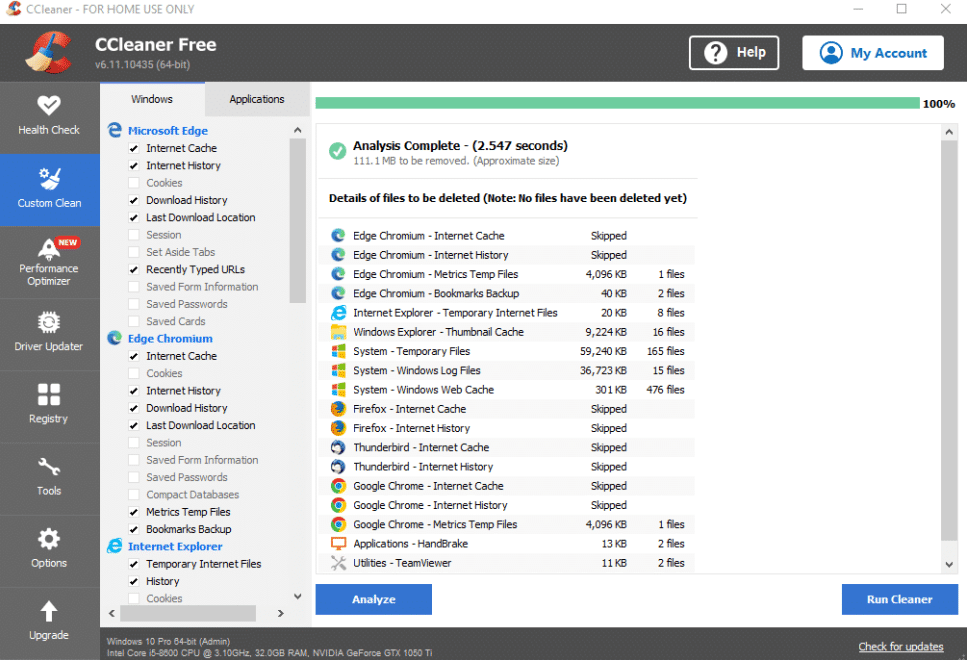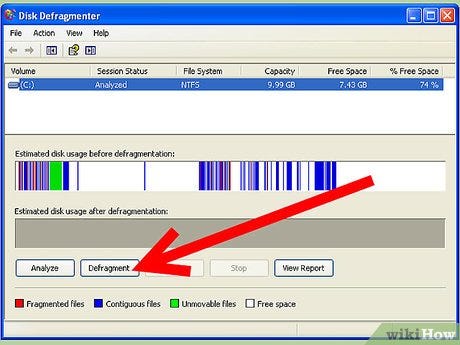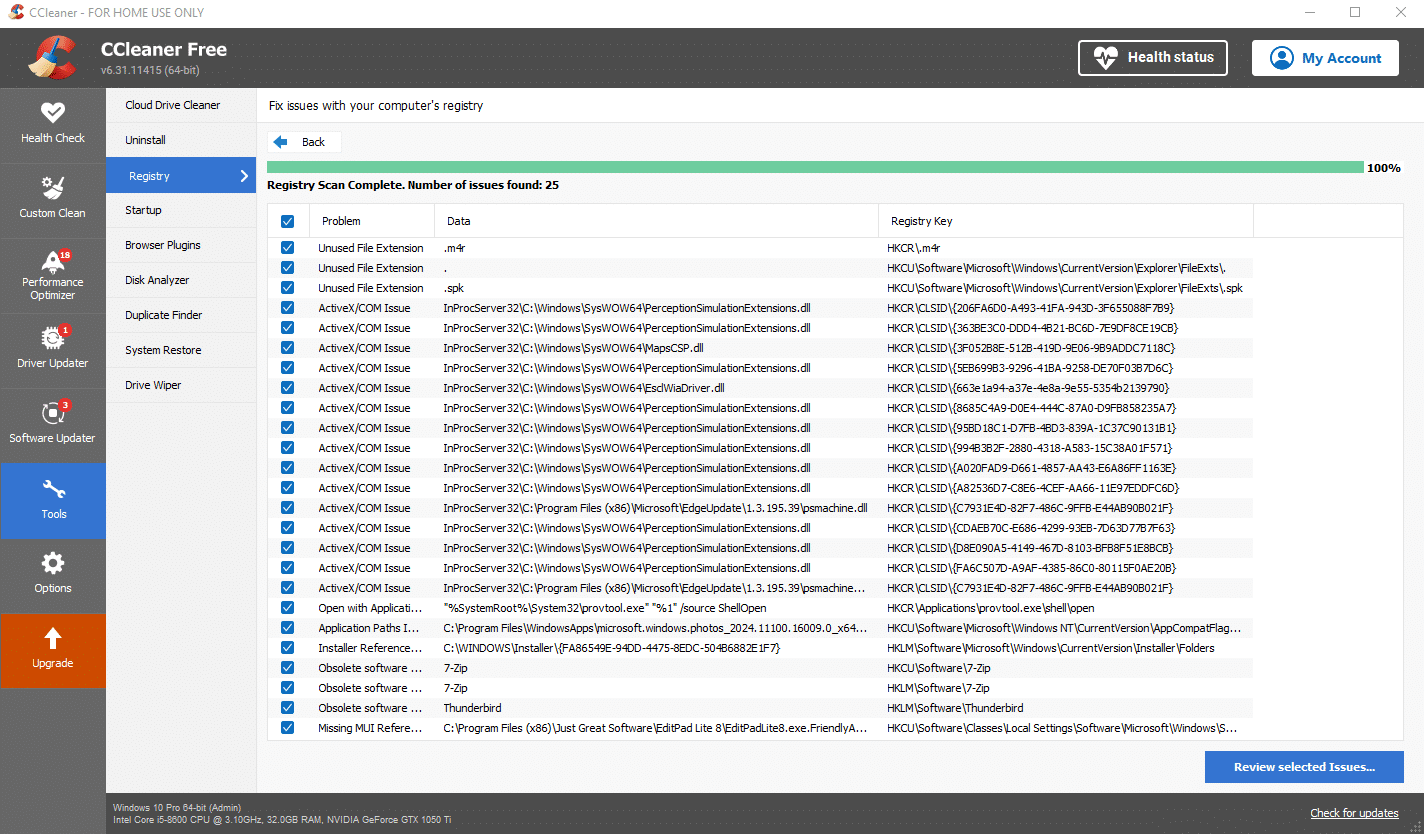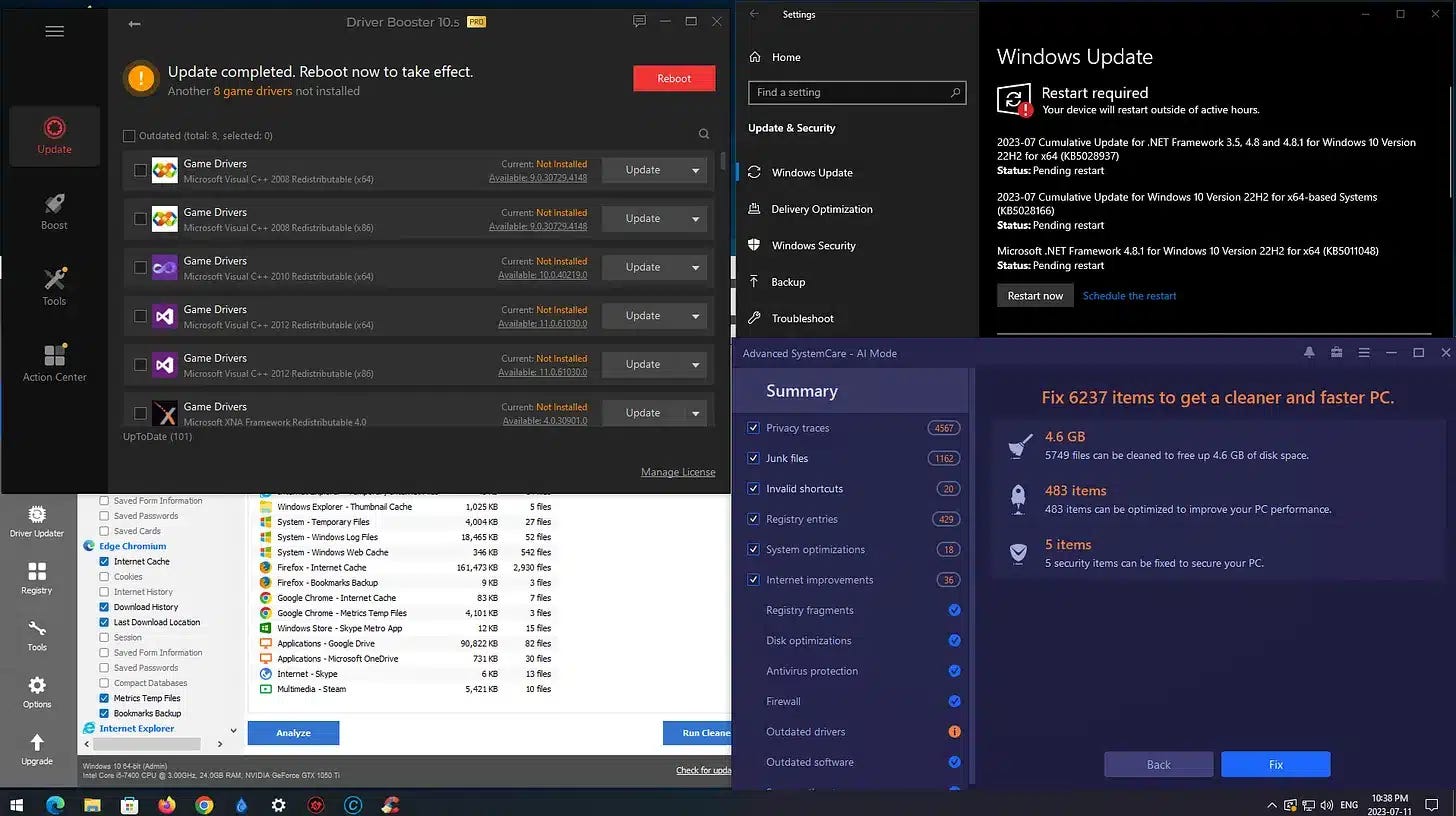Common Windows 11 Performance Tricks That Aren’t Worth Doing
Here are six common Windows 11 performance tricks that aren't worth your time or risk. Find out which tweaks might actually harm your PC instead of helping it.
We all want our PCs running as fast and smoothly as possible, right? And with Windows 11, it’s tempting to try every tweak and tip we find online to make that happen. But here’s the truth: not everything you read online will help. Some of those so-called "performance tips" either don’t do much or, worse, could end up harming your computer, like touching the registry.
Let’s break down six Windows 11 performance tricks you shouldn’t bother with—because they just aren’t worth it.
Removing Cookies
When you scan with any anti-malware program, it often flags cookies as bad, partly because they’re taking up space on your hard drive or solid-state drive, even though the amount of space they take up is utterly insignificant.
Many follow these program recommendations to remove the cookies, which only leads to responding to annoying, repeated cookie banners on various websites, ultimately forfeiting the convenience those cookies might have created in terms of preferences on those websites, which is mostly what they're used for.
They might seem bad, but they're often just tracking cookies that don't store anything you need to worry about. They're not viruses or malware, or any other type of infection.
These programs often just want to show you SOMETHING to somehow prove they work.
Check out my blog post about Cookies to learn more.
Turning Off Visual Effects: Only If You’re Truly Desperate
Some also suggest turning off Windows 11’s visual effects to speed things up. These animations and transparency features add a little sparkle to the system but don’t eat up enough resources to slow down a modern machine. Unless you’re working with a very old or extremely low-end PC, there’s no need to sacrifice aesthetics for performance. Keep those effects on, and enjoy the slick look of your system.
Cleaning Up Temporary Files: Not a Game-Changer
Temporary files pile up over time, and while cleaning them out occasionally can free up storage, but it won’t boost your PC’s performance unless your hard drive is almost full.
Decluttering using CCleaner or Advanced SystemCare (see my System Cleanup blog post series) can be useful, but don’t expect it to speed things up magically. Some of those files are actually there to help your system run more efficiently, so there’s no need to obsess over deleting them.
Modern web browsers like Firefox, Chrome, and even Edge don't even call them Temporary Internet Files anymore, probably because it's too vague of a term. They refer to "internet cache" (downloaded web pages to load faster), "internet history", "cookies", and more. This allows us to be better informed, and not clear out files we should probably keep.
Defragmenting Your Drive: Not Needed for SSDs
Back then, defragmenting your hard drive made sense, especially if you had an old spinning disk drive (HDD). But defragging doesn't do anything if your PC is running on a solid-state drive (SSD). It’s not even an option anymore. Instead, Windows 11 runs a process called “trim” that optimizes your SSD automatically. So, there’s no need to tinker with it—your computer’s already doing what needs to be done behind the scenes.
Cleaning the Registry: A Dangerous Waste of Time
Finally, the one myth that refuses to die is cleaning the Windows registry. Many third-party tools promise to speed up your PC by clearing out old or invalid entries, but this is more harmful than helpful. Messing with the registry can cause serious problems like making apps or system functions stop working. And it won’t improve performance at all. So, if you come across a tool offering to clean your registry, say no—it’s NOT worth the risk.
Stick With What Works
Instead, focus on more meaningful actions like keeping your system updated, managing startup programs, and ensuring your storage isn’t getting full. Save yourself the headache—and let your PC do its thing without unnecessary tweaks.
Thank you so much for reading this blog post! Please consider supporting my work directly, or using Buy Me a Coffee! Your support makes my work possible.